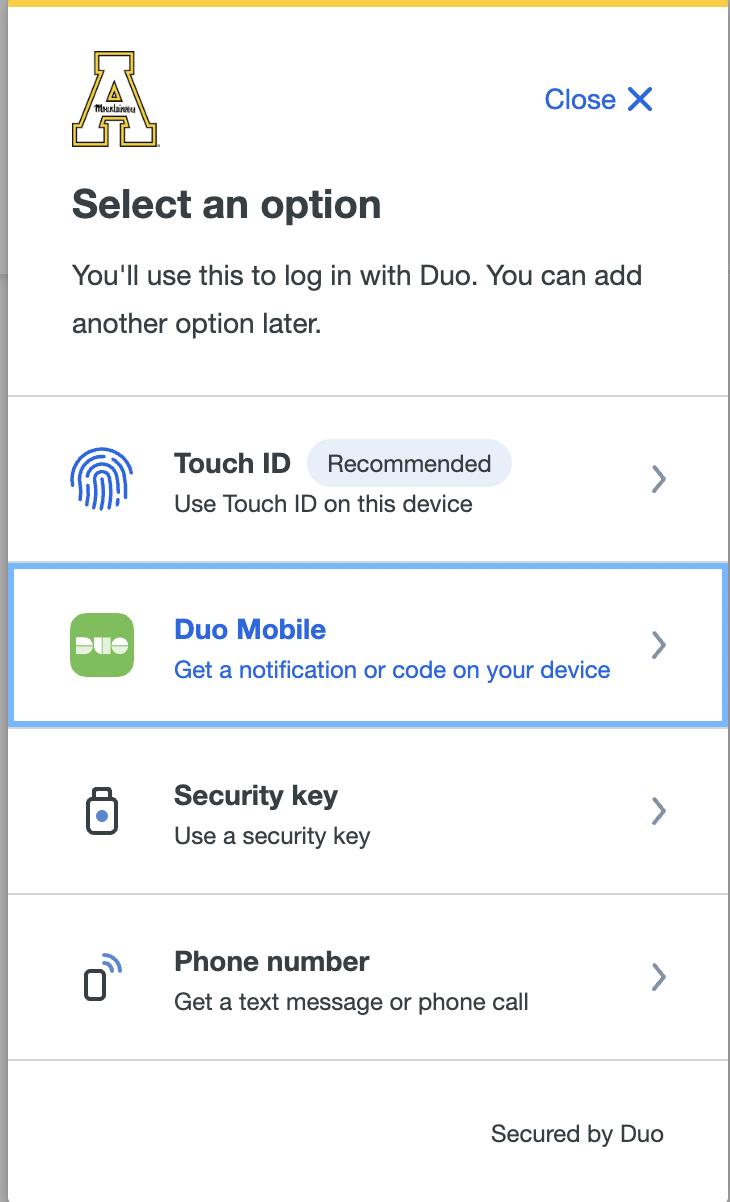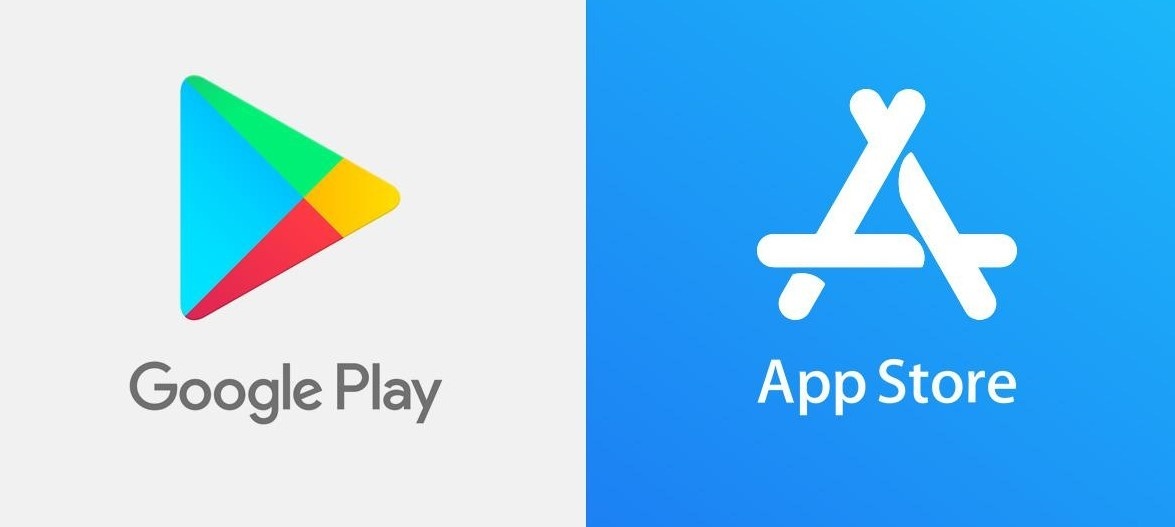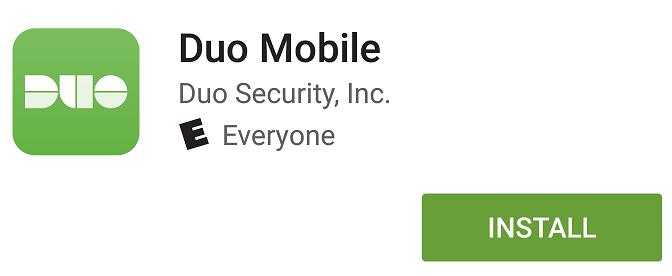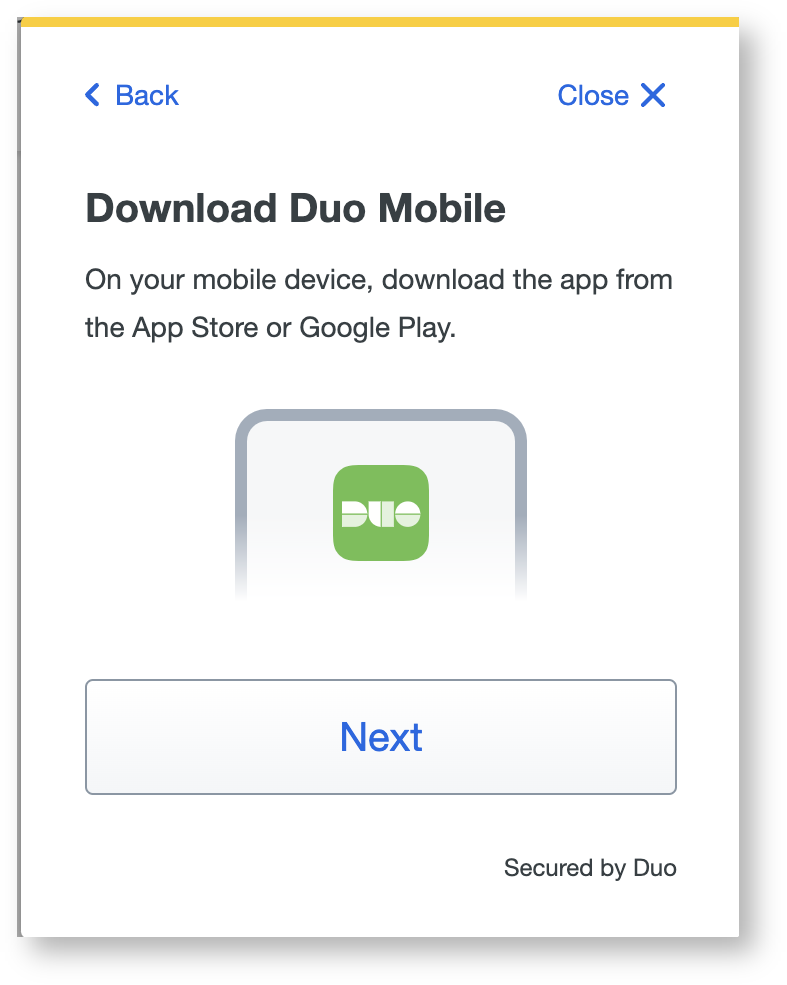Two-factor authentication with Duo is required for all incoming AppState App State Faculty & Staff. New Faculty & Staff will be introduced to two-factor authentication during New Employee Orientation and will be automatically enrolled at the end of the Orientation session. Once enrolled, Faculty & Staff will be required to complete enrollment by adding an authentication device before logging in to University services. We recommend registering a mobile phone number with DUO Duo and one additional device as a backup. Instruction Instructions on how to complete DUO Duo enrollment can be found below.
Enrolling in Duo is the single, most effective step that you can take to keep your AppState accounts secure.
Enrollment is easy! In fact, now all Faculty & Staff are automatically enrolled.
All you need to do is add it to your devices!are below.
Simply login to a University authenticated service to register your devices
- On the first login to a University service after enrollment, you will see the “Start setup” splash screen to finalize DUO complete Duo enrollment. (Log out and sign in again if you don't see the "Start setup" screen.)
- You can also click here to add devices if a login screen is not available.
...
- Click "Start Setup"
2. Choose Choose an authentication device.
...
We recommend adding a Duo mobile - for a
...
mobile
...
push as the primary device, for portability and ease of use. Please contact the Help Desk at 828-262-6266 if this is a concern and we can discuss alternate authentication options.
...
...
3.
...
Enter the cellular phone number including the area code of the device and confirm by checking the box.
4. Install Duo Mobile on your cellular phone from the Google Play Store or App Store. *Please allow notifications* When finished, click "I have Duo Mobile Installed"
6. If completing this process on a cell phone the device activation is automatic and you will see that your App State account is now visible in the Duo Mobile App. Device enrollment is complete!
7. If completing this process on a computer you will be given an activation bar code to scan with the Duo Mobile App on your phone. Open the Duo Mobile app and scan the barcode by holding the phone camera 8-12 inches from the code. If your camera is not activated click on the plus + on the DUO Mobile App to activate the camera. Device enrollment is complete!
Related Articles
| Content by Label | ||||||||||||
|---|---|---|---|---|---|---|---|---|---|---|---|---|
|