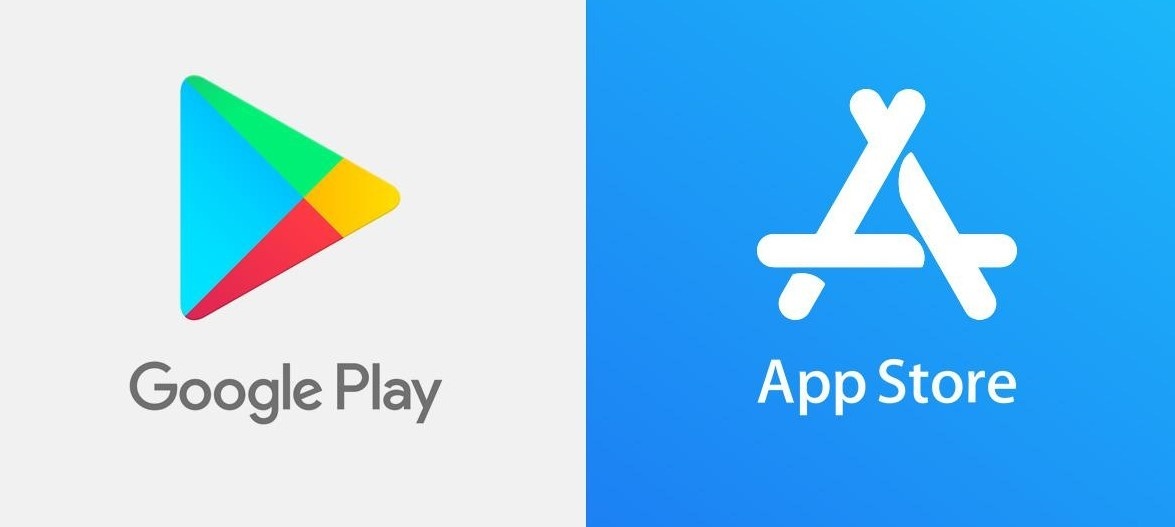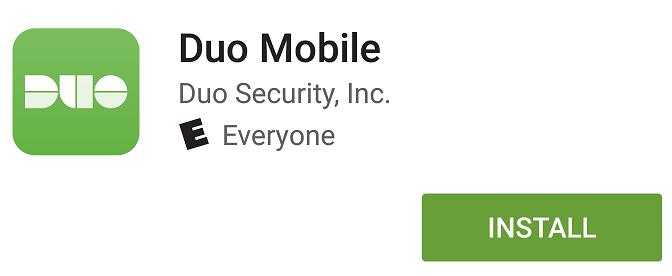...
- Click "Start Setup"
2. Choose Choose an authentication device.
We recommend adding a mobile phone at a mobile phone at the primary device, for portability and ease of use. Please contact the Help Desk at 828-262-6266 if this is a concern and we can discuss alternate authentication options.
3. Enter Enter the cellular phone number including the area code of the device and confirm by checking the box.
44. Choose the type of phone.
55. Install Install DUO Mobile on your cellular phone from the Google Play Store or App Store . *Please allow notifications* When finished, click "I have DUO Mobile Installed"
6
6. If completing this process on a cell phone the device activation is automatic and you will see that your AppState account is now visible in the DUO Mobile App. Device enrollment is complete!
7. If 7. If completing this process on a computer you will be given an activation bar code to scan with the DUO Mobile App on your phone. Open the DUO Mobile app and scan the barcode by holding the phone camera 8-12 inches inches from the code. If your camera is not activated click on the plus + on the DUO Mobile App to activate the camera. Device enrollment is complete!
8. Create Create Emergency Bypass Codes! Now that your mobile device is enrolled in DUO, it is a good idea to generate some emergency bypass codes for use when you forget your phone, the battery is dead, or cellular service is not not adequate. Bypass codes can be requested from any login prompt. Simply click on “Enter a Passcode” and “Text me new codes” from the blue bar.
...