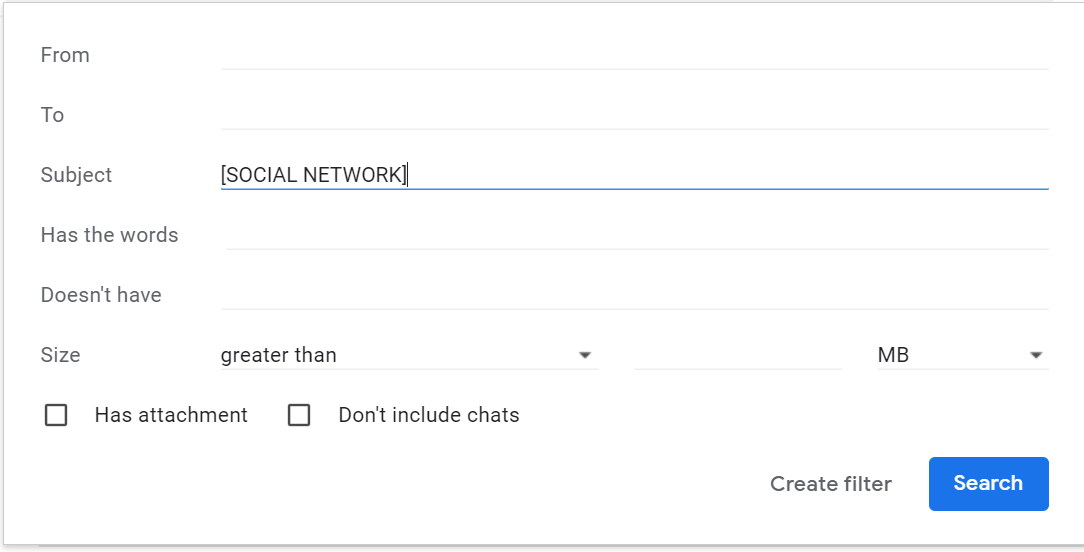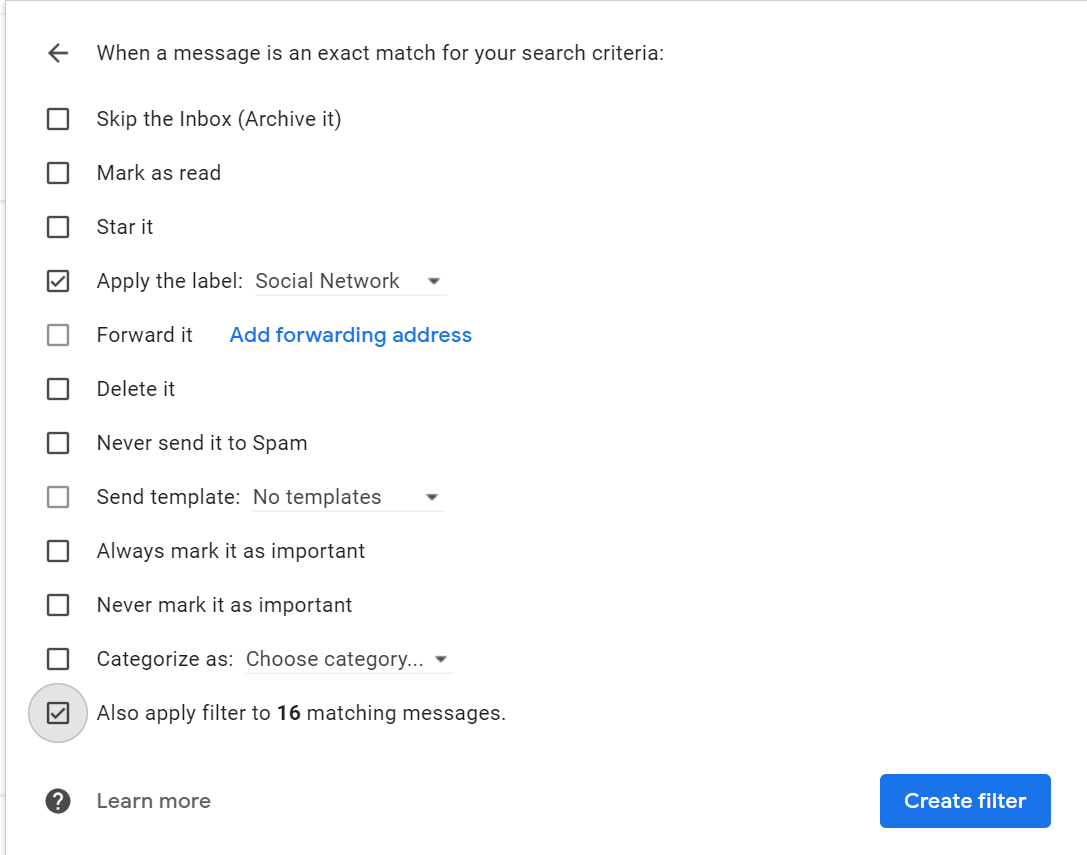Email Tagging incorporates the use of a tag in the subject line of email messages to allow for easy identification of message categories and content.
Email Tags are automatically added to the subject line of inbound messages to identify messages that meet certain parameters.
App State currently utilizes these message tags:
- [EXTERNAL]
- [BULK]
- [MARKETING]
[SOCIAL NETWORK]
- [SUSPECTED SPAM]
[EXTERNALQ: What is [External] Email Tagging
A: External Email Tagging is where the tag “[External]” is added to the beginning of the subject line for all email messages that were sent from external sources. In other words, messages not from @appstate.edu.that have additionally not been marked as a trusted sender internally.
Q: What is the purpose of the [External] tag?
A: The [External] tag is there to help you to realize the message did not originate from an appstate.edu email address. With a message tagged as [External] you need to consider:
- Exercise caution on all external messages, especially with links or attachments you are not expecting.
- Is it from a sender you know? Were you expecting the email? Verify with the sender of the message over the phone if you are unsure or if the email seems a bit off.
- Does the message make sense? A legitimate message would not ask you to provide your credentials to maintain your account access.
[BULK] Email Tagging
[BULK] Email Tagging identifies and flags messages sent in bulk by marketing groups
- often these messages are from reputable senders that pass SPAM filtering
- These messages could be wanted by the end-user or could be seen as SPAM
- These messages will often have an unsubscribe option
[MARKETING] Email Tagging
[Marketing] Email Tagging identifies advertising messages sent by professional marketing groups.
- These messages are used for promoting products and services
- Marketing messages are not considered spam, but end-users may not want to receive them
[SOCIAL NETWORK] Email Tagging
[SOCIAL NETWORK] Email Tagging identifies messages from social networks, dating websites, and forums.
- Examples include alerts from LinkedIn, CNET forums, Facebook, YouTube
[SUSPECTED SPAM] Email Tagging
[SUSPECTED SPAM] Designates messages that have not qualified as spam after scoring algorithms have been applied, but are most likely SPAM.
Email Tagging Questions and Answers:
Q: Are all [EXTERNAL] tagged messages dangerous?
A: No. Many legitimate messages come from external sources. However, a common phishing method is via Email. The [EXTERNAL] tag helps bring attention to email messages that are not from the University assisting in the detection of possible phishing campaigns.
Q: When is this change taking effect?
A: Monday, October 26, 2020
Q: Can I opt-out of or turnoff [EXTERNAL] turn off message tagging?
A: No, [EXTERNAL] message tagging is added to all non-appstate.edu email subject lines to help signify email from external sources. a service to help App State users identify and manage email and protect our email domain.
Q: I received an email that was tagged as [EXTERNAL], but it came from a system source my department uses on a regular basis. Is there a way to get an exemption and remove a tag from the [EXTERNAL] tagginga message?
A: Please submit a support ticket so we can evaluate whether it's appropriate to add an exception.
Q: When I reply to an external message will the recipient see the external tag?
A: It is the intent that all external messages should have the [External] tag. However, in some cases it may be possible to configure the service to send email as appstate.edu. Please enter a Tech Support Ticket at https://tech.appstate.edu for assistance. No, the external tag is not visible to the recipient.
Q: Will I see other possible tags appended to email subject lines?
A: Yes, it is possible to see additional appended tags. Tags can originate from Google Groups and approved senders.
Using Message Tags to filter messages
Message tags can be used to remove unwanted messages from the Inbox, creating a more focused Inbox.
- Open the App State Gmail web interface and click on the settings gear in the top right corner.
- Click the See all settings button
- Click the Filters and Blocked Addresses link
- Click Create a new filter
- In the subject line enter one of the message tags [EXTERNAL] [BULK] [MARKETING] [SOCIAL NETWORK] and click Create filter
6. Select the Apply the label checkbox and create a new label to move identified messages to.
All inbound messages identified as Social Network will be moved from the inbox into a label. Please note that it is important to view filtered labels frequently to ensure tagging accuracy.
Related Articles
| Content by Label | ||||||||||
|---|---|---|---|---|---|---|---|---|---|---|
|