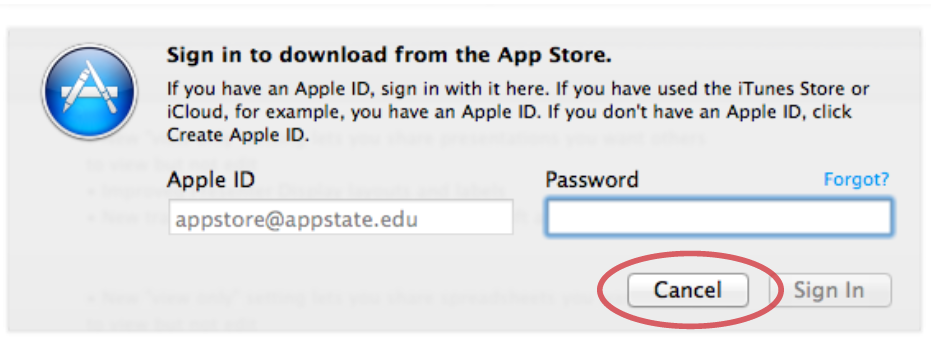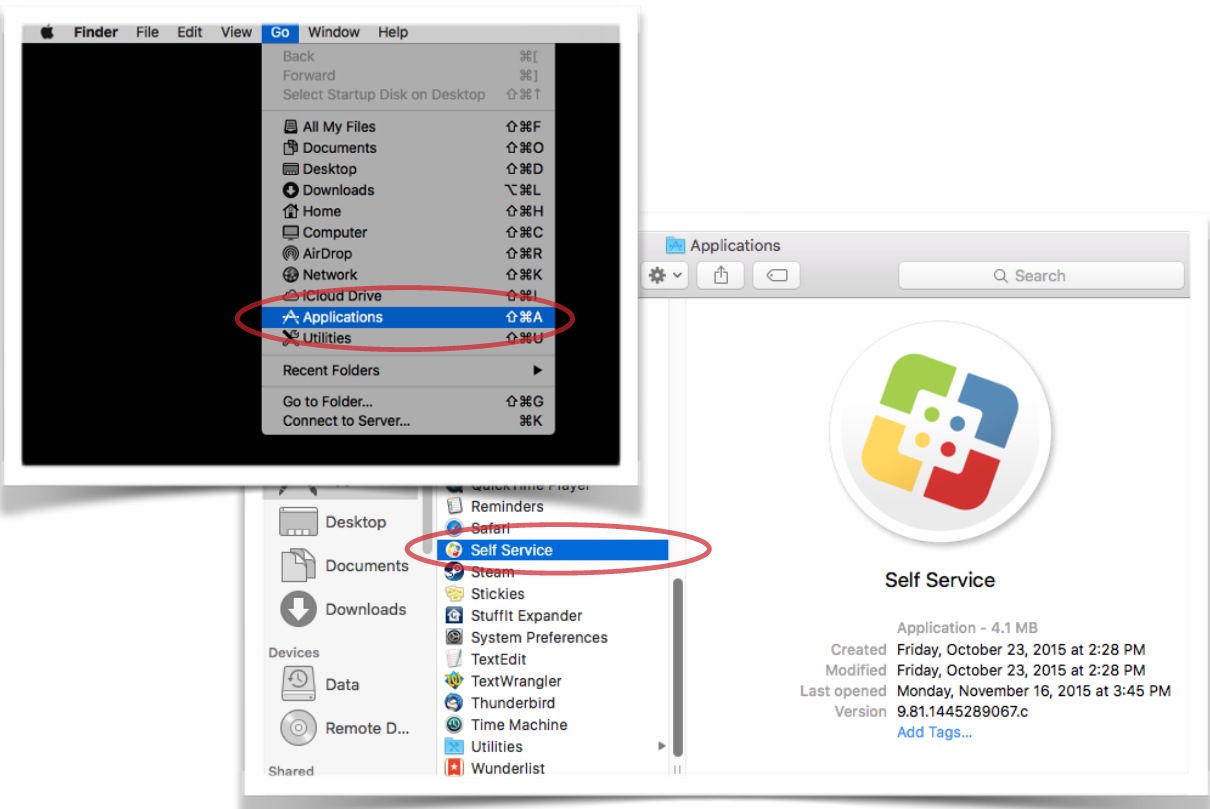In some cases App updates are tied to the appstore@appstate.edu Apple ID. These Apps and updates are managed through Self Service on your Mac. This guide will show you how to tell which Apps are tied to an Apple ID and how to install these updates through Self Service.
Step-by-step guide
Click on the Apple icon in the top-left corner of the Menu Bar, then select Software Update.
If you have updates available in the App Store, you can either click Update All or click Update on individual items.
If you see the message below asking to sign in to the appstore@appstate.edu Apple ID, this means one or more of the App updates will need to be installed from Self Service. Click Cancel and continue on to the next step to install these updates from Self Service.
Note: Some updates will still need to be installed from Software Update in the App Store.Go to your Applications folder by clicking your desktop background, then in the Menu Bar select Go > Applications. Open the Self Service application.
In Self Service, Login using your AppState credentials.
Note: It may take some time to login while Self Service is checking for available software.Once you have logged in, click on the ASU-Software Updates category in the right pane.
Note: Software Updates will only show up if you have an App that needs an Update. If you do not see this category but know you have an App tied to appstore@appstate.edu, please contact tech support at http://support.appstate.edu.
This category will show you all Apps that have updates available along with the version it will update to. Click Install to update these Apps.
Note: Make sure to save your work and quit out of these Apps before installing. The installation of may take some time, so please be patient.
In the top right corner, you can click on the download arrow to see the progress of the install. Once complete, it will say Succeeded. If you restart your machine, you will no longer see an update for this App in the App Store or in Self Service until there is a new update available.