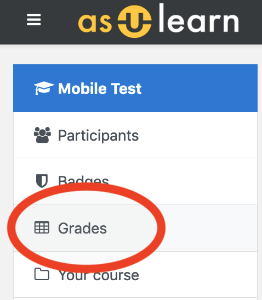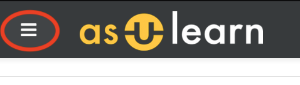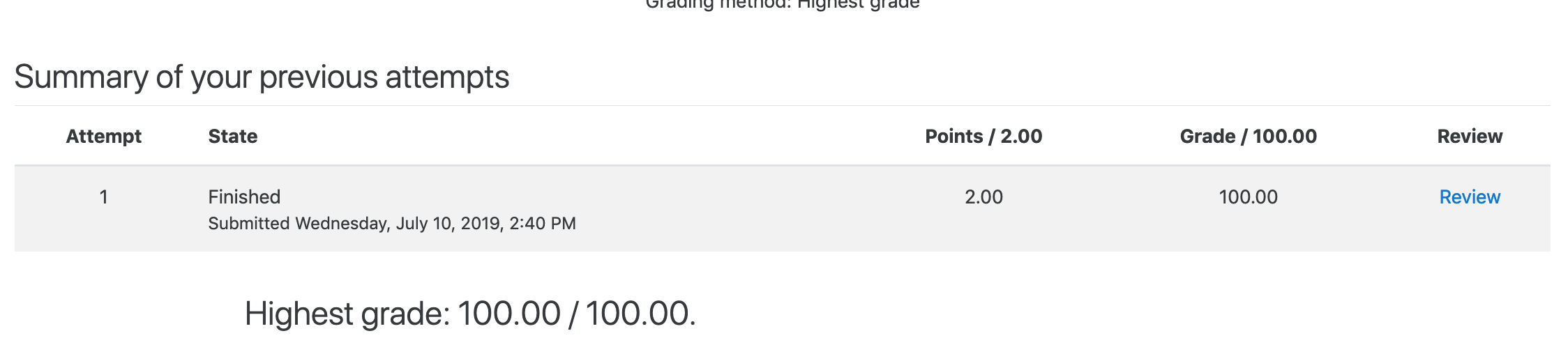If the gradebook has been made visible, the Grades link will be included in the drawer menu on the left-hand side of your course page.
You can expand and collapse the drawer menu using the hamburger icon (top left, next to the AsULearn logo).
The first thing to do if you don't see the gradebook link in your course is to communicate with your instructor to find out whether they will be using the AsULearn gradebook for the course and when they plan to make it available to students.
Activities like an Assignment or a Quiz may have grades listed in the completed activity itself. You can access this score by clicking on the link inside the course. Below is an example of a score a student might see from a quiz attempt (click the image to enlarge).
Again, the instructor will determine what students can access with the settings for the activities.