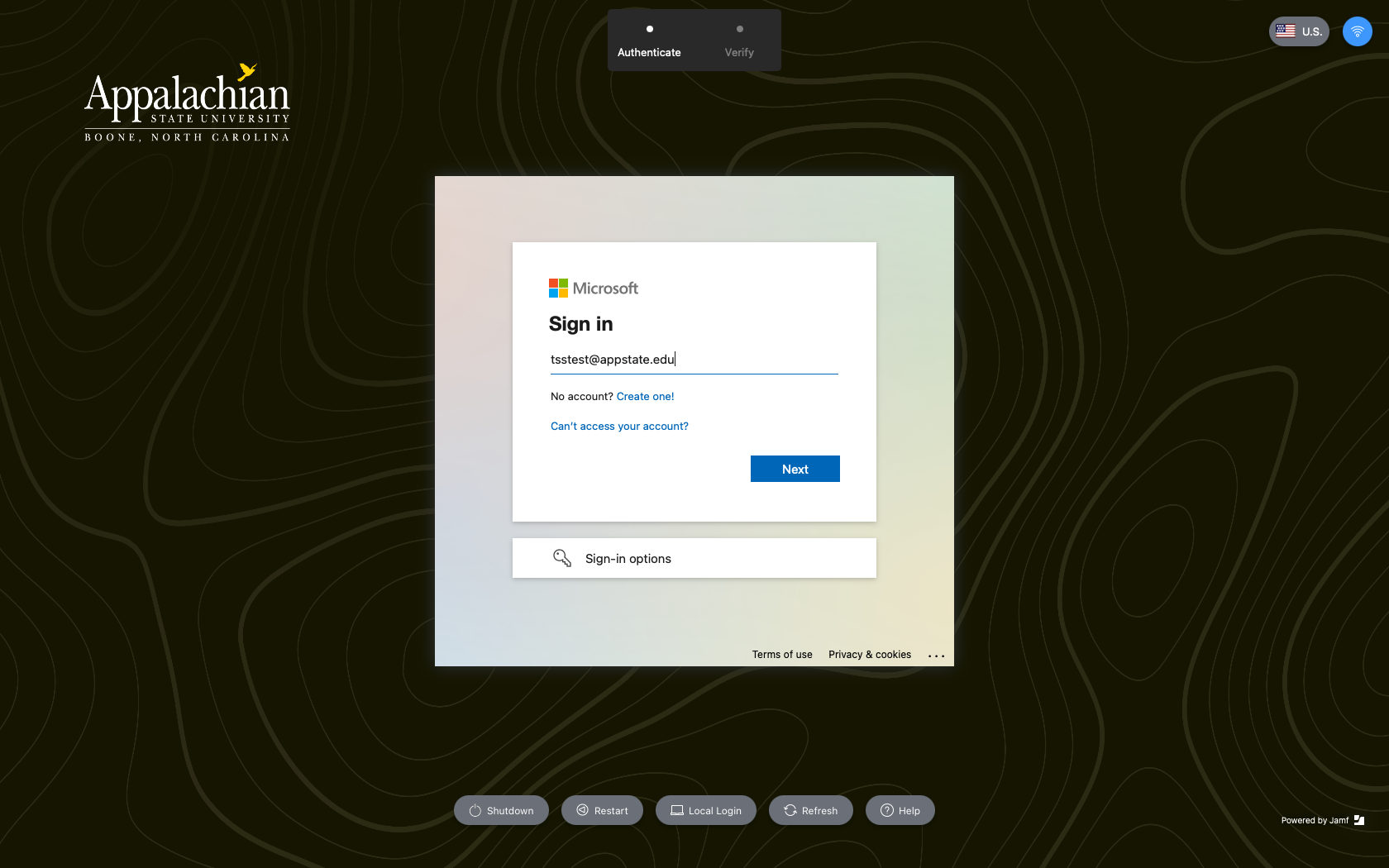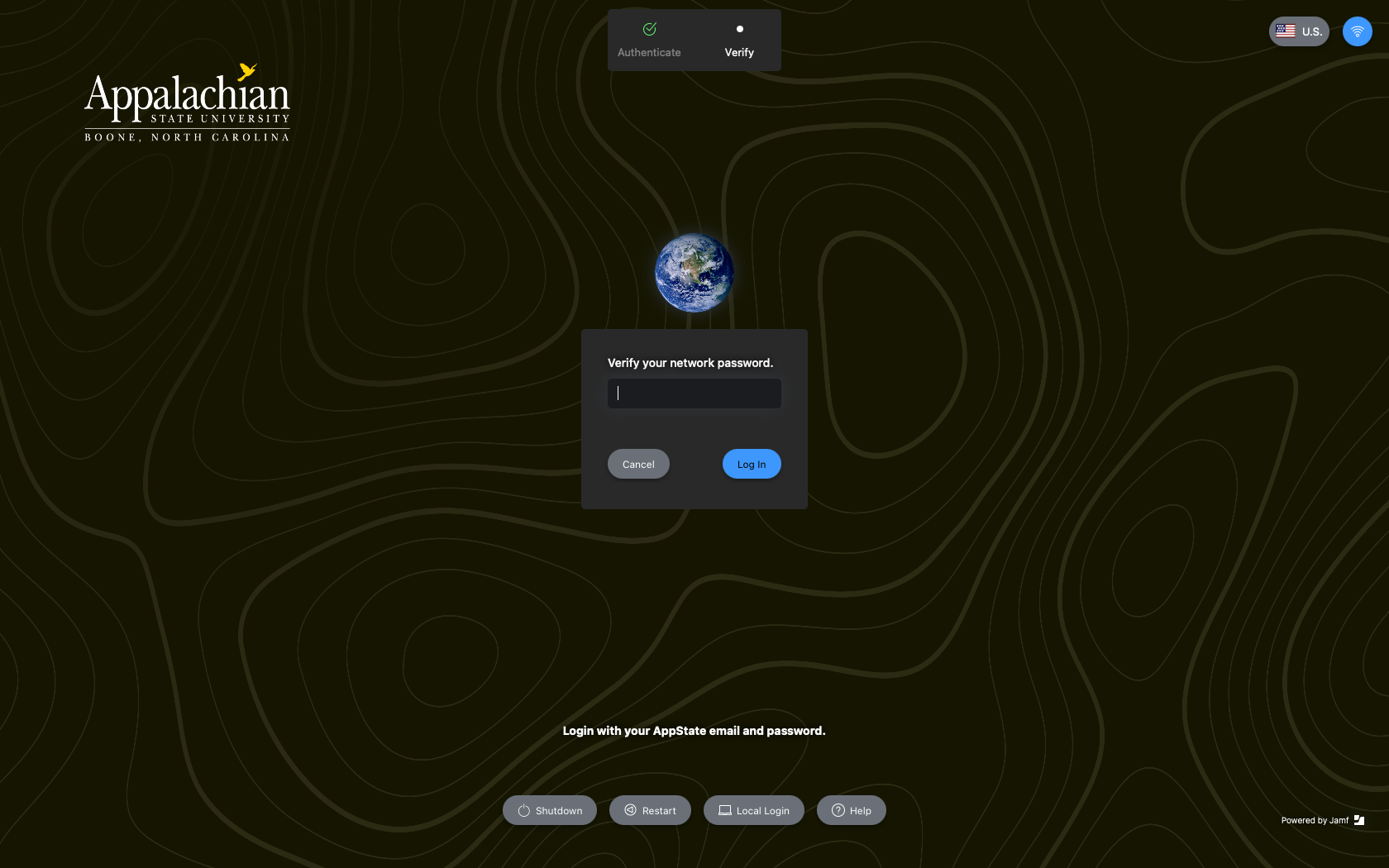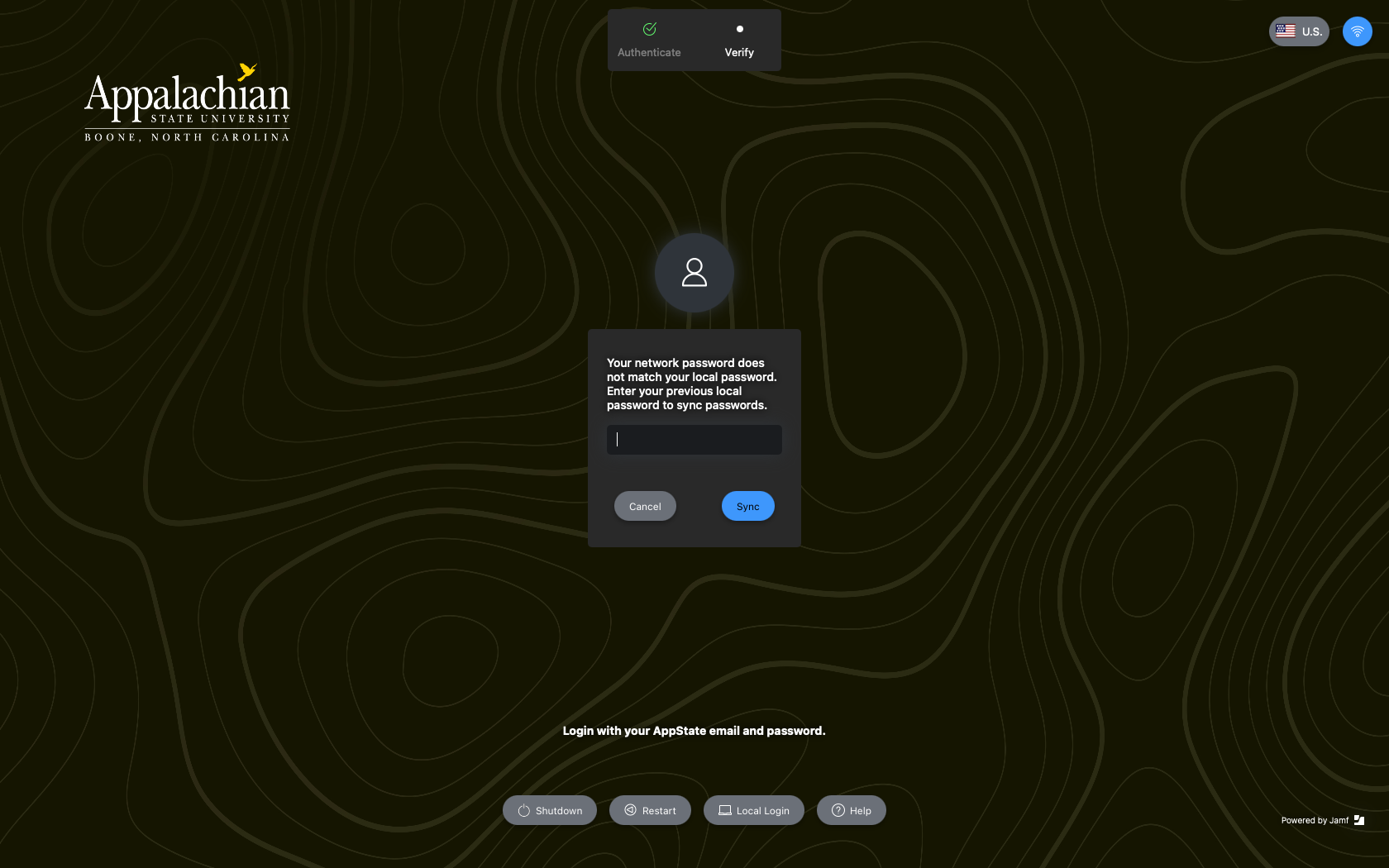Jamf Connect is new federated login system for Macs that uses Microsoft's Azure AD for identity and access management. It allows for on demand account creation and keeps your Mac's local password in sync with your AppState password. This article will detail how Jamf maintains synchronous passwords after a password change occurs.
Step-by-step guide
There two ways Jamf Connect will maintain your passwords, depending on how your password change has occurred.
- A password change through Jamf Connect:
- The Jamf Connect icon is in the menu bar in the top right of your desktop screen, and it provides a helpful link to AppState's Password Manager.
- The Jamf Connect icon is in the menu bar in the top right of your desktop screen, and it provides a helpful link to AppState's Password Manager.