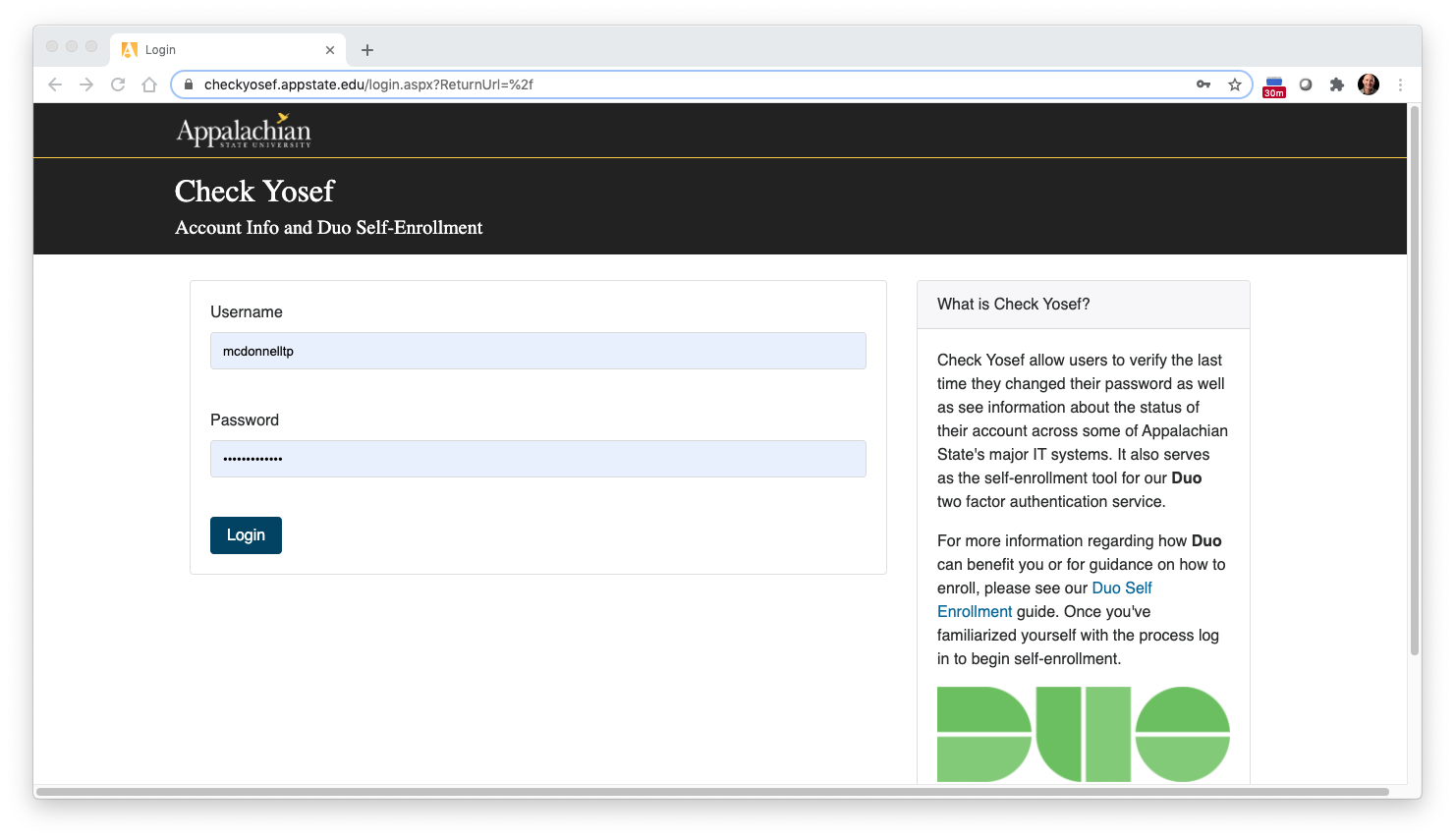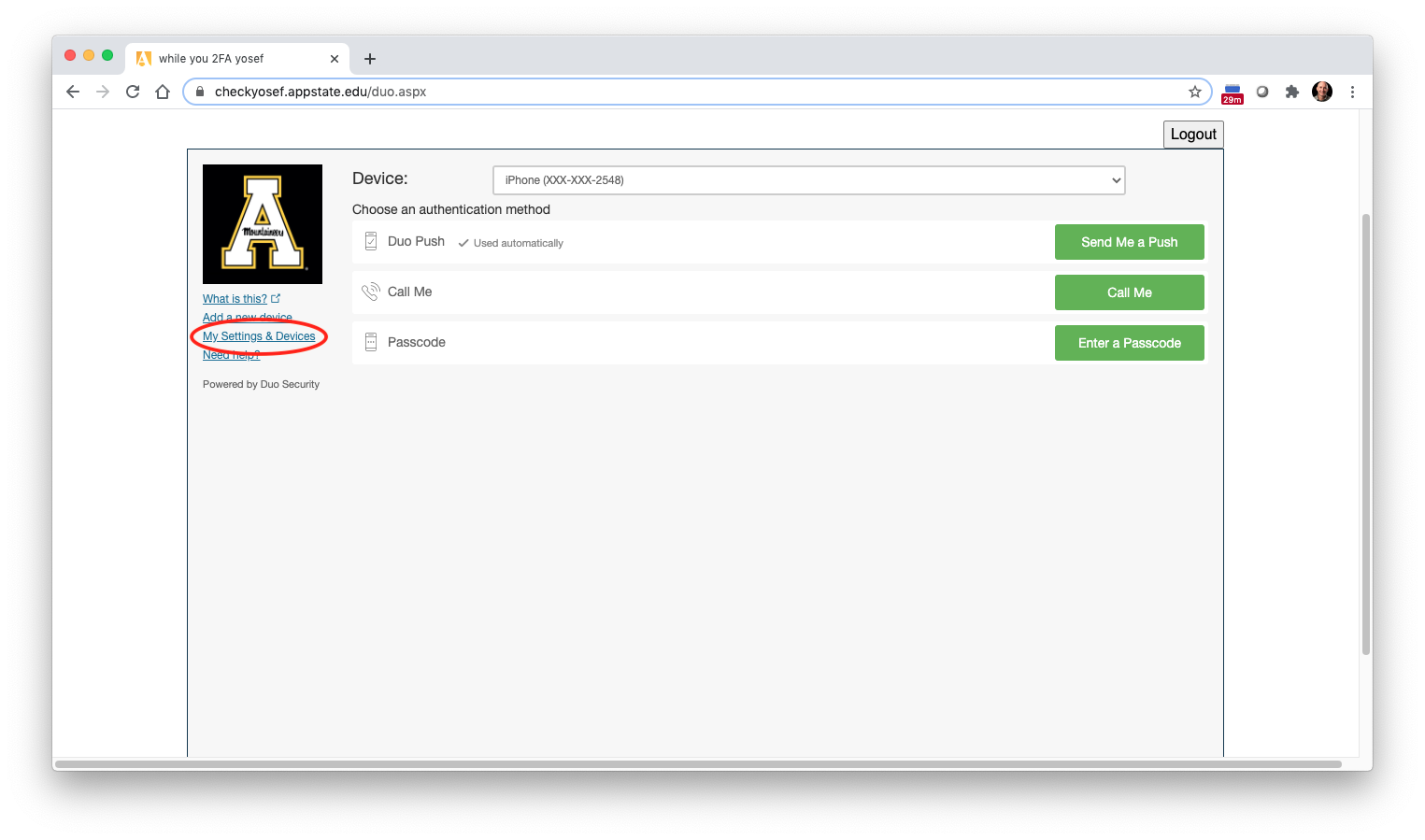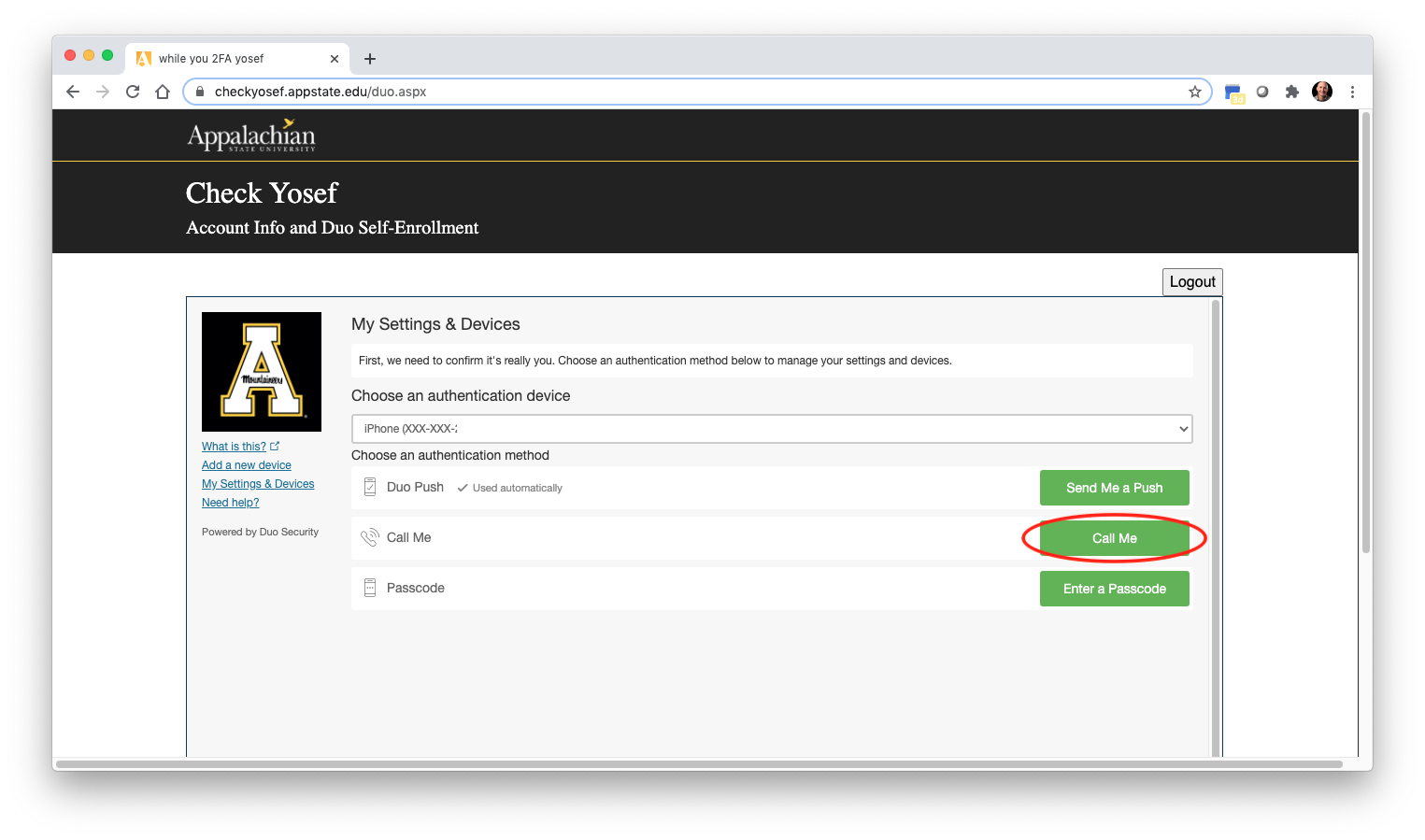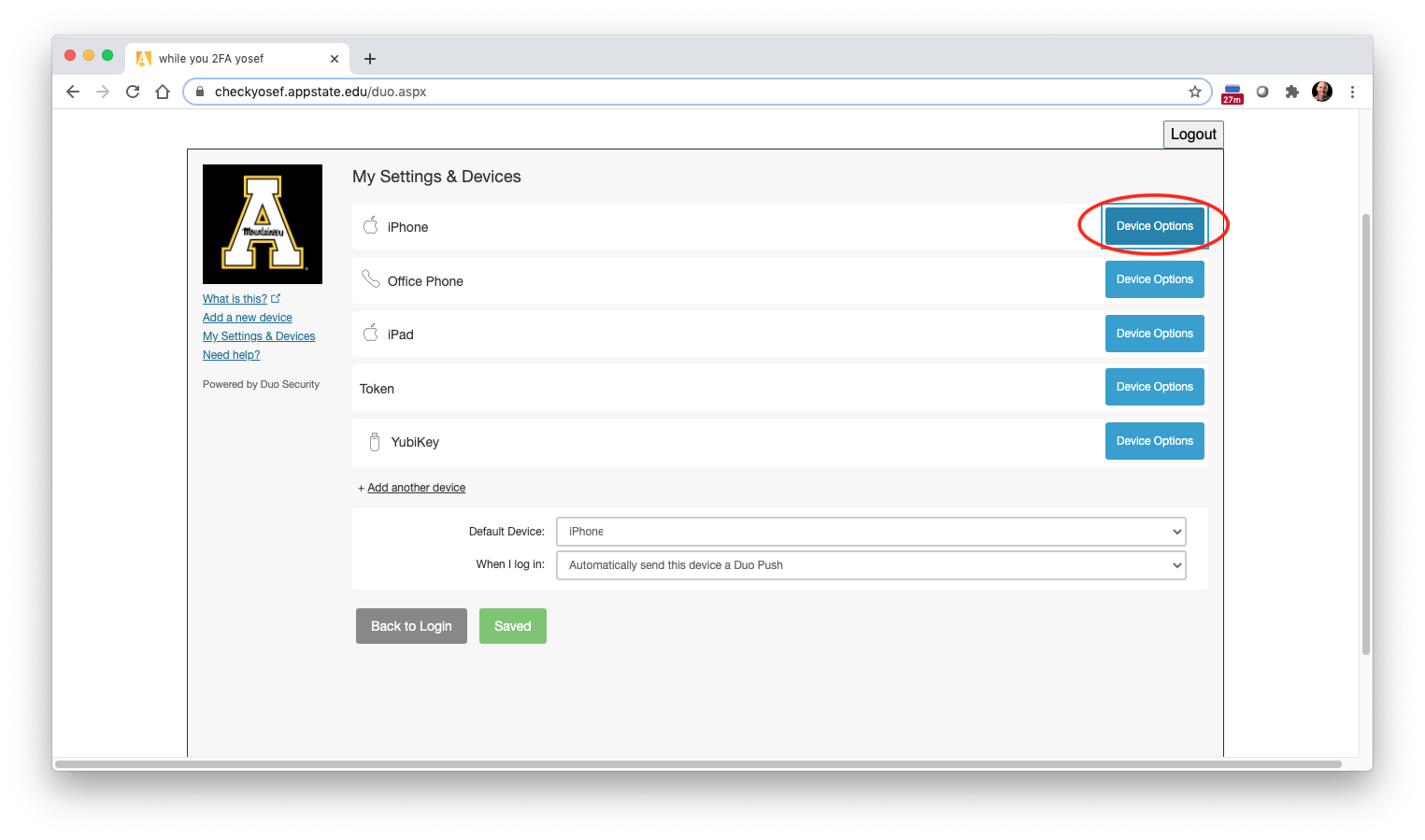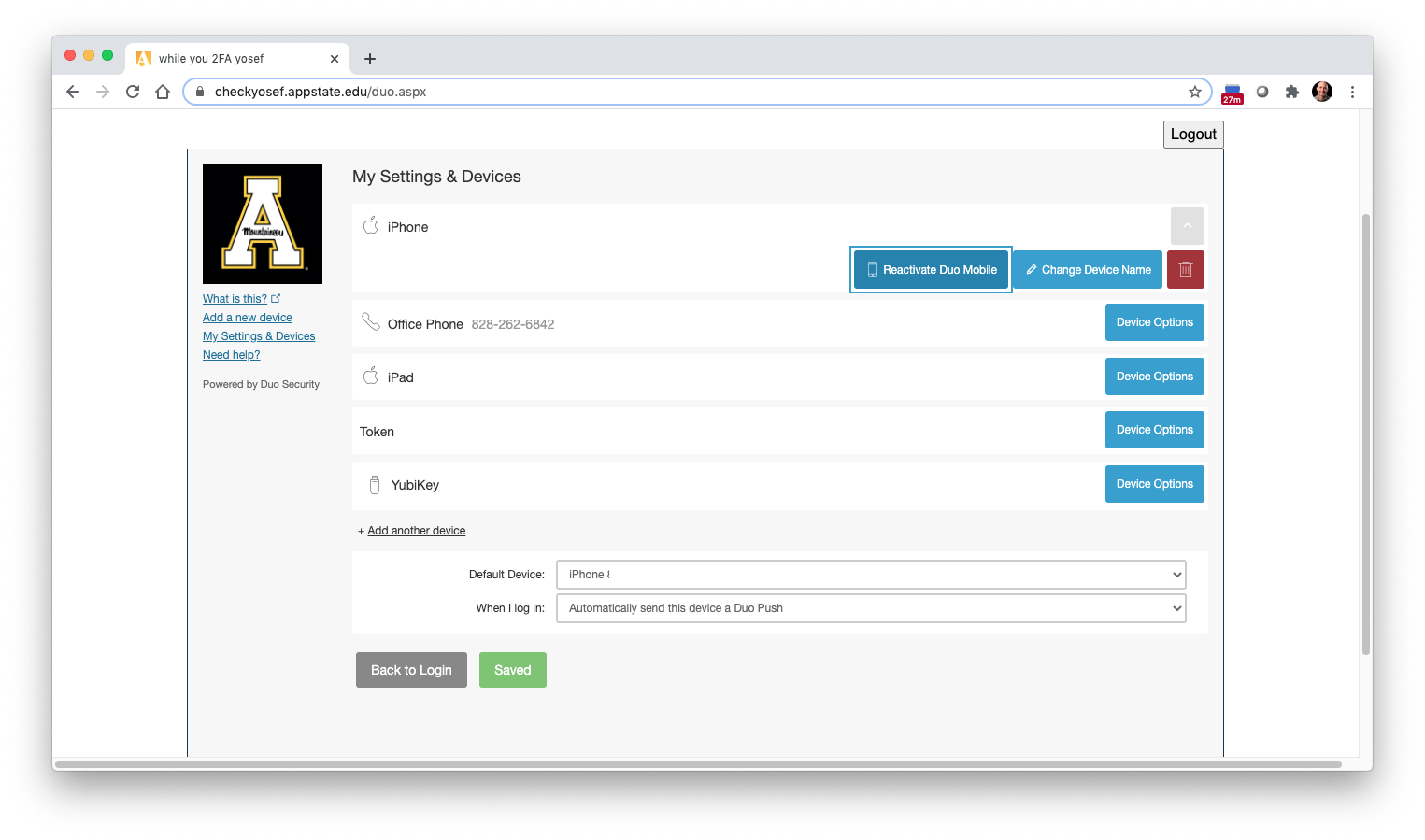If you get a new phone, but keep the same number, you'll need to install the Duo Mobile app on the new phone and reactive Duo via the web. Follow the steps below.
- On your phone, install Duo Mobile from the App Store or Google Play. Be sure to allow for notifications.
2. On your computer, open a web browser and go to https://checkyosef.appstate.edu and login.
3. Click on My Settings & Devices
4. Choose your phone for the authentication device and click on Call Me. Answer the call and follow the prompt.
5. In My Devices and Settings, click on Device Options
6. Click Reactive Duo Mobile and follow the prompts to enter your phone number and select the type of phone until you're presented with a QR Code.
7. On your phone, select Get Started (iPhone) or Add Account (Android) and allow the app to use your camera. Point the phone at the QR Code, and you're all set for Duo push notifications.
Related Articles
For more information including resources for support please visit the DUO - 2-Factor Authentication Service Catalog Page.