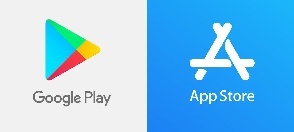Two-factor authentication with Duo is required for all incoming App State students. New students will be prompted to enroll in two-factor authentication on the password change following the registration of a class. ITS recommends registering a mobile phone number with Duo and one additional method as a backup. Emergency bypass codes are also required for all students to prevent being locked out of services. Instruction on how to complete Duo enrollment can be found below.
What is Duo Two-Factor Authentication? Learn more about Duo here!
Congratulations on becoming a Mountaineer! Enrolling in Duo is the single, most effective step that you can take to keep your App State accounts secure.
Enrollment is easy! In fact, we automatically set your DUO eligibility when you register for your first class.
After registering for your first class you will receive an email prompting you to reset your password. This password change is critically important as it will enable your account to use campus resources and also complete the Duo enrollment process.
You can expect to see the following as you reset your password.
1. Click Start Setup
2. Choose an authentication device.
We recommend adding a mobile phone as the primary device, for portability and ease of use. Please contact the Help Desk at 828-262-6266 Option 1, if this is a concern and we can discuss alternate authentication options.
3. Enter the cellular phone number including the area code of the device and confirm by checking the box.
4. Choose the type of phone.
5. Install Duo Mobile on your cellular phone from the Google Play Store or Apple App Store. *Please allow notifications*