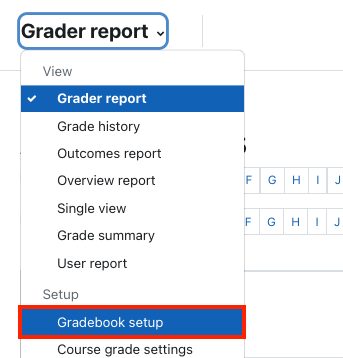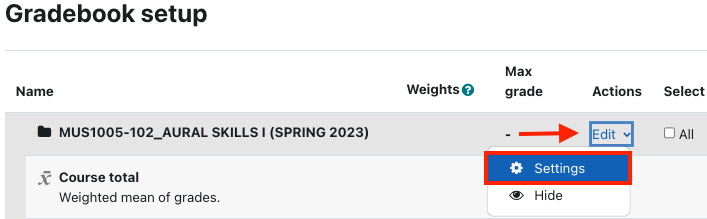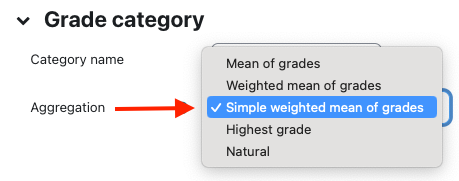The Simple weighted mean of grades aggregation method is best for people who use a combination of points and percentages. This aggregation type does not allow you to set a weight for items or the categories; it simply uses the inherent weighting you've established by setting different maximum point values. For example, a 75-point item is worth more than a 25-point item. If you want all the student scores added together and divided by the points possible to obtain a percentage, use this aggregation. This aggregation also easily allows teachers to flag items as extra credit, if that option is needed.
Info
Simple Weighted Mean sums the scores the student has earned and divides by points possible to arrive at a percentage.
6/10 + 8/10 + 88/100= 102/120 (85%)
Step-by-step guide
- In the Course Menu along the top of your course, select the Grades link.
- Using the dropdown menu at the top left, select Gradebook setup.
- Within Gradebook setup, click the Edit > Settings link next to the course category.
- Toggle or confirm that Aggregation is set to Simple weighted mean of grades.
- Click Save changes at the bottom of the screen.
Empty Grades simply indicates that a grade has not been entered in the gradebook. It may be empty because a student has not made a submission or that the teacher has not yet graded the item. Empty grades display as dashes in the Grader Report; they are different than scores of zero. Zeros are calculated, but dashes (empty grades) count towards the overall grade depending on what the teacher in the site has selected.
By clicking Exclude Empty Grades, the teacher is displaying a total that only reflects the graded items in the course, and the overall grade does not include ungraded items.
If you have questions about gradebook setup, please contact your college consultant.
The video below
- Demonstrates how to set the Aggregation
- Explains how point values are related to the total score
- Explains Exclude empty grades (1:06)
- Demonstrates how to add a grade item or category(1:46)
- Demonstrates how to group graded items into a category (2:43)
- Demonstrates how to see what students see (3:45)