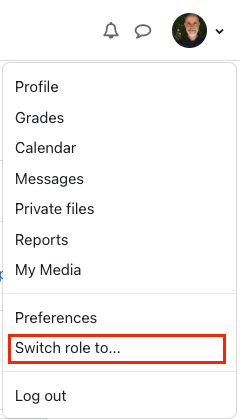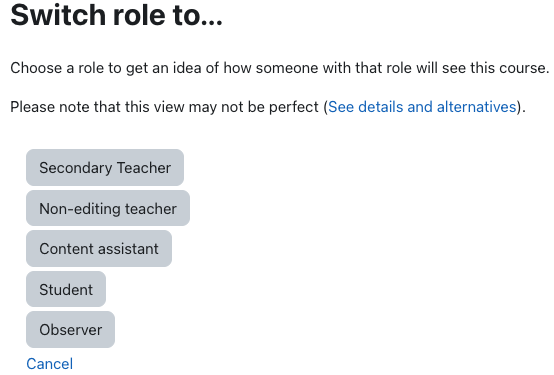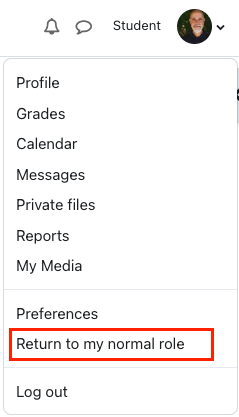Users with the Teacher role can view the course pages as any (generic) student will see it. This is good for quick spot checks, but is not entirely reliable since it represents the generic view of a student. Additionally, you also have the option to view your course as a specific student will see it, which is much more reliable since you are then logged in as an actual user in another role.
- From your course home page, click on your profile image (or name) at the top right of the window, and select Switch role to... from the pull-down menu:
- Click the Student button to select that role from the list of options; or Cancel to remain in your role.
- While logged in as a student, note that the word Student will display next to your name at the top right of the browser window.
- To return to your normal role, click on your name or profile image again, and select the Return to my normal role. Remember, you won't be able to edit your course while your role is switched to student!
See also Course: View as a Specific Student