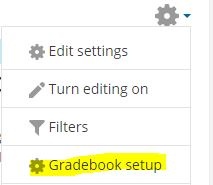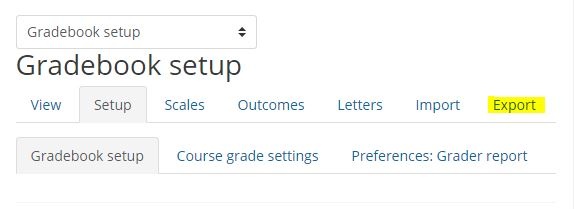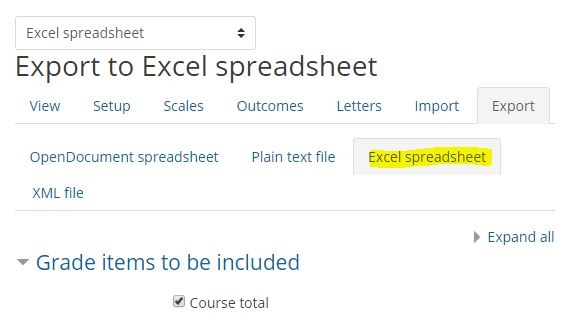To get an Excel file of your students' first and last names, Banner IDs, and email addresses, you can export a roster from AsULearn. If you select grade items, it's also a great way to get a local copy of your gradebook.
Step-by-step guide
From the main course page, click the gear icon at the top right.
In the gear menu, click Gradebook setup.
On the Gradebook setup page, click the Export link.
Click the Excel spreadsheet link.
The page also lists all graded activities in the course. You can select them all to get a local copy of your gradebook. If you are only looking for a roster, click None at the bottom to de-select all the grade items.
Click the Download button at the bottom of the page. If you selected None to receive no grade items, you will still get an Excel file with students' first names, last names, Banner IDs, and email addresses.