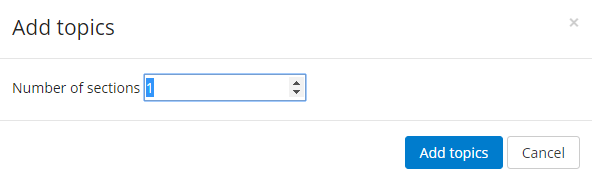Step-by-step guide
- On your course page click the gear icon (top right) and select Turn editing on from the menu.
- Scroll down to the bottom of the course page and, below the last section, look for the option to Add topics.
- In the Add topics window select the desired number of additional sections.
- Click on the Add topics button to save changes.