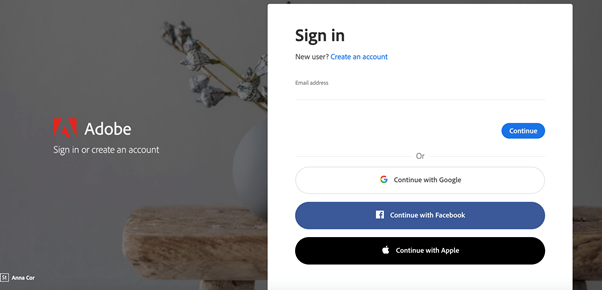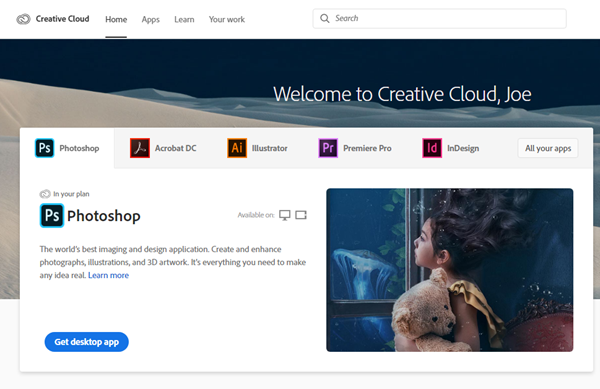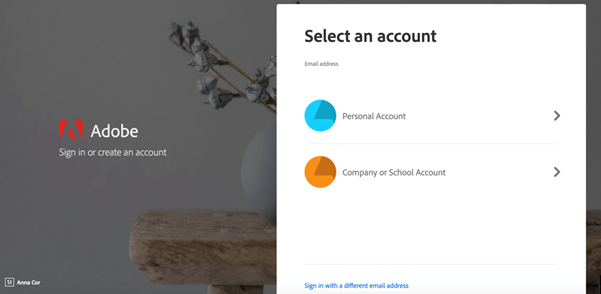As a result of campus closure, Adobe has provided temporary at-home access for Appstate students. Please follow the instructions below to enable access to Creative Cloud Desktop Apps on your personal device.
1. Visit https://creativecloud.adobe.com and enter your App State email to sign in.
2. When prompted, select Company or School Account and then provide your credentials in our login screen.
3. From the Creative Cloud website, browse for and download your desired app. Click Apps on the top of the page to view all apps.
For more information on how to download or install apps, see Download and Install Creative Cloud apps.
For Higher Education students to continue developing skills, Adobe offers free “Daily Creative Challenges”. These are guided projects where participants receive creative prompts and connect with pros, mentors, and other students for feedback and support. Click on the app name to learn more: Photoshop, XD and Illustrator. Also, for inspiration and over-the-shoulder learning, watch pros share their creative process on Adobe Live daily at www.behance.net/adobelive.
For faculty seeking to engage students during campus closures, Adobe has curated resources to help them discover inspiring projects, best practices, and new ideas so they can continue to drive valuable learning in virtual environments. For more information on Adobe’s distance learning resources please click here.
Related Articles