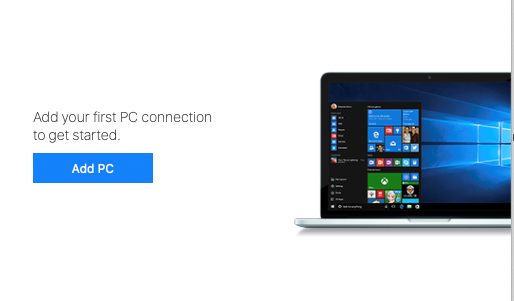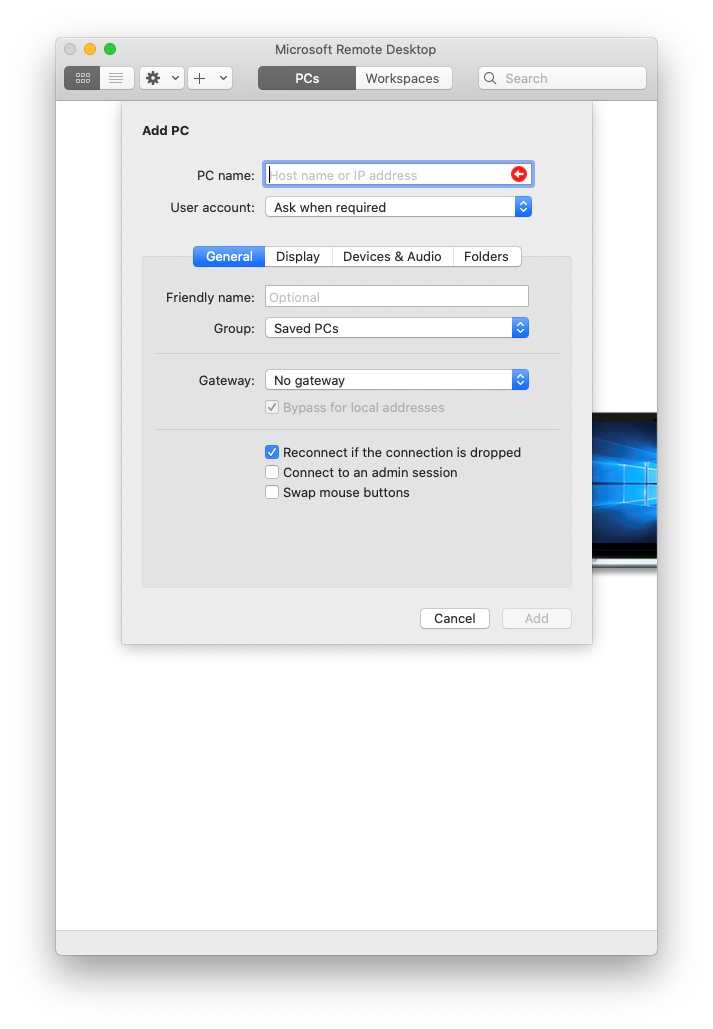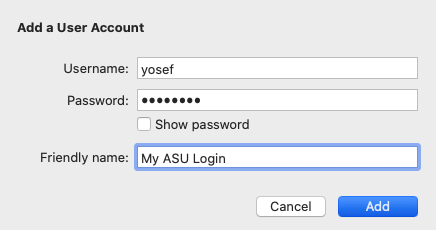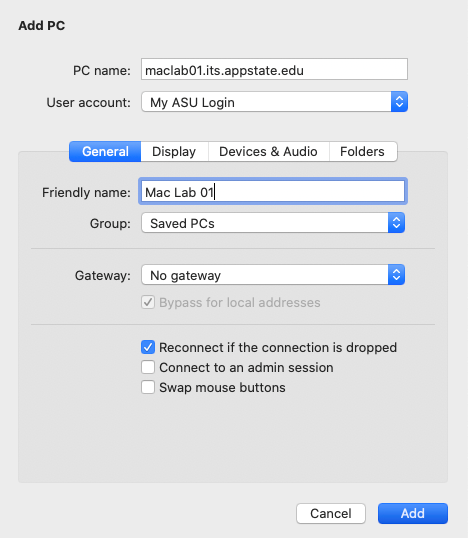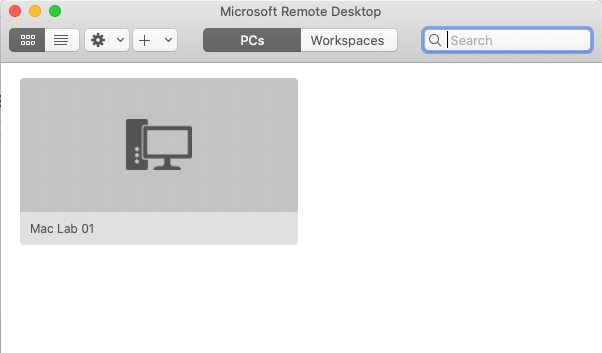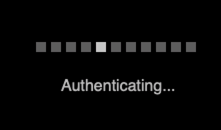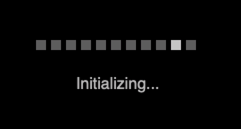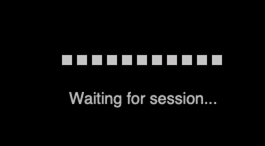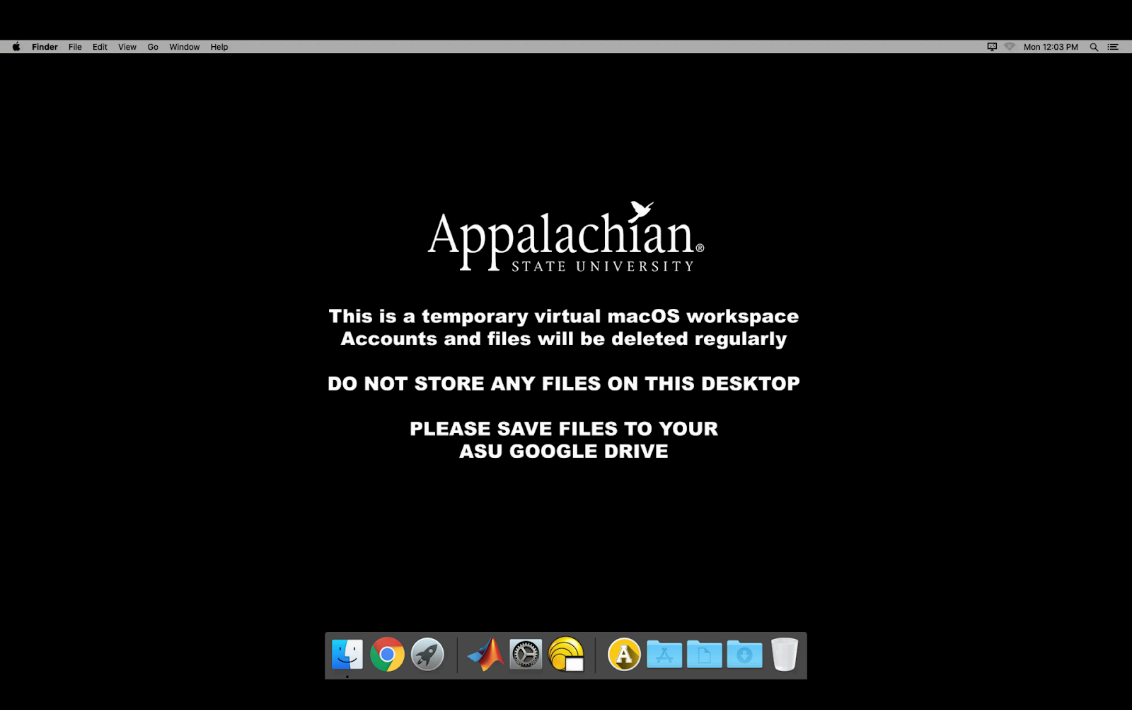- Download and install Microsoft Remote Desktop App
- Add a New PC to RDP
- Add the PC Name (any one of the 3 available Mac Lab hostnames). We have limited connections per virtual lab, if one is not accepting additional connections, please try the next lab.
- Add your user account information, use your standard AppState username/password and click Add button
- Add a friendly name and click the Add button
- Double Click on the saved PC to launch the virtual lab Mac
- You may see a warning for identity verification, check the box “Don’t ask again for this PC” and click Connect
- You will see
- Then you will see a full macOS lab virtual desktop.
- To Logout of your session, go to the Apple Menu > Logout
NOTE: There is no printing enabled on this virtual lab and user accounts and files are deleted regularly. DO NOT SAVE ANYTHING to the user folder of the virtual lab. ALL FILES must be saved to your Appstate Google Drive or a uStor folder.