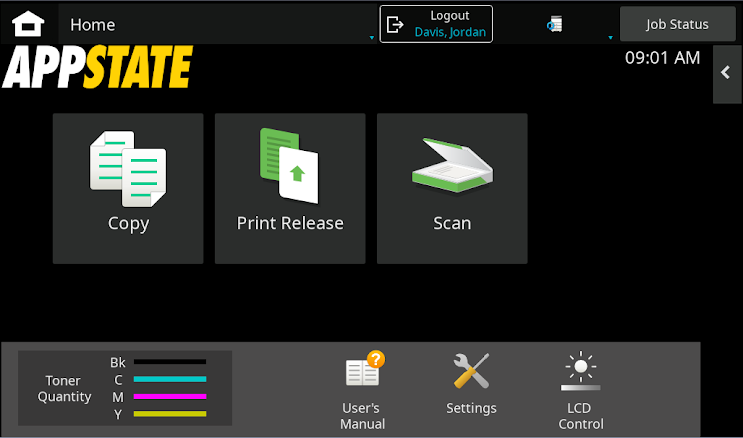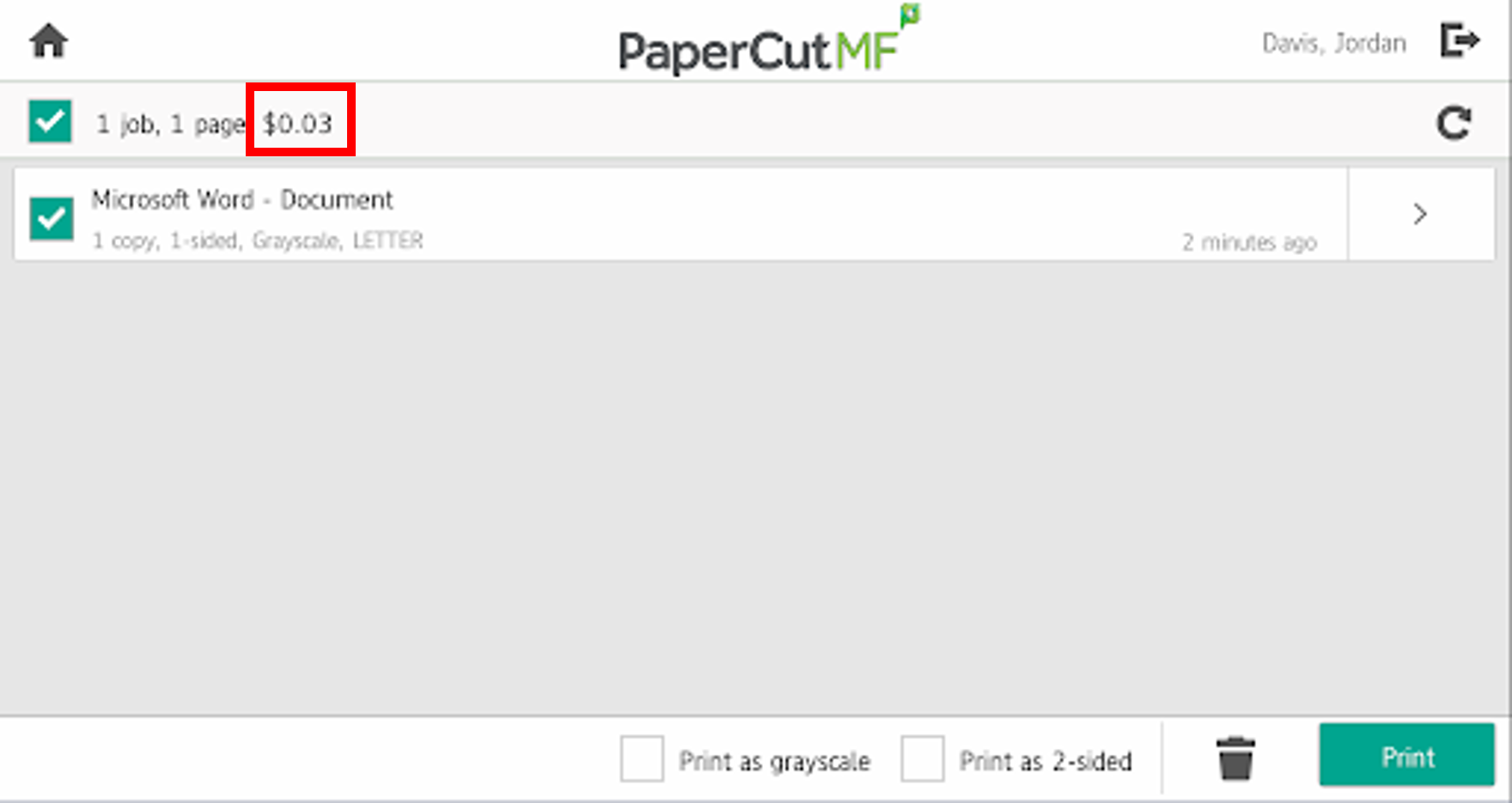The following will show how to print from an App State lab computer to the PaperCut printers located across campus.
- Be sure you select print to the correct print queue for your print job at a lab computer:
- ASU-STUDENT-PRINT-BW for black & white printing
- ASU-STUDENT-PRINT-COLOR for color printing
2. Authenticate at the Printer in one of the following ways:
- AppCard swipe,
- Banner ID entry or
- App State username and password entry.
3. Once you are logged in, you will see the PaperCut main menu. Press Print Release (the button in the middle) to see your current print jobs:
4. The next screen will show a list of your pending print jobs. Select the print job(s) you want to release (a check mark will appear when a job(s) is selected. All print jobs are held for 24 hours if they are not printed.).
- You can adjust the print options, such as quantity, for a specific job by clicking the right arrow next to the print job you want to change.
- You can also select print options on this screen such as grayscale for black and white and 2-sided printing (at the bottom of the screen).
- Press the Print button (lower right corner of the screen) to release the print job and print your document (Students will see the print job cost in the print job details header, outlined in red here)
5. Press the logout icon in the top right of the screen (to the right of your name) to logout or press the home icon in the top left of the screen to go back to the main screen.
Important Note:
Student Employees will have two options when printing.
- Bill your personal funds for school work or
- Bill the employing department/unit for your professional work.
Supported Files
The following file formats are supported:
- Microsoft Office® documents
- Microsoft Outlook® files
- PDF files
- Images (JPG, GIF, PNG, BMP)
- Text files (CSV, RTF & TXT)
- Open Office documents
- Google Docs 7 Sheets