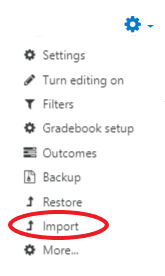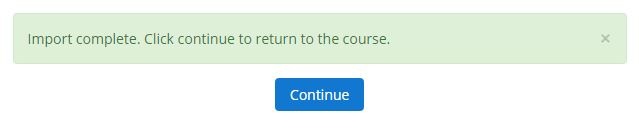Step-by-step guide
- Navigate to the upcoming course in AsULearn where you wish to import content. Click the gear icon (top right), and select Import:
- Then choose the course whose content you wish to import from the list, and click Continue:
- CAE strongly recommends that you take the default settings, and on the next screen, simply Jump to final step. Importing the entire course will preserve the structure of your Gradebook, and you can easily edit the course AFTER the import:
- Your course content will be imported. Click Continue to go back to the course where you started, with the imported content displayed.
Help Video: