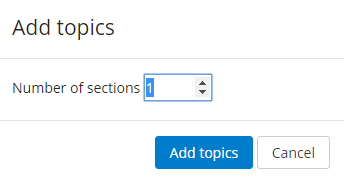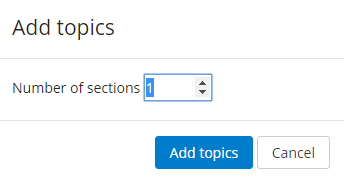Step-by-step guide
- On your course page click the gear icon (top right) and select Turn editing on from the menu.
- Scroll down to the bottom of the course page to the last visible section, click the link to + Add topics.
- In the Add topics window select the desired number of additional sections.
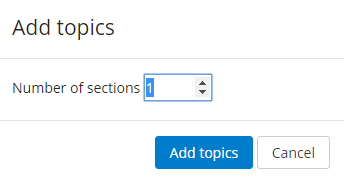
- Click on the Add topics button to save changes.
- On your course page click the gear icon (top right) and select Turn editing off from the menu.
Search the Knowledge Base
Submit a Service Request
Related Articles