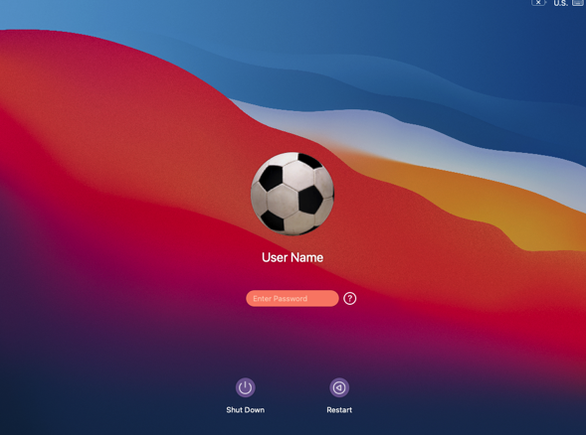
FileVault encryption is enabled to protect the files from being seen or copied by the wrong people if your device is lost or stolen. For example, if you carry AppState student data on your Mac, losing it would allow someone to access sensitive date that might damage the University or student. FileVault encodes the information stored on your Mac so that it cannot be read unless a FileVault-enabled account password or the recovery key is entered.
FileVault encryption is required, where feasible, on all managed end-user devices (AppState Minimum Security Standard). |
When you start up or restart, your Mac will show a FileVault Unlock Window with icons for the FileVault-enabled users. Your Mac will not be able to boot into the encrypted system volume until the volume is unlocked by a FileVault-enabled user. Only users that are enabled for FileVault will be listed at the FileVault Unlock Window; this is generally the Primary User of the Mac. One indication you are at the FileVault Unlock Window is a progress bar that appears after you enter your password. This progress bar shows the status of decrypting the system volume.
If you feel you should be enabled for FileVault on a certain Mac but are not, you should contact IT Support Services.
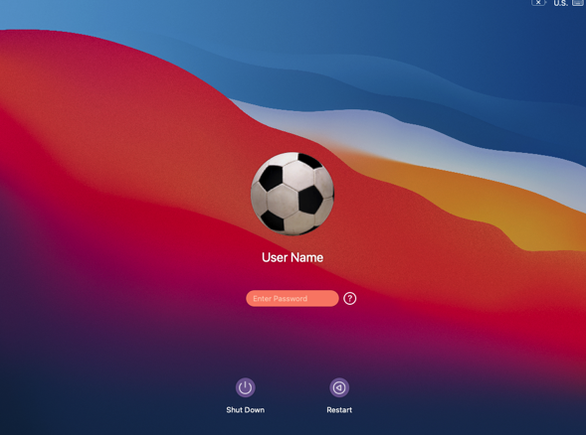
Starting in Summer of 2021, FileVault is automatically enabled for the Primary User of a Mac upon setup/provisioning of a new Mac.
For additional information about FileVault, visit Apple's User Guide.
Related articles appear here based on the labels you select. Click to edit the macro and add or change labels.