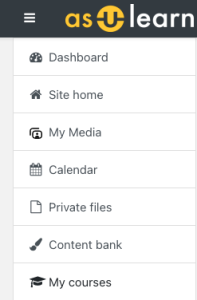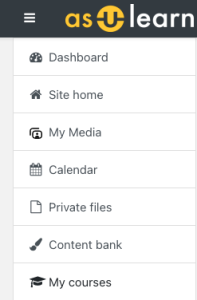Describe when someone would need this information. For example "when connecting to wi-fi for the first time".
| H5P is now part of Moodle/AsULearn Core. As such, all H5P content must be created and stored in the Content Bank located within your AsULearn course. |
Step-by-Step Guide
Steps for creating new H5P content and editing existing H5P content in the Content Bank.
- From the course page in AsULearn, click on the gear icon (top right), and click Turn Editing On.
- Navigate to the left-side navigation drawer and scroll down to the "Content Bank" link (Figure 1).
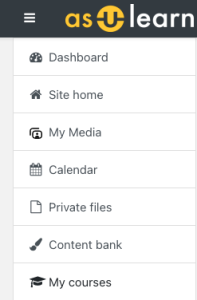
Figure 1: Image of the navigation drawer in AsULearn showing the "Content Link" for H5P.
- Click on the "Content Bank." This will open the Content Bank in a new window.
- To create a new H5P file, click the "Add" drop down link and select the H5P content format that you want (Figure 2).

Figure 2: Image of the Content bank window in AsULearn.
- This will open a new window and you can begin creating your content.
- If you have existing H5P content in the Content Bank, simply select the file.
- This will open the file in a new window and you can make any edits or modifications that you would like.
Video Tutorial
Creating and Editing H5P Content in AsULearn
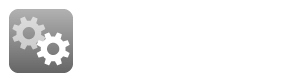
Transferring H5P Plug-in Content to the H5P Content Bank
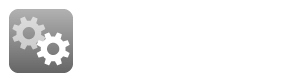
Related Articles
Related articles appear here based on the labels you select. Click on macro below to add or change labels. Click the previewed article for detailed instructions.

We value your feedback! Click HERE to suggest updates to an existing article, request a new article, or submit an idea.