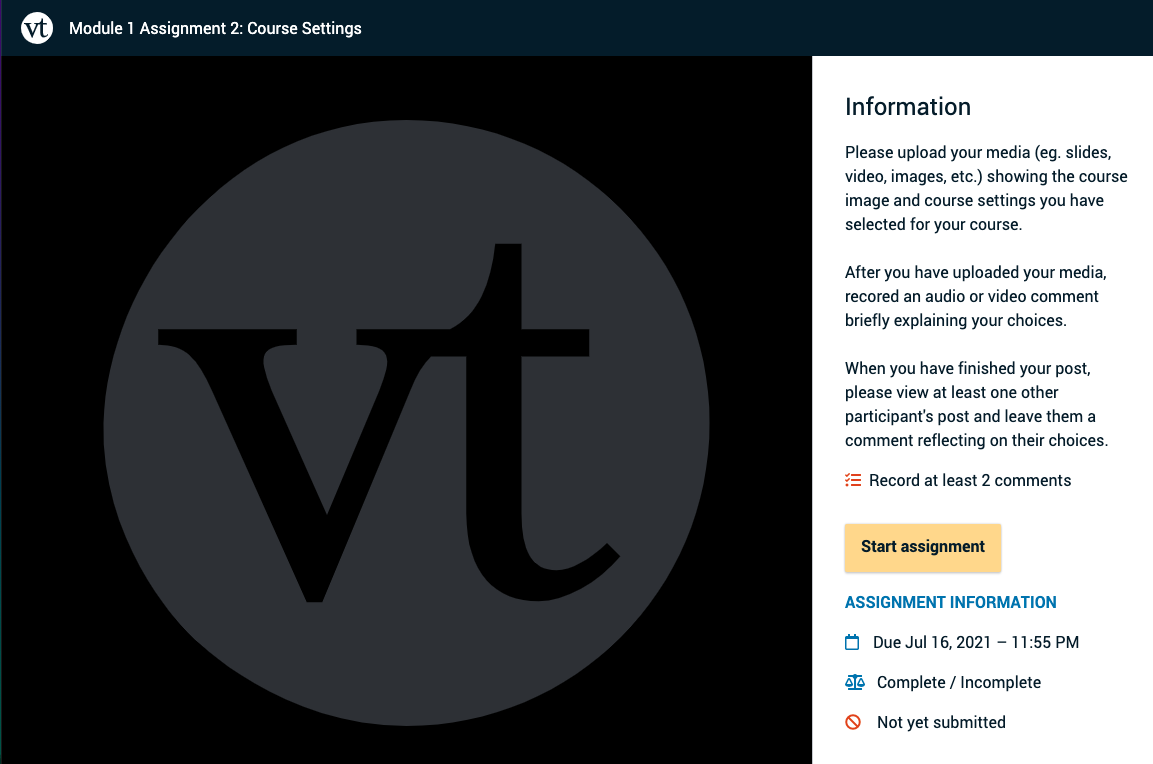This page will walk you through the steps on how to create and submit a Create Assignment in VoiceThread.
Please note that you will need use either Google Chrome or Fire Fox as your browser when using VoiceThread. Make sure that your browser is updated to the latest version to ensure the best performance. |
Step-by-step guide for a VT Create Assignment
- Sign in to your AsULearn course.
- Click on the VoiceThread assignment link set up by your instructor. This will open a new tab in VoiceThread.
- Read the instructions posted on the right side.
- Click the yellow “Start Assignment” button on the right (Figure 1).
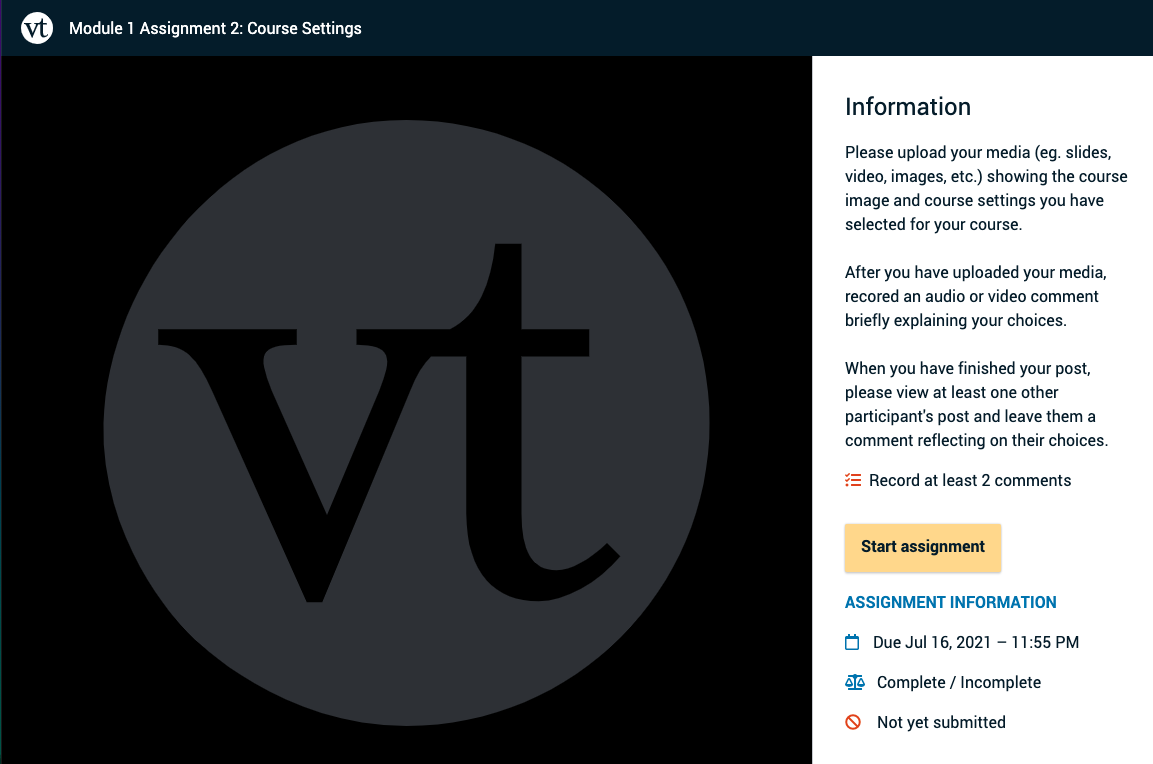
Figure 1: Screenshot of the assignment screen in VoiceThread. To begin an assignment click "Start Assignment" in the yellow box. - To start building a new VoiceThread, click on the course from which you would like to upload or import media, and wait for that media to process. Click “Continue” at the bottom of the screen to go to the commenting options.
If you have already created the VoiceThread you want to use, scroll to the bottom of the page and click “Use an existing VoiceThread instead of creating a new one.” This will take you to a page where you can see all of your VoiceThread, and you can click on one to use it. Click “Continue” at the bottom of the screen to go to the editing area in case you need to add more slides, and then click “Continue” again to go to the commenting options.
- Once you have met the requirements for the assignment, you will see blue checkmarks next to each item in your to-do list. Click the yellow “Submit” button on the right to complete your assignment.
- If your instructor would like you to view and comment on your classmates’ submissions, click on the “Student Gallery” button beneath the Submit button. This will open a new browser tab and take you to a page where you can view all of your classmates’ work for this assignment.
Completing a VoiceThread Assignment on a Mobile Device
Please visit the VoiceThread Student Help pages to view instructions on how to submit a Create Assignment on a mobile device.
Video Tutorials
Please visit the VoiceThread Student Help pages to view a video tutorial on submitting a Create Assignment.
Related Articles

We value your feedback! Click HERE to suggest updates to an existing article, request a new article, or submit an idea.