Screencast-o-matic is a simple and intuitive video recording and editing web-based tool. The Pro Recorder service is now available to our campus community.
Step-by-step guide
- Login to the service via https://screencast-o-matic.com/appstate using your Appalachian credentials.
- Once you logged in there click the Make a recording area to download the app to your local computer.
To install the Screencast Recorder locally to your computer, please click on the link below:
https://screencast-o-matic.com/download

You can upload the recording to your Mountaineer Apps YouTube account, and share the link in AsULearn or other environments.
Installing the Screencast-o-matic Pro Recorder:
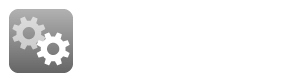
Related Articles
Related articles appear here based on the labels you select. Click to edit the macro and add or change labels.

We value your feedback! Click HERE to suggest updates to an existing article, request a new article, or submit an idea.