Describe when someone would need this information. For example "when connecting to wi-fi for the first time".
When importing a course from one term to another within the same academic year (Fall to Summer II), you can use the Import feature (below). If the courses are in different academic years, use a backup and restore.
Step-by-step guide
Add the steps involved:
- Navigate to the upcoming course in AsULearn where you wish to import content. Click the Gear at the top right, and select Import:

- Then choose the course whose content you wish to import from the list, and click Continue:

- LTS strongly recommends that you take the default settings, and on the next screen, simply Jump to final step. Importing the entire course will preserve the structure of your gradebook, and you can easily edit the course AFTER the import:

- Your course content will be imported, and clicking Continue will deliver you back to the course where you started, now displaying the imported content:
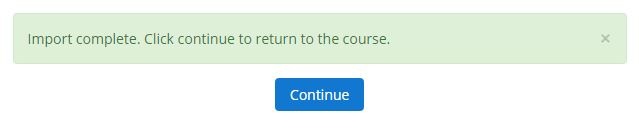
Help Video:
|
HOME
Related Articles
Related articles appear here based on the labels you select. Click to edit the macro and add or change labels.
Insert Optional URL to provide more information about subject
Click here to submit a Support Request