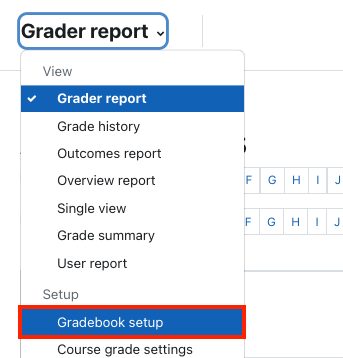
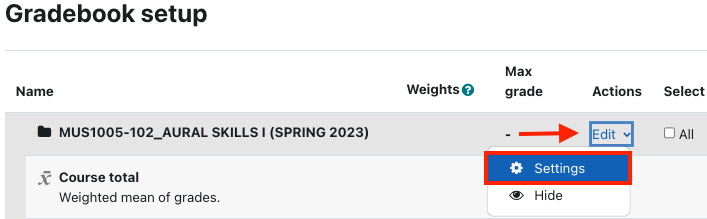

The Natural aggregation method (sum of points) adds all the values of the various graded items together. It works best for people who work on a point system to determine final grades.
By default, Natural weighting produces a sum of the grades. The Weights column displays the relative weights of the items as percentages, based on each item’s points. Using natural aggregation also makes it easier to flag grade items as extra credit, if that option is needed. |
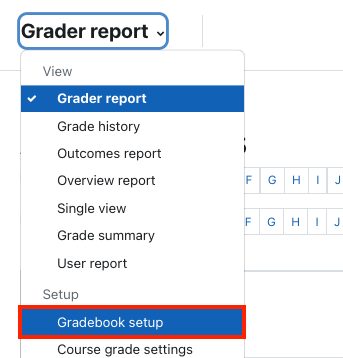
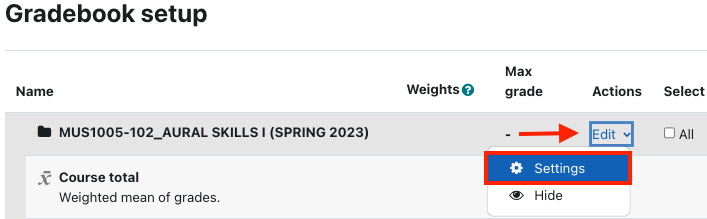

Exclude empty grades Empty Grades simply indicates that a grade has not been entered in the gradebook. It may be empty because a student has not made a submission or that the teacher has not yet graded the item. Empty grades display as dashes in the Grader Report; they are different than scores of zero. Zeros are calculated, but dashes (empty grades) count towards the overall grade depending on what the teacher in the site has selected. By clicking Exclude Empty Grades, the teacher is displaying a total that only reflects only the graded items in the course, and the overall grade does not include ungraded items. |
Extra Credit
To set a grade item or assignment to extra credit follow these steps:
Instructors can override grade items’ default weights and enter alternate weights by selecting the box next to any of the weights.
The natural weighting method is flexible and can be applied in different ways to produce different results. People who utilize sum or percentage grading could take advantage of this aggregation method. Flexibility can also sometimes create confusion, so if you have questions about gradebook setup, we encourage you to contact your college consultant.
Place Useful Links Here
Related articles appear here based on the labels you select. Click to edit the macro and add or change labels.
|