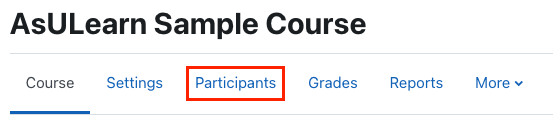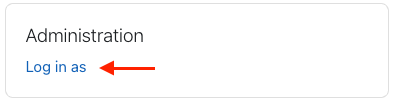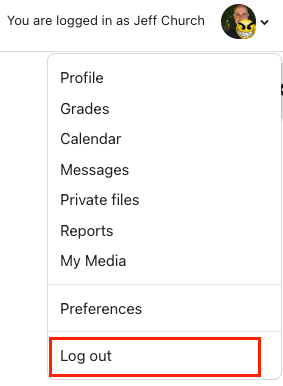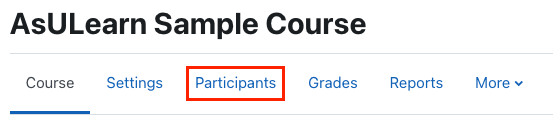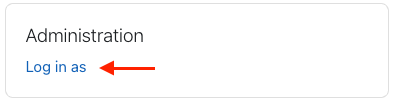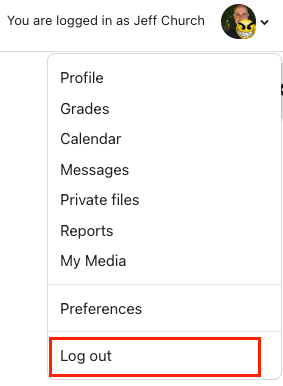A user with the Teacher role can log in as a specific student to see the course as that student sees it.
- From course home page, click Participants in the options along the top.
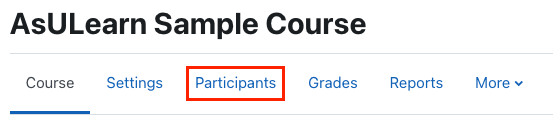
- In the resulting Participants list, find the student and click the (blue) text of that person's name in the list.

- Click the Log in as link in the Administration block in the center column of the page.
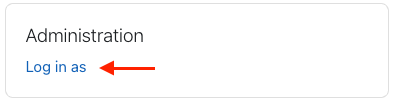
- Click Continue. The course will be displayed as that student sees it and any changes you make will be applied as if the student made them, though the logs will reflect you were logged in as that user. That that You are logged in as <selected student> is displayed next to your user profile image at the top right.
- To return to your own role and identity, click your profile image at the top right, and select Log out from the menu.
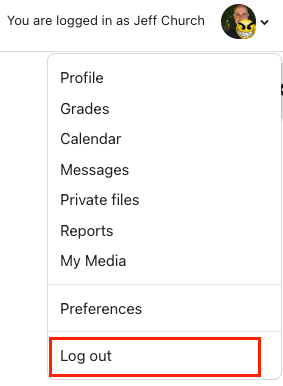
See also Course: View as Generic Student will see it
Related Articles
Related articles appear here based on the labels you select. Click to edit the macro and add or change labels.

We value your feedback! Click HERE to suggest updates to an existing article, request a new article, or submit an idea.