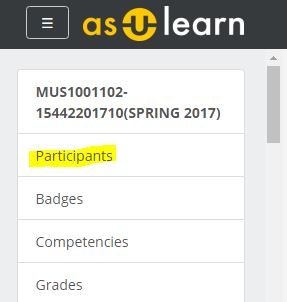
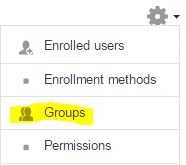
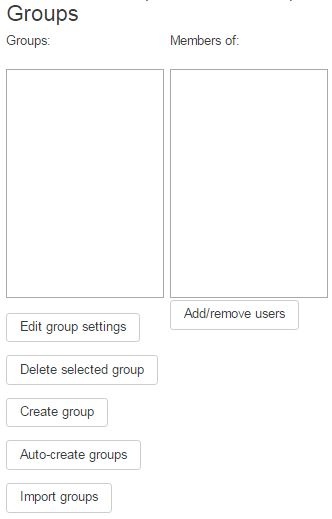
The groups feature allows an instructor to assign participants to one or more groups for the entire course or for individual activities. With Group Messaging turned on, members of a group can easily contact all other members.
| Be sure to change settings for gear menu > Edit settings > Groups to enable using groups. |
To create groups in an AsULearn course, follow these steps.
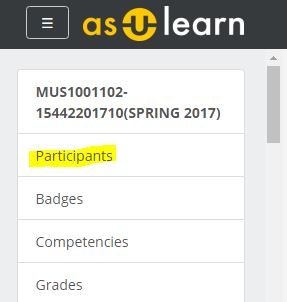
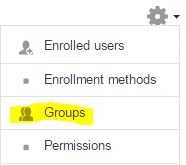
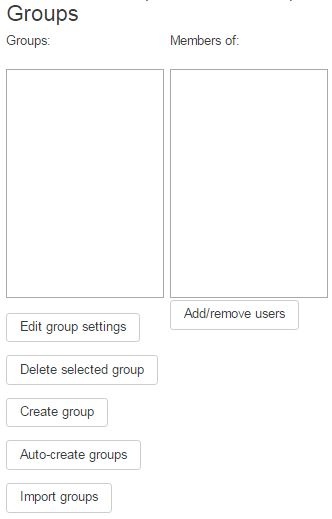
Note: There is also a Remove button to remove a participant from the group.
Note for metacourse users who intend to use groups: Before you add course meta links to your 'master' section, you should make a group in your master section (for example, a group called '101' if that's the section where you place your content), and put all the users currently enrolled in that section in that group. The course meta link process will allow you to automatically add the students from other sections into their own group during the meta link process.
With high enrollment courses, it is also possible to import groups. Please contact your CAE college consultant for additional information.
Within various activities and resources in AsULearn, the teacher can decide to make particular items group aware, while not affecting others. It is also possible to force everything in the course to be group aware. If you are not certain about what will work best, please contact us.
https://docs.moodle.org/36/en/Groups
Related articles appear here based on the labels you select. Click to edit the macro and add or change labels.
|