

Faculty can make their course(s) visible to students earlier than that if they wish, and after the first day of class, hide the entire course for the remainder of the term if they wish.
To make your course visible to students in AsULearn:


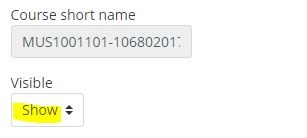
4. Scroll to the bottom of the Edit course settings page, and click Save and display.
5. Click the gear icon at the top right and Turn editing off.
There can be several reasons for not seeing an AsULearn course for a class you are teaching.
Courses are now organized in tabs labelled as In-Progress, Future, Past, (for the current academic year) and the Projects tab in the MyAsULearn Sites block for non-Banner courses. If the number of courses displayed in a category exceeds a page, you may use the page browser at the bottom of the page to find a specific course. Currently, there is not a Search feature; nor, a way to re-organize the list of courses. We hope that this changes in a future update. As a work-around, some users have found it beneficial to create browser bookmarks of frequently visited courses.
AsULearn courses are created and populated by Banner events from the Registrar's office. AsULearn courses are created before the semester, but until the Registrar knows you are the teacher, you will not be added to the site. If you don't see a course for a class you're teaching, first follow-up with the administrative assistant or chair of your department. When the Registrar enters you as the instructor of record, you will see it in AsULearn.