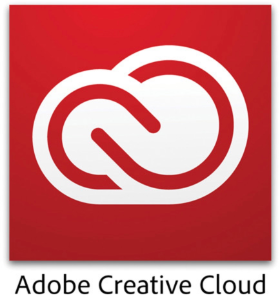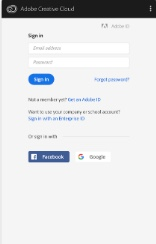In order to access the Adobe Creative Cloud Apps, users must first login with their Appstate credentials. It's important to select the enterprise option when logging in, and then using Appalachian State's Single Sign-on solution.
| You may also want to use visual panels to communicate related information, tips or things users need to be aware of. |
Step-by-step guide
Add the steps involved:
- Begin by opening the Adobe Creative Cloud App.
- On a Windows computer, open the Adobe Creative Cloud app from your desktop or from the start menu in the lower left corner of the screen.
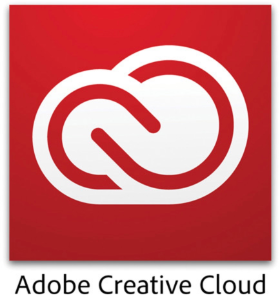
- On a Mac, click on the Adobe Creative Cloud app logo in the upper right corner of the screen or find the app your applications folder.

- Enter your email address and then press the tab or enter key.
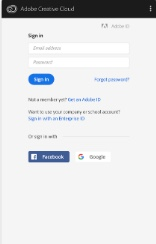
- Select the Enterprise ID option, and you'll be redirected to the Appalachian State Single Sign-in window.

- Enter your username and password.

Note: Selecting the "Sign in with an Enterprise ID" option near the bottom of the Creative Cloud sign-in window will also work.
Related Articles
Related articles appear here based on the labels you select. Click to edit the macro and add or change labels.