Sign in to https://appstate.zoom.us
Click on the Report link from the menu on the left.
Click on Usage.
Click on the number in the Participants column.
The next page will show you the attendance report, including an option to export the report.
Login to AsULearn and go to the Activities Block for Zoom meetings.
Locate the meeting and on the far right click on Sessions.
If multiple sessions are listed, identify (1) the one you would like the attendance for, and go to the far right Participants column and click on the number (2) associated with the session.
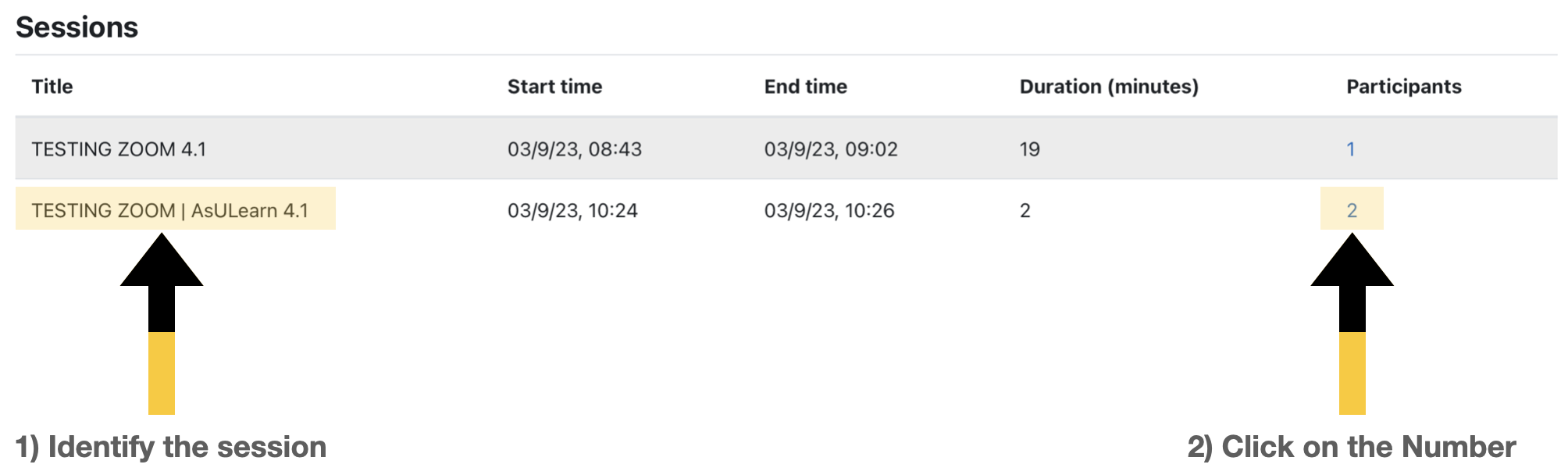

Checking Attendance through AsULearn
Related articles appear here based on the labels you select. Click to edit the macro and add or change labels.
|