For courses that use Course meta link enrollments and groups, the Metagroup Sync feature will automatically keep the Banner enrollments in your host section synced into a designated group, the same way your meta links can keep those enrollments synced to a designated group.
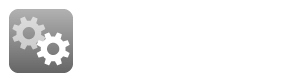
Step-by-step guide
- From your course's Course Menu, click Participants:

- In the Enrolled users dropdown menu at the top left, select Metagroup sync:

- Check the Enable checkbox:

- The Preferred metagroup name is editable. Type your preferred group name, or accept the default name (example: MUS1005-101_AURAL SKILLS I (SPRING 2023) course).
- Click Save changes. You'll see a Success banner. Now any and all current and future Banner enrollments in the course will be sync to this group. Remember, your course meta link enrollments are synced to groups also, if you chose that option. So, once set up, all your group memberships in your combined course are dynamically maintained and you never have to worry about them again. You can now navigate away from the setup page. If you check your groups, you'll see the group was added and all the banner enrolled students are members.
Related Articles
Related articles appear here based on the labels you select. Click to edit the macro and add or change labels.

We value your feedback! Click HERE to suggest updates to an existing article, request a new article, or submit an idea.


