It's very likely that students are having problems with breakout rooms because they have joined your meeting with a different email than their Appalachian State University email OR they may be using a Zoom guest account.
For Pre-Assigned Breakout Rooms to work in Zoom, students must follow these steps.
- First, students must go to Appalachian's Zoom portal and create their Zoom Pro account. They create their account by going to https://appstate.zoom.us/ and logging in with the Appalachian credentials.
- Second, students must install and open the desktop client on the device before entering your Zoom meeting with the Pre-Assigned Breakout Rooms.
- Please note, when installing the Zoom desktop client application, select, Sign in with SSO.
- When prompted for the domain, enter appstate (not appstate. edu).
- After completing the shibboleth authentication, the Zoom desktop application should be ready for use.
Zoom Help Page on Desktop Clients. The desktop client can be downloaded at https://zoom.us/download
- Students must login to the Zoom Desktop application before entering your Zoom meeting, in order for Pre-Assigned Breakout Rooms to work. From there, preassigned breakout rooms will work more consistently.
Related Resources
Video for Installing the Zoom Desktop App
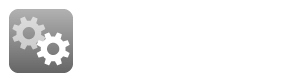
Related Articles
Related articles appear here based on the labels you select. Click to edit the macro and add or change labels.

We value your feedback! Click HERE to suggest updates to an existing article, request a new article, or submit an idea.