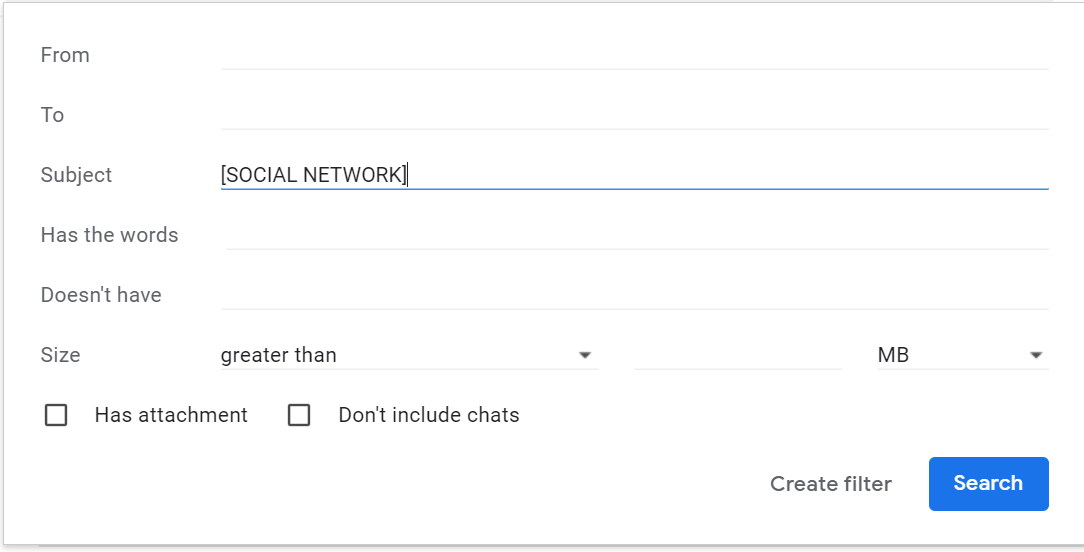
Email Tagging incorporates the use of a tag in the subject line of email messages to allow for easy identification of message categories and content.
Email Tags are automatically added to the subject line of inbound messages to identify messages that meet certain parameters.
App State currently utilizes these message tags:
[SOCIAL NETWORK]
[EXTERNAL] Email Tagging
External Email Tagging is where the tag “[External]” is added to the beginning of the subject line for all email messages that were sent from external sources. In other words, messages not from @appstate.edu that have additionally not been marked as a trusted sender internally.
The [External] tag is there to help you to realize the message did not originate from an appstate.edu email address. With a message tagged as [External] you need to consider:
[BULK] Email Tagging
[BULK] Email Tagging identifies and flags messages sent in bulk by marketing groups
[MARKETING] Email Tagging
[Marketing] Email Tagging identifies advertising messages sent by professional marketing groups.
[SOCIAL NETWORK] Email Tagging
[SOCIAL NETWORK] Email Tagging identifies messages from social networks, dating websites, and forums.
[SUSPECTED SPAM] Email Tagging
[SUSPECTED SPAM] Designates messages that have not qualified as spam after scoring algorithms have been applied, but are most likely SPAM.
Email Tagging Questions and Answers:
Q: Are [EXTERNAL] tagged messages dangerous?
A: No. Many legitimate messages come from external sources. The [EXTERNAL] tag helps bring attention to email messages that are not from the University assisting in the detection of possible phishing campaigns.
Q: Can I opt-out of or turn off message tagging?
A: No, message tagging is a service to help App State users identify and manage email and protect our email domain.
Q: I received an email that was tagged but it came from a source my department uses on a regular basis. Is there a way to get an exemption and remove a tag from a message?
A: Please submit a support ticket so we can evaluate whether it's appropriate to add an exception.
Q: When I reply to an external message will the recipient see the external tag?
A: No, the external tag is not visible to the recipient.
Q: Will I see other possible tags appended to email subject lines?
A: Yes, it is possible to see additional appended tags. Tags can originate from Google Groups and approved senders.
Message tags can be used to remove unwanted messages from the Inbox, creating a more focused Inbox.
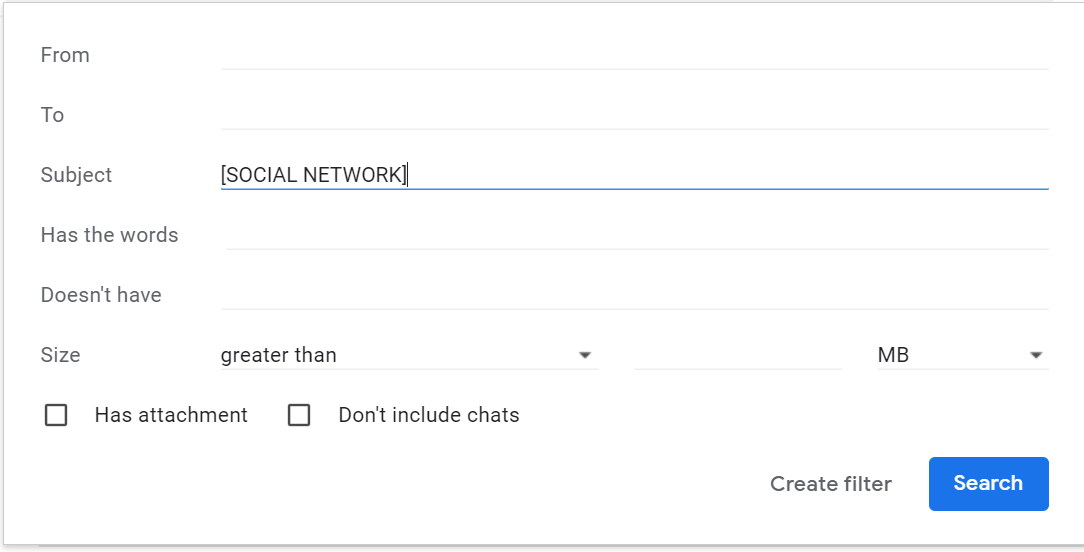
6. Select the Apply the label checkbox and create a new label to move identified messages to.
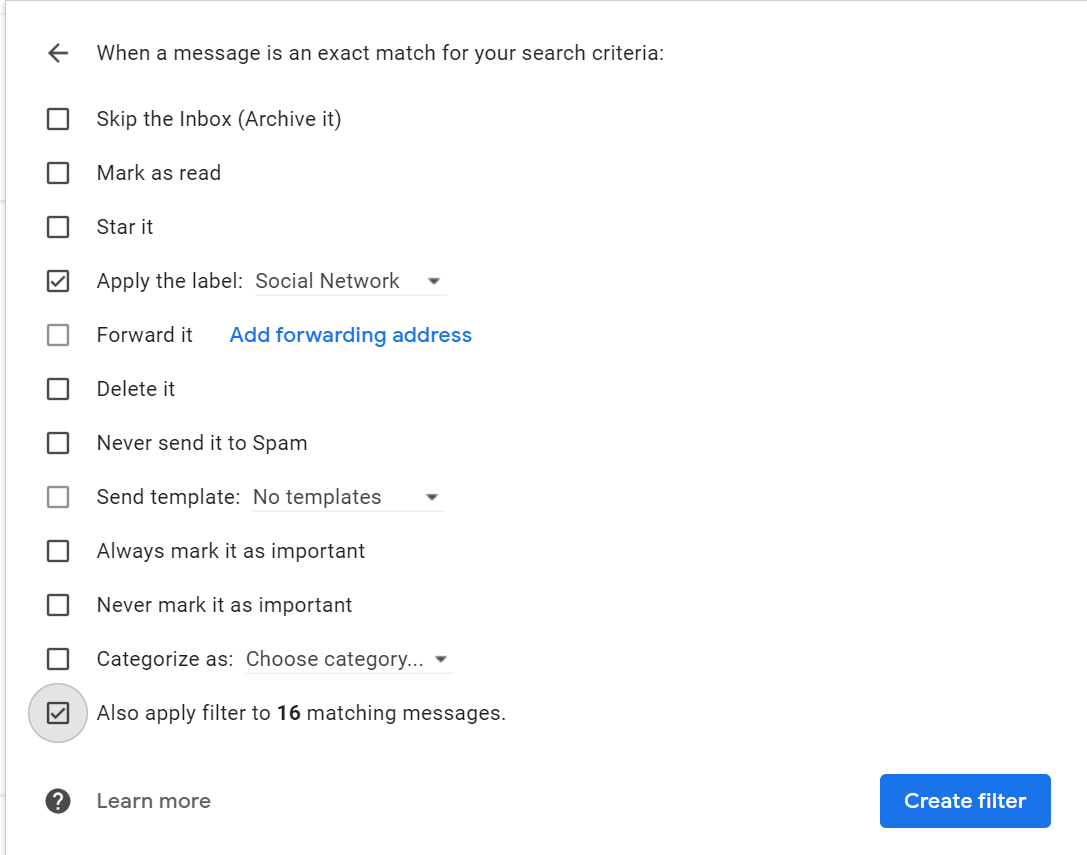
All inbound messages identified as Social Network will be moved from the inbox into a label. Please note that it is important to view filtered labels frequently to ensure tagging accuracy.
Related articles appear here based on the labels you select. Click to edit the macro and add or change labels.