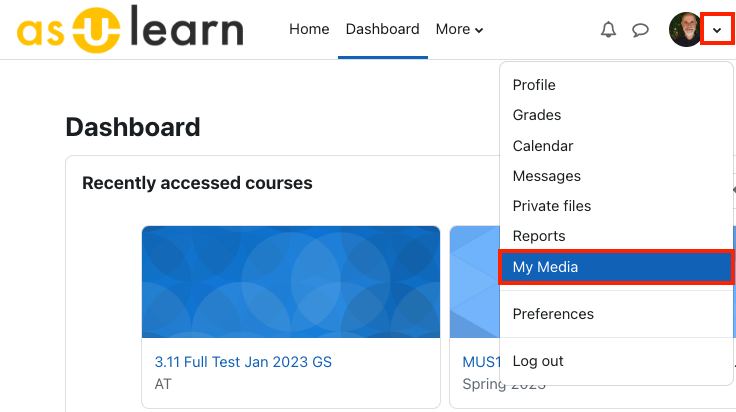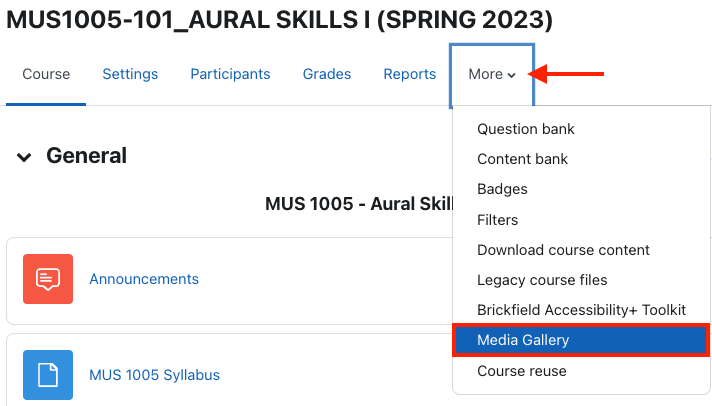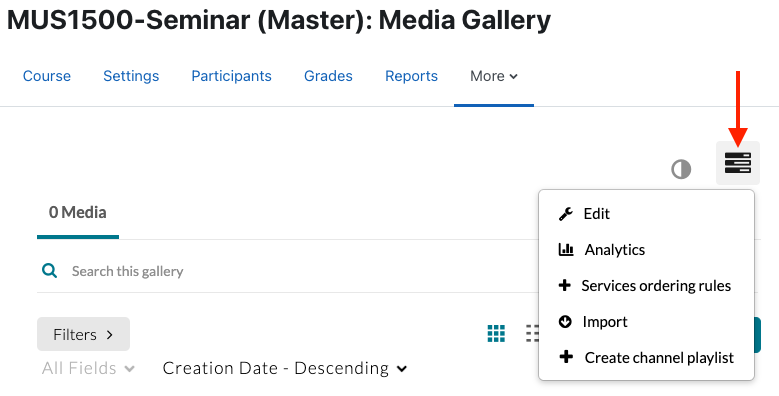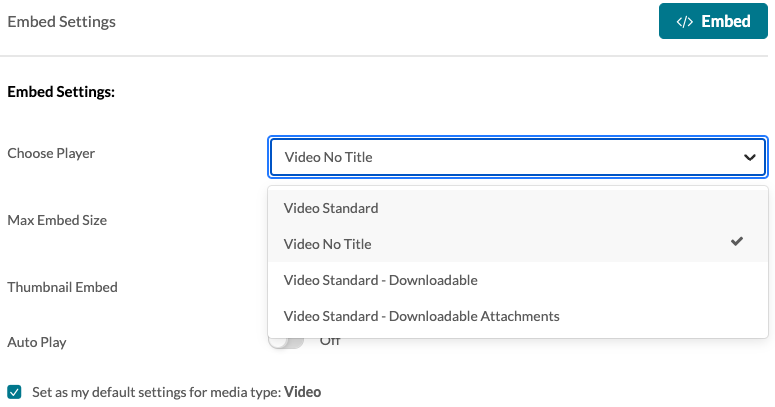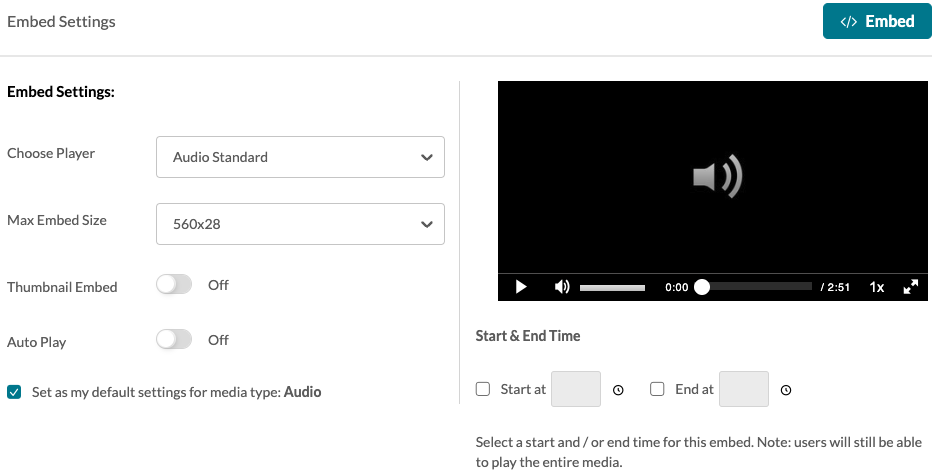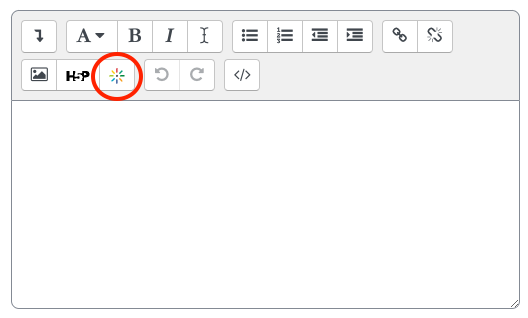What Is Kaltura?
Kaltura is a cloud video platform that will provide the campus with tools for recording, editing, and sharing videos. It is integrated with AsULearn and can be used for sharing any course-related videos, as well as student-produced content.
- Kaltura is very closely integrated with AsULearn. See the Getting Started section below for accessing Kaltura from there.
- Kaltura also functions as a campus-wide media solution that can be accessed at https://mediaspace.appstate.edu/. From Mediaspace, you can share videos in a public or unlisted manner.
|
Kaltura Features:
- Record a video or screencast (or a combination of your webcam & screen or slides)
- Auto captioning and the option to edit captions for accuracy
- Searchable, interactive transcripts for videos
- Basic editing tools: trim, slice, etc.
- Create video quizzes with the potential to pass grades to AsULearn gradebook
- Upload and share large video files in AsULearn with no size limit
- A media assignment activity for easily collecting/grading media files from students
Getting Started with Kaltura in AsULearn
Step 1: Go to My Media
- Click on your Profile picture at the top right of AsULearn, and select My Media from the dropdown menu.
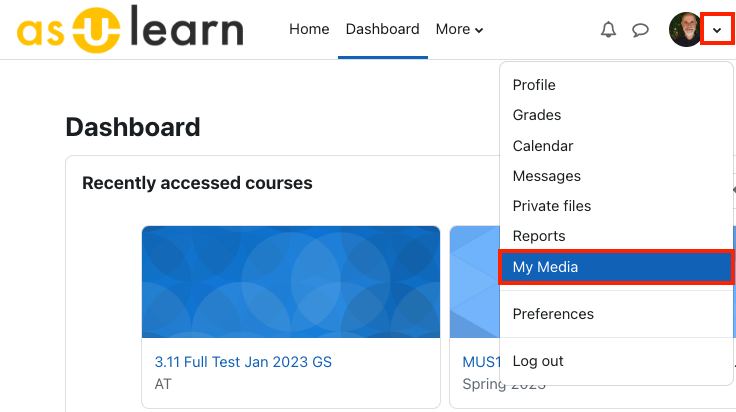
Clicking the My Media link opens your My Media page in Kaltura, which is simply displaying Kaltura content inside AsULearn.
Note: My Media appears for faculty, staff, and students within AsUlearn.
Items you add or upload to your My Media are private only to you, and will only be shared when you insert them into a course page.
Step 2: Upload or Record Content
Here are your options:
- Media Upload: Upload an existing video or audio file from your device.
- Express Capture: Record a webcam video directly from the browser without the need to install any additional software. It will not record your screen.
- YouTube: Display a YouTube video with fewer distractions for the students (no related videos, ads, etc). The video still lives on YouTube, but it will appear in your My Media area and can be added to courses as needed. Kaltura's analytics on your students' viewing is available when you add a YouTube video this way, even though if you do not own the video!
- Interactive Video: Kaltura Interactive Video Paths enable you to add choice-based learning paths to your videos, inviting your audience to engage and participate. With Interactive Paths, you can customize your content to create a more personalized, "choose your own adventure" experience for each of your users. You can create, share and embed video paths in your website, LMS, or MediaSpace Video Portal to increase engagement, enhance learning, and boost conversion.
- Kaltura Capture: Think of this as a substitute or replacement for the ScreenPal or Panopto recorders. This is a program that you will download to your computer. It will record your webcam and/or screen, and it even has annotation tools to use while recording. The first time you select this option you will be prompted to download the software.
- Video Quiz: Create an interactive video quiz based on a video you’ve added to My Media.
Step 3: Add Videos to AsULearn
Option 1: Media Gallery
- Media Gallery Tutorial Video
- Each course has a Media Gallery which is linked in the Course menu under the More item:
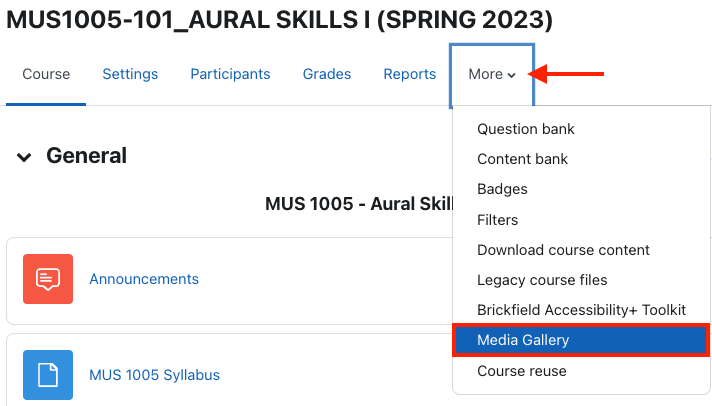
- You can simply add videos to this gallery, but make sure the students know where to look!
- There is also an optional Kaltura Media Gallery block you can add to your course if you want it to be more visible, but remember in AsULearn 4, students can now close the Blocks Drawer on the right. See Blocks: Adding and Removing for more info.
- The Media Gallery is where you can create playlists. Playlists can then be added as Kaltura Media Resource items to an AsULearn page (see below). It's also great to inform students that they can search across the entire Media Gallery to find time-indexed links to anything they search for - great for reviewing!
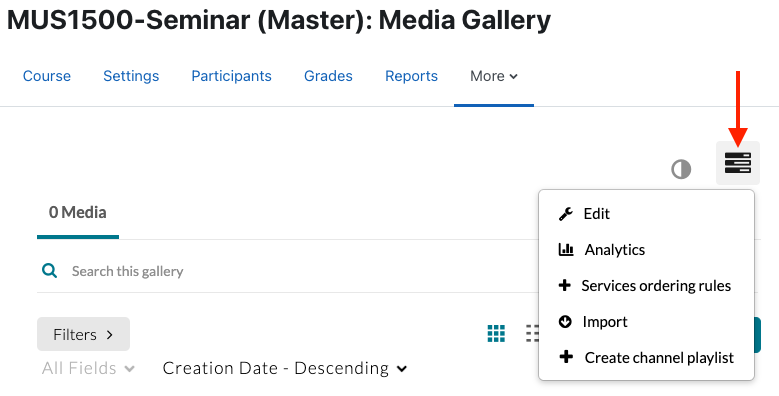
The Display embedded media in this Media Gallery setting is disabled by default, which means only media published to a course/media gallery will be visible in the media gallery. If the setting is enabled, all media added to a course (with the exception of Kaltura Video Quizzes) will be visible in the media gallery, including published media, Kaltura Video Resources, media embedded in a text editor (activity descriptions/content, quiz questions, feedback), and Kaltura Media Assignment submissions. Kaltura Media Gallery Overview 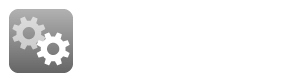
|
Option 2: Add a Kaltura Video Resource to AsULearn
- Tutorial Video: Add a Kaltura Video Resource to Moodle
- This adds a link to the main AsULearn course page. When the students click it, they will see a page with the video embedded.
- Enable Edit mode at the top right of the course homepage. Click +Add an Activity or Resource > Kaltura Video Resource. You will be able to select a video from your My Media which will then be embedded in the resource for student viewing.
Choosing a Kaltura Player for a Specific Kaltura Video Resource
You may wish to select a different player when offering media to your students. For example, on a quiz, you may wish the title of the video to not be displayed. Or there may be time you wish to make the video downloadable by your students. When you click the Add Media button while adding a Kaltura Video Resource to your AsULearn course, you will see a Gear icon that will allow you to choose a player for that particular resource:

Click the gear to access the Embed Settings. The following are the embed settings for a video resource, where you can choose among four embedded video players:
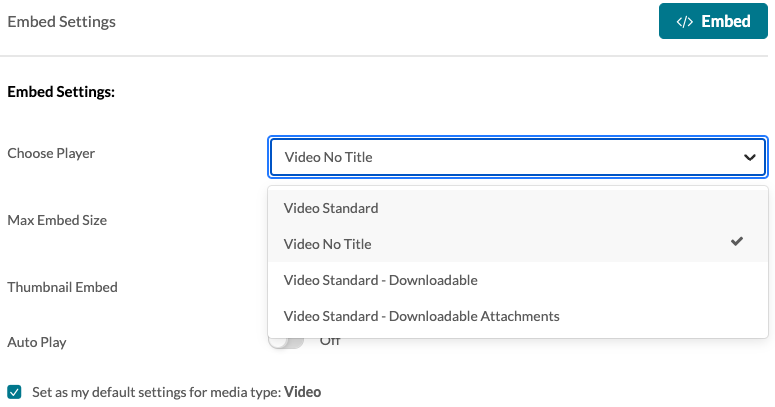
- Video Standard
- Displays title and captions
- Multiple standard video size options (rectangular)
- Video No Title
- Does not display title
- Displays captions
- Multiple standard video size options (rectangular)
- Video Standard - Downloadable
- Displays title and captions
- Multiple standard video size options (rectangular)
- Displays button to allow download of source video file
- Video Standard - Downloadable Attachments
- Displays title and captions
- Multiple standard video size options (rectangular)
- Displays button to allow download of files attached to video
Not all media are video! You can also upload and embed audio files with Kaltura, and there is an audio player configured as well:
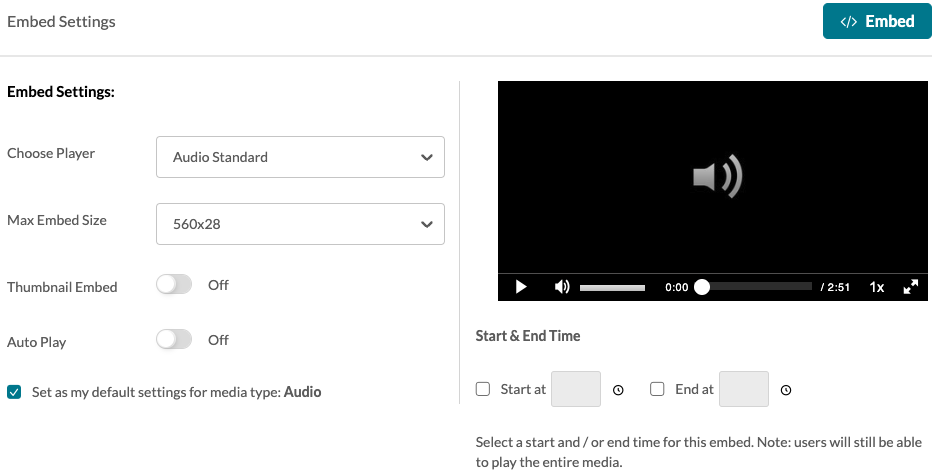
- Audio Standard
- Does not display title or captions
- 560x28 custom size for best layout of audio
Option 3: Add a Kaltura Video Within the HTML Area
- In the AsULearn editor, there is a button for Kaltura Media.
- This allows you and your students to insert a Kaltura video anywhere that you can type. You can use this method to insert videos into topic sections, forum posts, pages, quiz questions, assignment descriptions, feedback, etc.
- Click this button, and you’ll be able to select a video from your My Media.
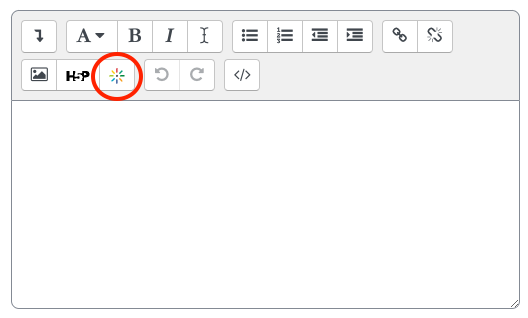
AsULearn Activities with Kaltura
Kaltura Video Quiz
Media Assignment
- Need to easily collect video from your students? There is a Kaltura Media Assignment in AsULearn which you will see in the +Add an Activity or Resource chooser. This allows students to submit videos to you as an assignment, so they will visible to the rest of the class, only to the submitter and the tor.
- Alternatively, you can use the regular Moodle Assignment activity, set it to accept Online Text submissions, and have the students insert Kaltura Media into the text box.
Related Articles
Related articles appear here based on the labels you select. Click to edit the macro and add or change labels.

We value your feedback! Click HERE to suggest updates to an existing article, request a new article, or submit an idea.