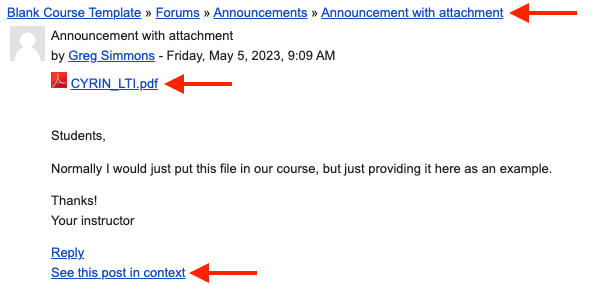The Announcements Forum is automatically created within each course. Only the instructor can create a post there, and students cannot reply. Provided the course is visible to students, the content of every post made by the instructor is also emailed to each course participant's @appstate.edu email address. The default settings force every participant to be subscribed to the forum (Forced Subscription), with no option to opt out. Posting in the Announcements Forum a great way to broadcast communications, reminders, and general updates. It is not a tool, however, to engage and solicit responses or replies from students. Use a Discussion forum for that.
Caveats!
It is important to note that only teachers may create posts in this particular forum. Students cannot reply to posts made here, nor start original threads. Teachers should consider the Announcement forum as a "one-way megaphone" to push announcements to all enrolled students in visible courses. If the course is visible to students, a copy of the post will also be sent to their email, identifying the course it originated from, and with a link to "See this post in context." Put another way: Announcement posts are NOT emailed if the course is hidden from students. If you want to email students in a hidden course, consider using the Quickmail block. To learn more about that, and communicating with your students in general, check out the Email the Students in your Class support article.
Step-by-step guide
Create a post
- Click the Announcements link on the main course page.
- Click the Add a new topic button.
Enter a Subject and a Message. The content of your post will be emailed to all course participants approximately 15 minutes after you click the Post to forum button.
TIP: Clicked the Advanced link at the bottom of the editor if you wish to set a display period on your post, or if you wish to send it with no editing-time delay. If you check the Send forum post notifications with no editing-time delay box on the Advanced editor, it will be sent in approximately 5 minutes.
If you embed images or attach files to your Announcements post, students will not be able to see/access them until they are logged in to AsULearn (all files in AsULearn are protected from non-authenticated users). It is possible to be logged into your Appalachian Google account without being logged into AsULearn. The "See this post in context" link appended to the email helps with this access as it takes students directly to the post in your course, with all images and files.
Sample Announcement forum email: