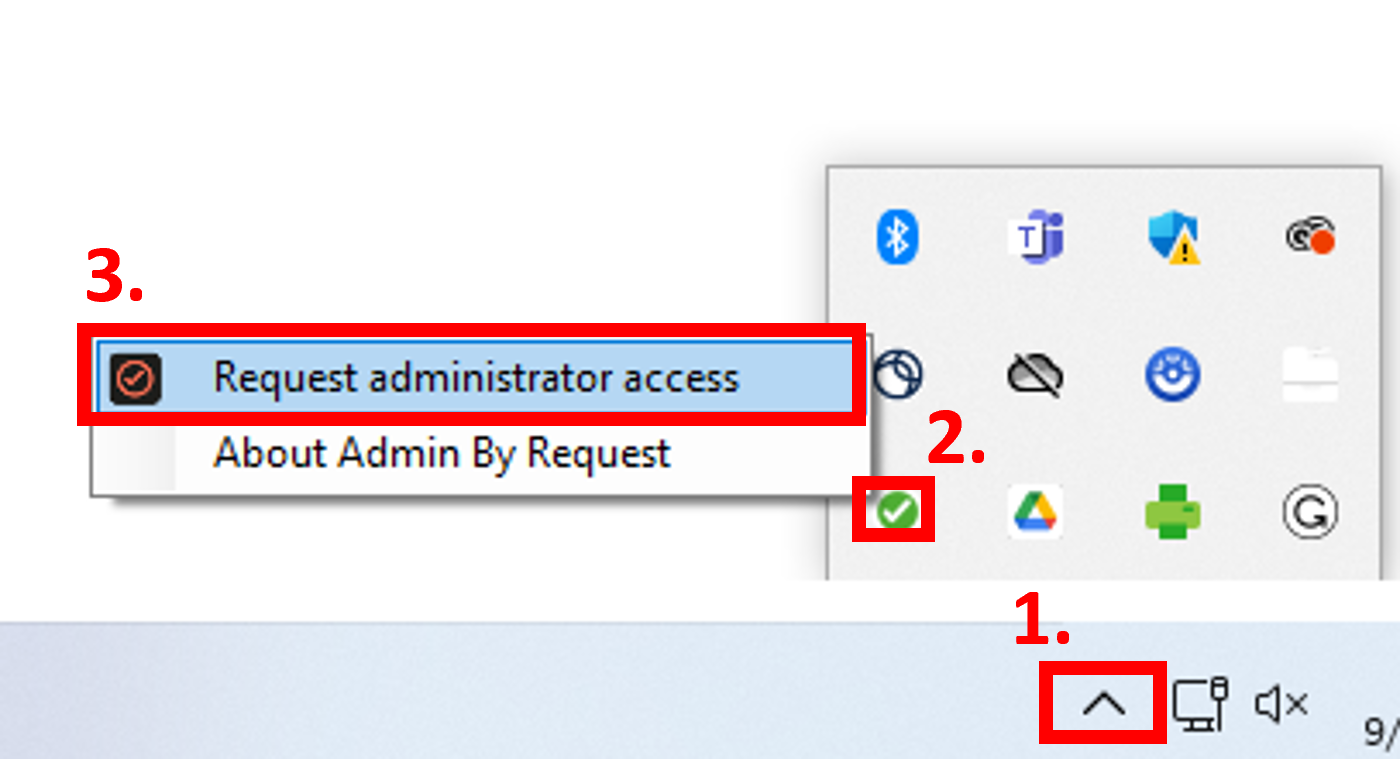Running as a standard user on your computer is a security feature that helps protect users, computers, and our network from potential threats. It also reduces the risk of accidental changes or damage to your university-managed device. Using Admin By Request should be reserved for specific tasks such as software installs or uninstalls, updates, etc.
As the name suggests, Admin By Request (ABR) provides multiple avenues for users to request the administrative access they need, when they need it. Admin by Request is installed on all university-owned, faculty/staff computers and requires users to elevate their computer to Administrative status via ABR. This platform replaces Privileges on Macs.
Requests do not require approval in most instances and for most users. See the links below to learn how to access ABR to start an admin session.
ABR auto-installed
Admin by Request will be installed on all university-managed faculty/staff computers. If you need to find or reinstall the application for any reason, follow the appropriate instructions below.