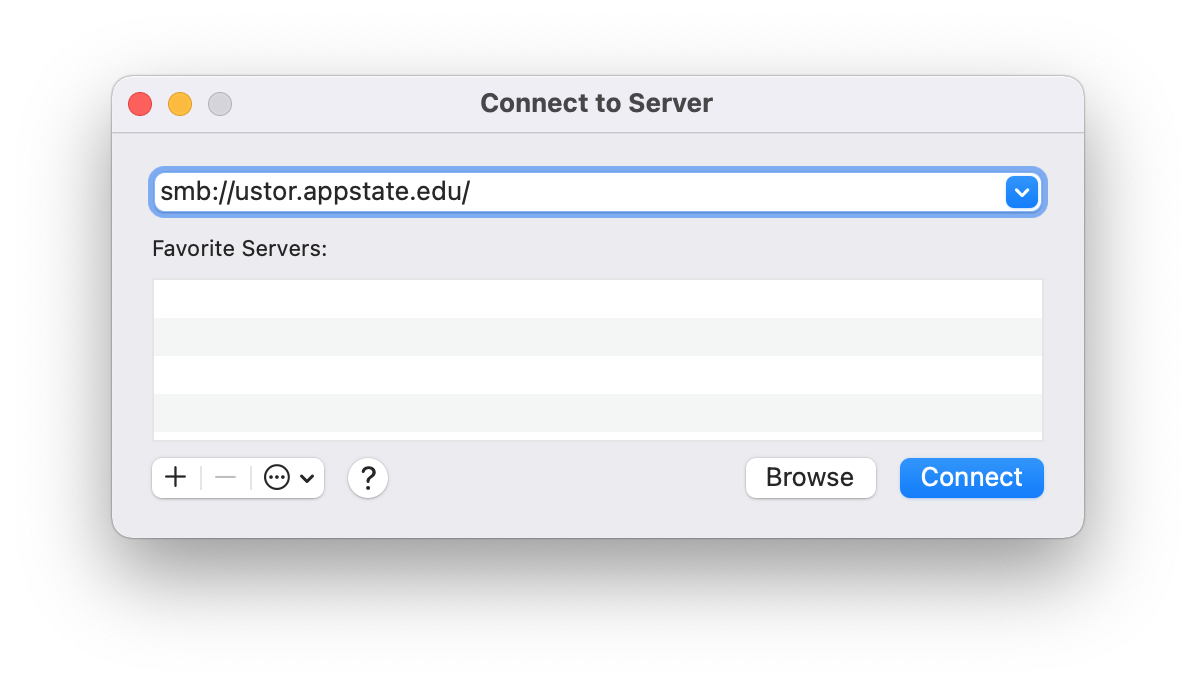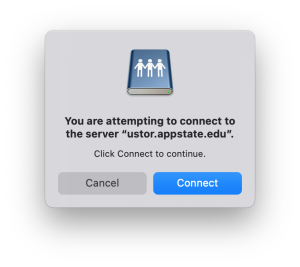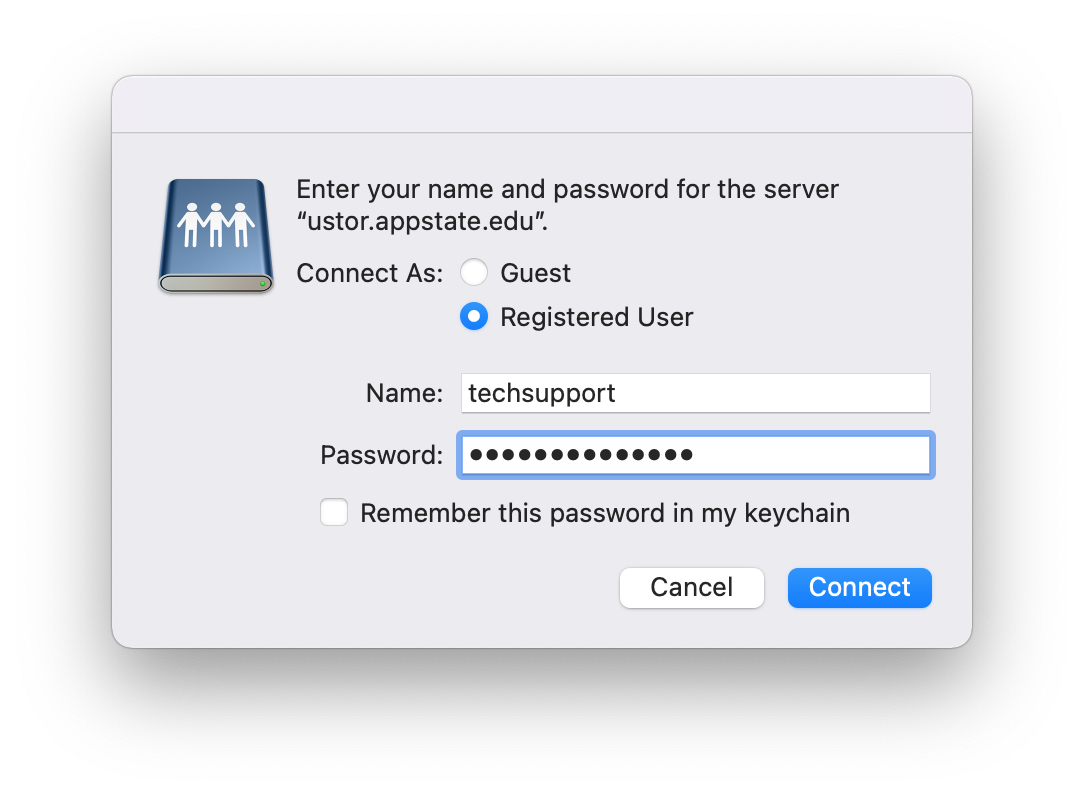- Click on the Go menu, then Connect to Server
2. In In the Server Address: field type the following smb://ustor.appstate.edu/ You can add the root folder name here if desired to save some clicks. (Ex. smb://ustor.appstate.edu/ITS/Support/HelpDesk)
...
3. Click Connect and login with your university credentials.
...
4. This will open the uStor folder and create an icon on the desktop.
| Info | ||
|---|---|---|
| ||
To create a desktop shortcut to the uStore folder right click on the desktop icon and select Make Alias. |
Related Articles
| Content by Label | ||||||||||
|---|---|---|---|---|---|---|---|---|---|---|
|