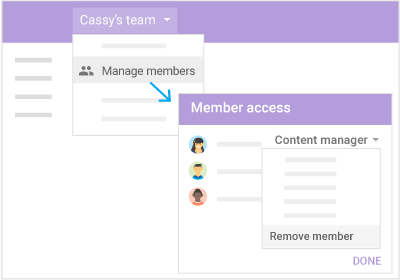...
- Are the files of interest to most or all members of a particular project Sharedshared?
- Do the files share a consistent theme?
If you answered "yes" to both questions, creating a new Shared Drive is a good idea. If the files are for a variety of projects, create multiple Shared Drives.
For a comparison of My Drive and For more on when to use Shared Drives, see the Drive FAQ What's the difference between My Drive and Shared Drivesthis guide for Best Practices.
- Set up a Shared Drive
- Get Started with Google Shared Drives (formerly Team Drives)
- Manage Shared Drive files and folders
- Get Started with Google Shared Drives (formerly Team Drives)
...
1.2 Get Started with Google Shared Drives (formerly Team Drives)
1.3 Get Started with Google Shared Drives (formerly Team Drives)1.4 Remove membersChange access levels or Remove a member
1.1 Create a Shared DriveAnchor Create a Team Drive Create a Team Drive
| Create a Team Drive | |
| Create a Team Drive |
- Open Google Drive.
- On the left, click Shared Drives.
- At top, click
- Enter a name and click Create.
...
1.2 Add members and set access levelsAnchor Add members and set access levels Add members and set access levels
| Add members and set access levels | |
| Add members and set access levels |
When you add new members, they’re given Content manager access. You can change a member's access level.
Note: Give members who Give members who need to edit files in Drive File Stream Content manager access.
Add members and set access levels:
Requires Manager access
- On At the left, click a Shared Drive Shared drives and double-click on one of your shared drives.
- At the top, under the Shared Drive name, click +Add membersshared drive name (use the drop-down arrow)to Manage members and access levels.
- Add names, email addresses, or groups from Google Groupsa Google Group. (New members must have a Google account).
- (Optional) To change the access level, next to Content manager, click the Down arrow arrow.
- (Optional) Enter a message .(Optional) If when adding a new member, or if you don't want to send a notification to the new members, check the Skip sending notifications , uncheck the notify people box.
- Click Send or Addor Share.
1.3 Change
...
access levels or Remove a memberAnchor Change member access levels Change member access levels
| Change member access levels | |
| Change member access levels |
Requires Manager access
- On the left, click a Shared Drive.
- At the top, next to the Shared Drive name, click the Down arrow > and Manage members.
- Next to a member's name, click the Down Arrow and and select a new access level.
- Click Done.
...
Requires Manager access
- On the left, click a Shared Drive.
- At the top, next to the Shared Drive name, click the Down arrow > Manage members.
- Next to
- To remove a member, next to a member's name, click the Down
- Arrow and select Remove member.
- Click Save Click Done.
2. Add files and foldersAnchor Add files and folders Add files and folders
| Add files and folders | |
| Add files and folders |
...
- On the left, click a Shared Drive or existing folder.
- Click > > Folder.
- Enter a folder name and click .
...