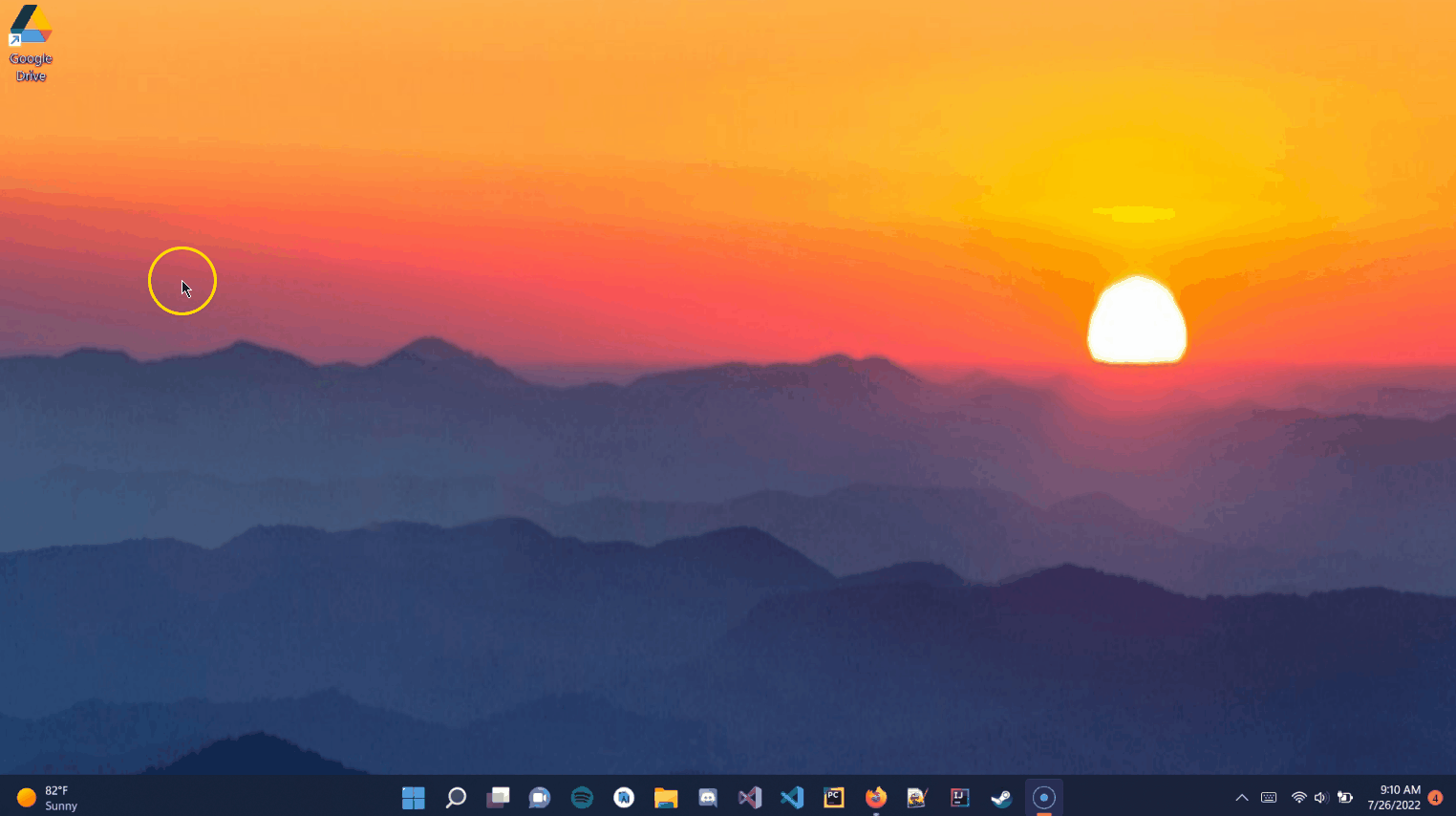...
This method requires the user to have an external hard drive with enough storage capacity to contain all the transferred files. This may also be done with a large enough flash drive.
- Connect your external device to your old computer.
- Find the files to be transferred to the new computer. These are the typical file locations that are transferred when switching to a new computer:
- Desktop
- Documents
- Downloads
- Pictures
- Music
- Videos (PC) or Movies (Mac)
- Locate and highlight the files or folders you want to copy and press Ctrl + C on a PC or Command + C on a Mac.
- Locate the drive where you want to store your files. (external hard drives can be located in File Explorer on a PC or, if you are using a Mac, the external hard drive will be located on your desktop.)
- Open the device and paste (Ctrl + V on a PC or Command + V on a Mac) the desired files from the old computer location to the external drive (Note: You can also drag and drop files and folders to external drives as you would any other location on your computer
- Safely remove the drive from the old computer.
- Connect the external drive to the new computer and copy the files to the new computer.
...