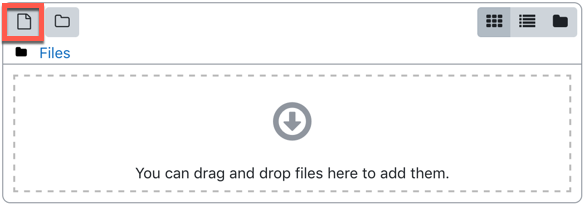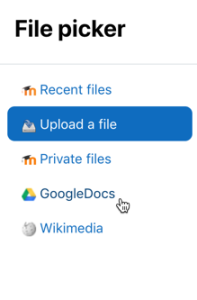This guide describes how to submit a Google Doc for an assignment.
Step-by-step guide
- Click the title of the assignment on the main course page.
- Click the Add Submission link below the assignment description.
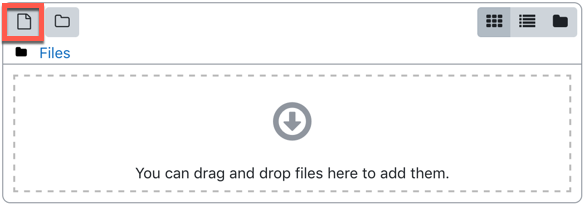
- After clicking the add button, the File picker window appears.
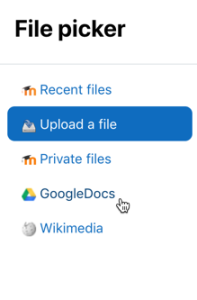
- From the File picker window, click the GoogleDocslink on the side menu.
- Click the Login to your account button to log into your Google account and click a file select it.
- After selecting a file, it should appear in the window as the submission. Click Save changes.
Related Articles
| Content by Label |
|---|
| showLabels | false |
|---|
| max | 50 |
|---|
| showSpace | false |
|---|
| sort | title |
|---|
| excludeCurrent | true |
|---|
| cql | label = "asulearn-students" and space = currentSpace() |
|---|
|
We value your feedback! Click HERE to suggest updates to an existing article, request a new article, or submit an idea.