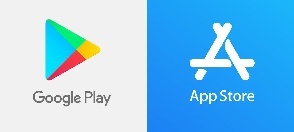...
| Info |
|---|
| What is Duo Two-Factor Authentication? Learn more about Duo here! |
...
Congratulations on becoming a Mountaineer! Enrolling in Duo is the single, most effective step that you can take to keep your AppState accounts secure.
Enrollment is easy, in fact we automatically enroll you when you attend Orientation.
Now, all All that is left for you to do is to add your devices.!
...
After completing Orientation, simply login to a University authenticated service to register your devices
- On the NEXT LOGIN first login to a University service after enrollment, DUO enrolled students you will see the “Start setup” splash screen to finalize DUO enrollment. If not, log (Log out and sign in to initiate a prompt.again if you don't see the "Start setup" screen.)
- Students can also click here to add devices if a login screen is not available.
...
We recommend adding a mobile phone at the primary device, for portability and ease of use. Please contact the Help Desk at 828-262-6266 if this is a concern and we can discuss alternate authentication options.
3. Enter the cellular phone number including the area code of the device and confirm by checking the box.
...
4. Choose the type of phone.
5. Install Duo Mobile
...
Mobile on your cellular phone from the Google Play Store or App Store . *Please allow notifications* When finished, click "I have Duo Mobile Installed"
6. If completing this process on a cell phone the device activation is automatic and you will see that your AppState account is now visible in the Duo Mobile App. Device enrollment is complete!
7. If completing this process on a computer you will be given an activation bar code to scan with the Duo Mobile App on your phone. Open the Duo Mobile app and scan the barcode by holding the phone camera 8-12 inches from the code. If your camera is not activated click on the plus + on the Duo Mobile App to activate the camera. Device enrollment is complete!
8. Create Emergency Bypass Codes! Now that your mobile device is enrolled in DUO, it is a good idea to generate some emergency bypass codes for use when you forget your phone, the battery is dead, or cellular service is not adequate. Bypass codes can be requested from any login prompt. Simply click on “Enter a Passcode” and “Text me new codes” from the blue bar.
Related Articles
| Content by Label | ||||||||||
|---|---|---|---|---|---|---|---|---|---|---|
|
...