- Open the Software Center application found on your desktop
 Image Modified Image Modified
- Select Adobe Creative Cloud App from the software offerings (Note: You may need to use the search box to search for Adobe).
 Image Modified Image Modified
- Click Install and wait for the installation process to complete.
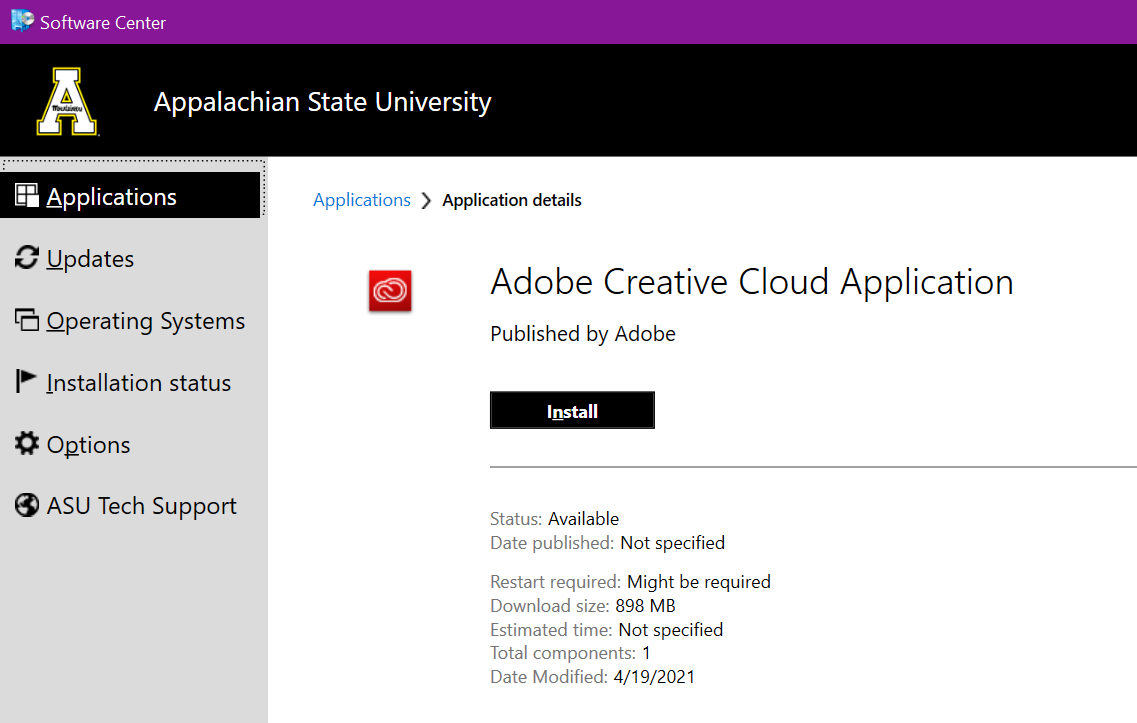
- Access the Windows Start Menu located in the lower-left corner of your desktop screen.
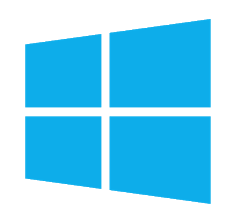 Image Modified Image Modified
- Click on Adobe Creative Cloud. (Note: The program may need to update. Please allow it to complete the update process)
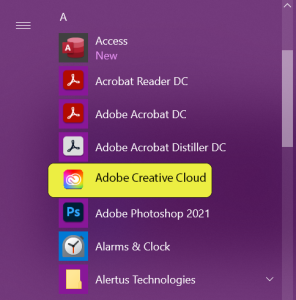
- You will be redirected to the Sign-in screen. Enter your App State email address in the Email address field and click on the blue "Continue" button.

- You will be redirected to the App State Single Sign-On page. Log in with your App State username and password.

- You will be redirected to the Duo Mobile authentication screen. Select your method of authentication.
- Select the Apps Tab then All Apps.
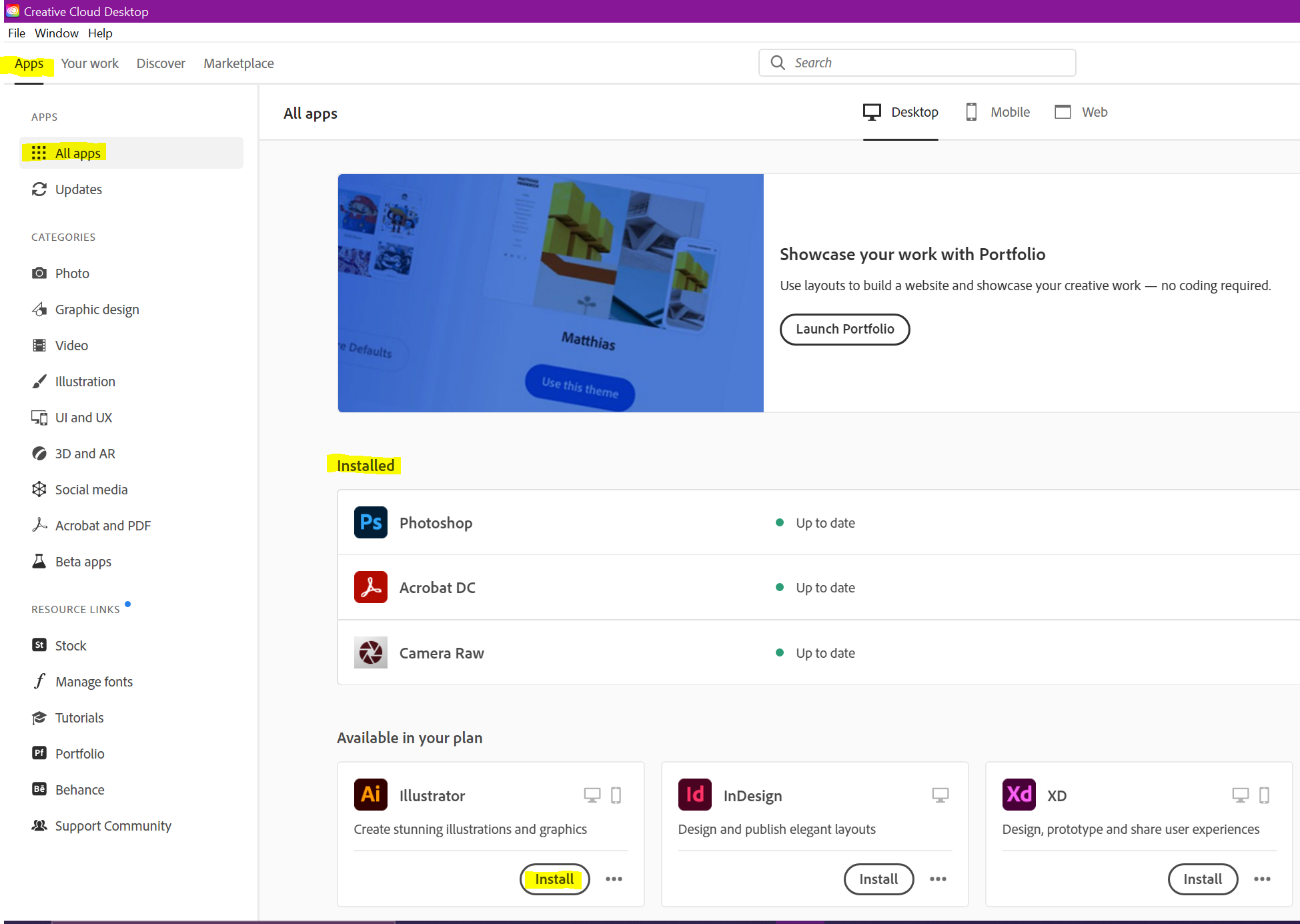
- Select the Adobe product you wish to install from the list of applications and click Install.
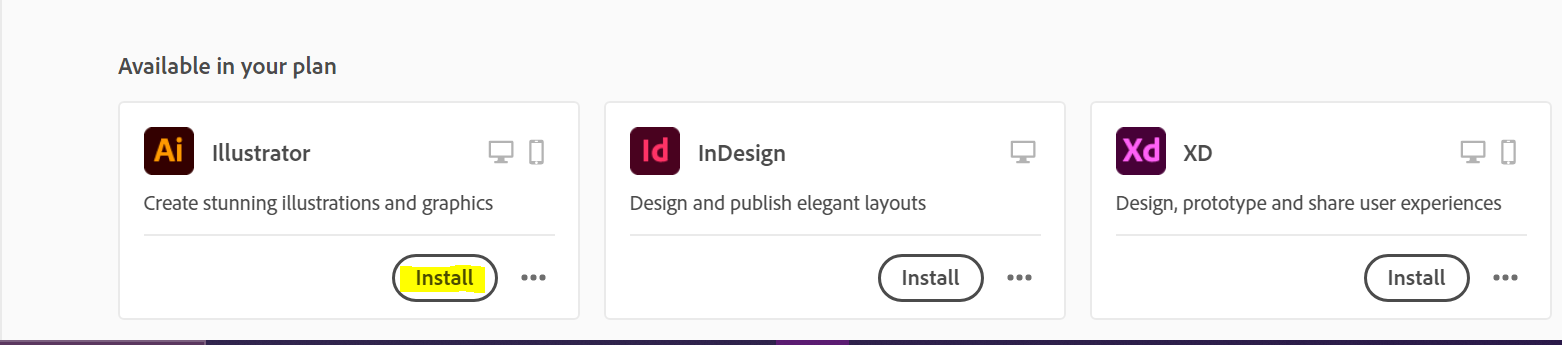
- When the installation is complete, access the Start Menu and locate the icon for the newly installed application.
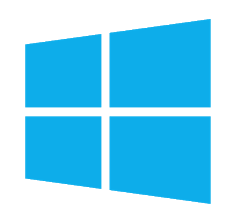 Image Modified Image Modified - Click the Icon to open the program.
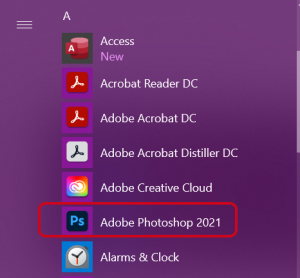
|