Accessible and searchable media is very important to Appalachian State University. We strive to make all media closed captioned to enable discovery and to ensure that accessibility needs are met. Captioned video is useful for those with a hearing loss and for users with certain learning disabilities. It can also be a useful tool to anyone who struggles to understand an accent, as reading text along with listening assists with comprehension.
| Info |
|---|
| Captions are automatically added to all new media in Kaltura using ASR (automatic speech recognition). Owners are responsible for editing the captions and publishing them to show in the player. |
Step-by-step guide
- From the AsULearn Home, Dashboard, My Course, and/or within an AsULearn site, look for the My Media link in the far left column.
 Image Removed
Image Removed
course, locate your initials in the upper right hand corner, select, and scroll down to My Media.
 Image Added
Image Added
- Now, identify the media you need to edit CC, locate the pencil icon to the right, and select.
 Image Added
Image Added
3. First (1), select Click on the Edit, pencil icon, that appears by the video.
 Image RemovedClick the Captions tab, and then click second (2) select the Edit Captions button.
Image RemovedClick the Captions tab, and then click second (2) select the Edit Captions button.
 Image Removed
Image Removed
 Image Added
Image Added
4. The page will display a thumbnail of the video, along with boxes containing the auto-generated captions. Click within the text boxes to edit.By clicking the play button below the video, the highlighted caption indicates the caption that would display. Pause the video to edit the captions as needed.
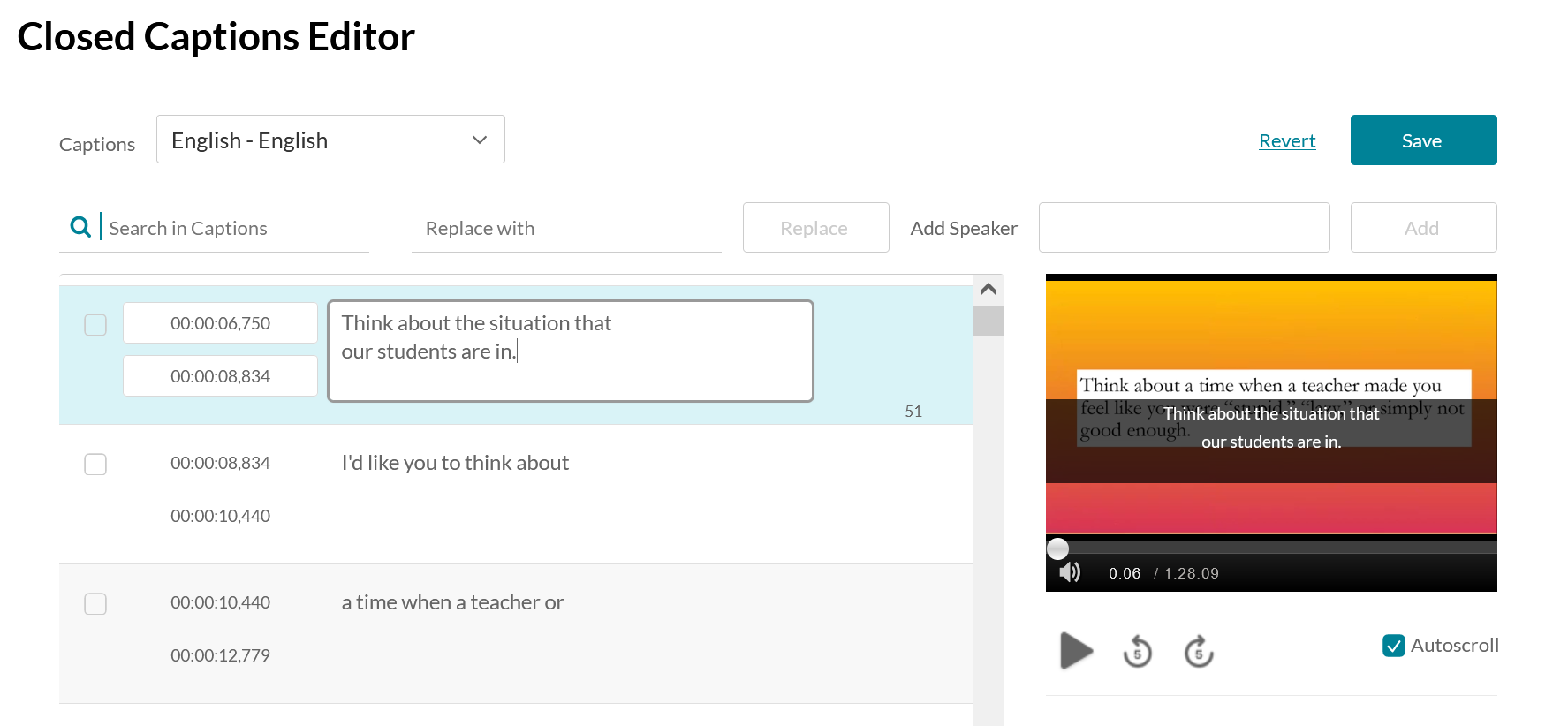 Image RemovedClick Save changes when complete to retain the edits.Locate the CC error, simply click inside the text box, and edit.
Image RemovedClick Save changes when complete to retain the edits.Locate the CC error, simply click inside the text box, and edit.
 Image Added
Image Added
5. Scroll through and check the rest of your CC and once you have confirmed that all your CC is correct, go to the right and select 1) Save and than select 2) Yes to confirm.
 Image Added
Image Added
| Widget Connector |
|---|
| url | httphttps://www.youtube.com/watch?v=Gs97iJGA6NAyzNeLSGrvjU |
|---|
|
Related Articles
| Content by Label |
|---|
| showLabels | false |
|---|
| max | 50 |
|---|
| showSpace | false |
|---|
| sort | title |
|---|
| excludeCurrent | true |
|---|
| cql | label = "kaltura" and space = "ATKB" |
|---|
|
We value your feedback! Click HERE to suggest updates to an existing article, request a new article, or submit an idea.
...



