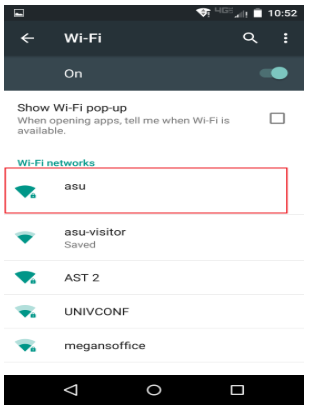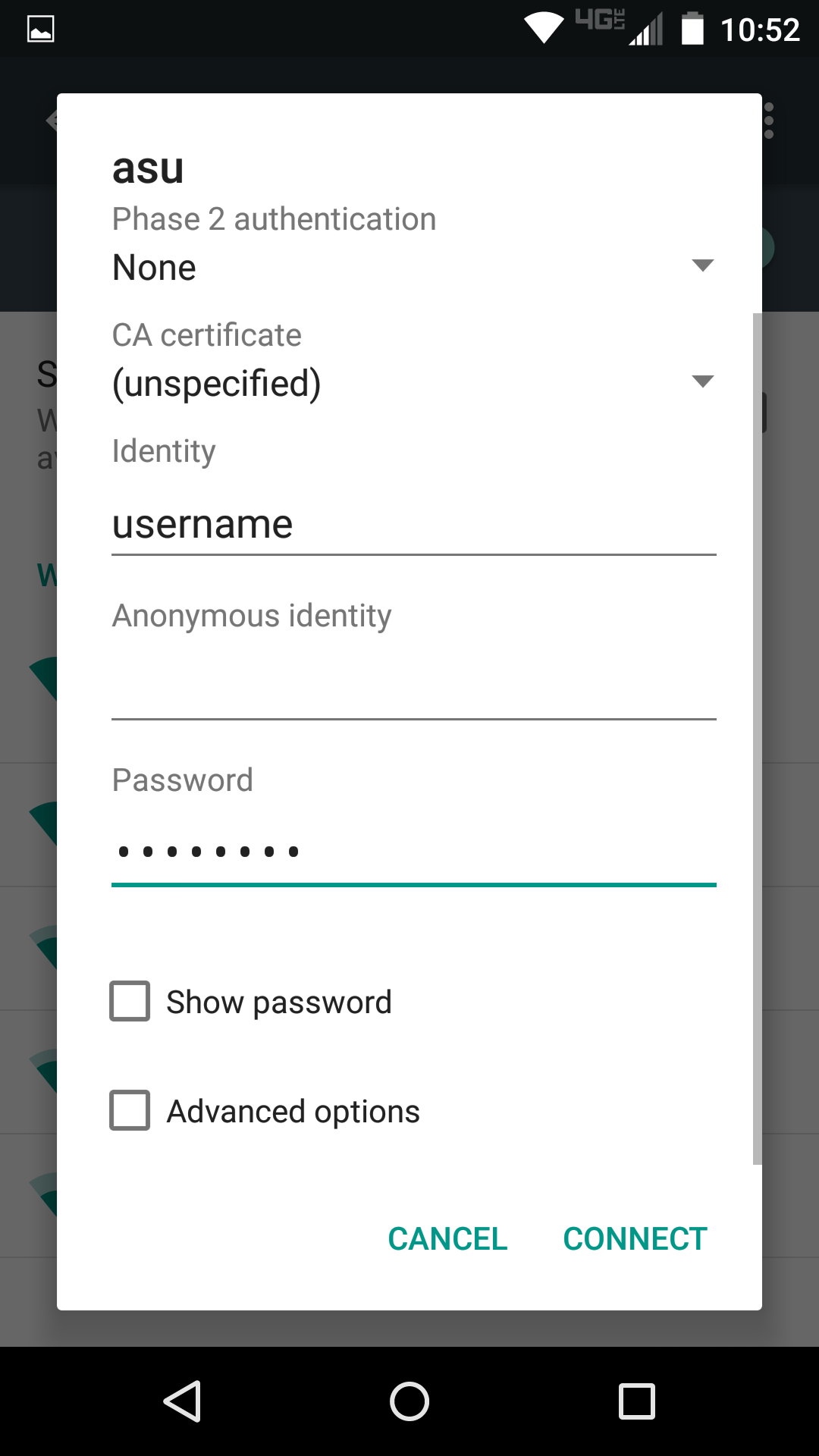| Info |
|---|
Please Note: Screen images may vary, but the settings will work for any device. Students are allowed 4 device registrations Faculty and staff are allowed 5 device registrations |
Step-by-step guide
1. On your phone, go to
...
"Settings". Click on "Connections" and then "WI-FI"
2
...
2. Click on the "asu" network.
33. Enter you asu your App State username and password, then click "Connect".
4. Your device should will now be connected to the "asu" network.
5. Once connected to asuIf this is your first time connecting this device to the asu network, you will need to register your device with ASUApp State. Open your preferred phone web browser (Firefox, Chrome, Safari or your phones phone's default web browser) and go to netreg2.appstate.edu.
6. Log in using your
...
App State username and password.
7. Follow the steps to register your device.
| Info |
|---|
|
...
|
...
Related Articles
| Content by Label | ||||||||||||
|---|---|---|---|---|---|---|---|---|---|---|---|---|
|
...