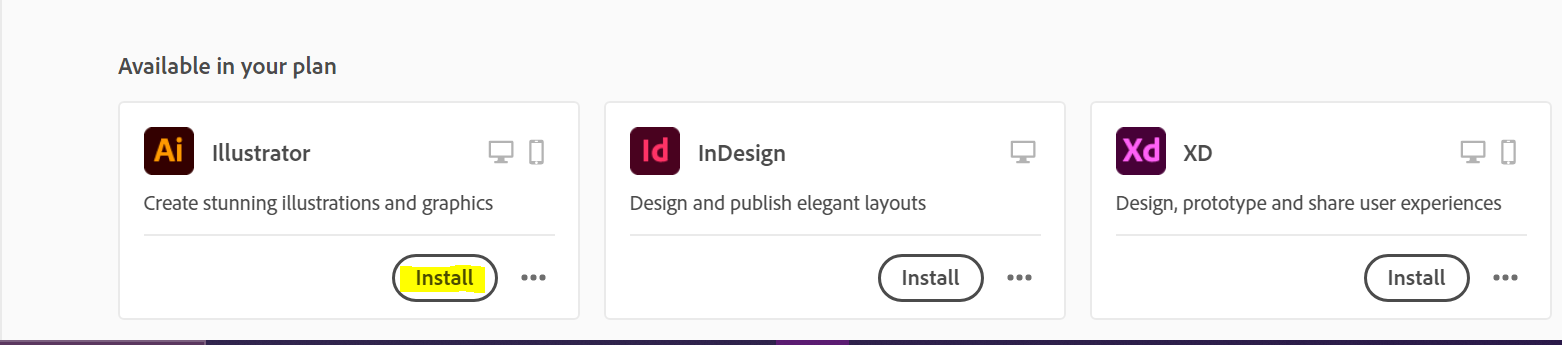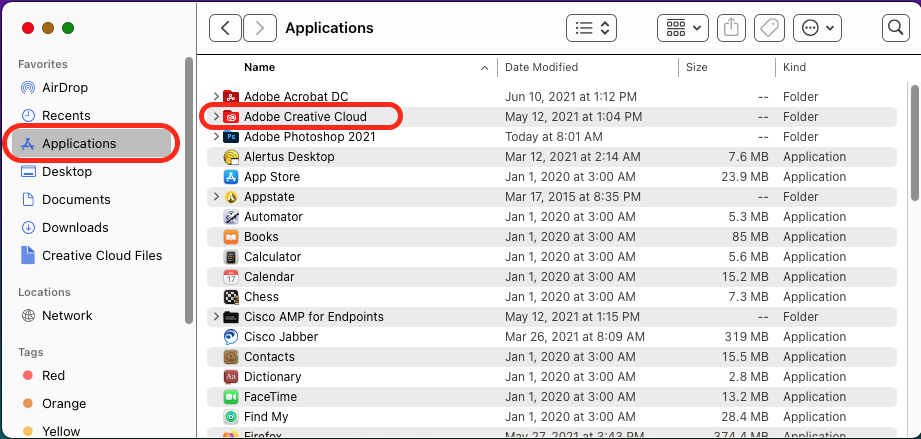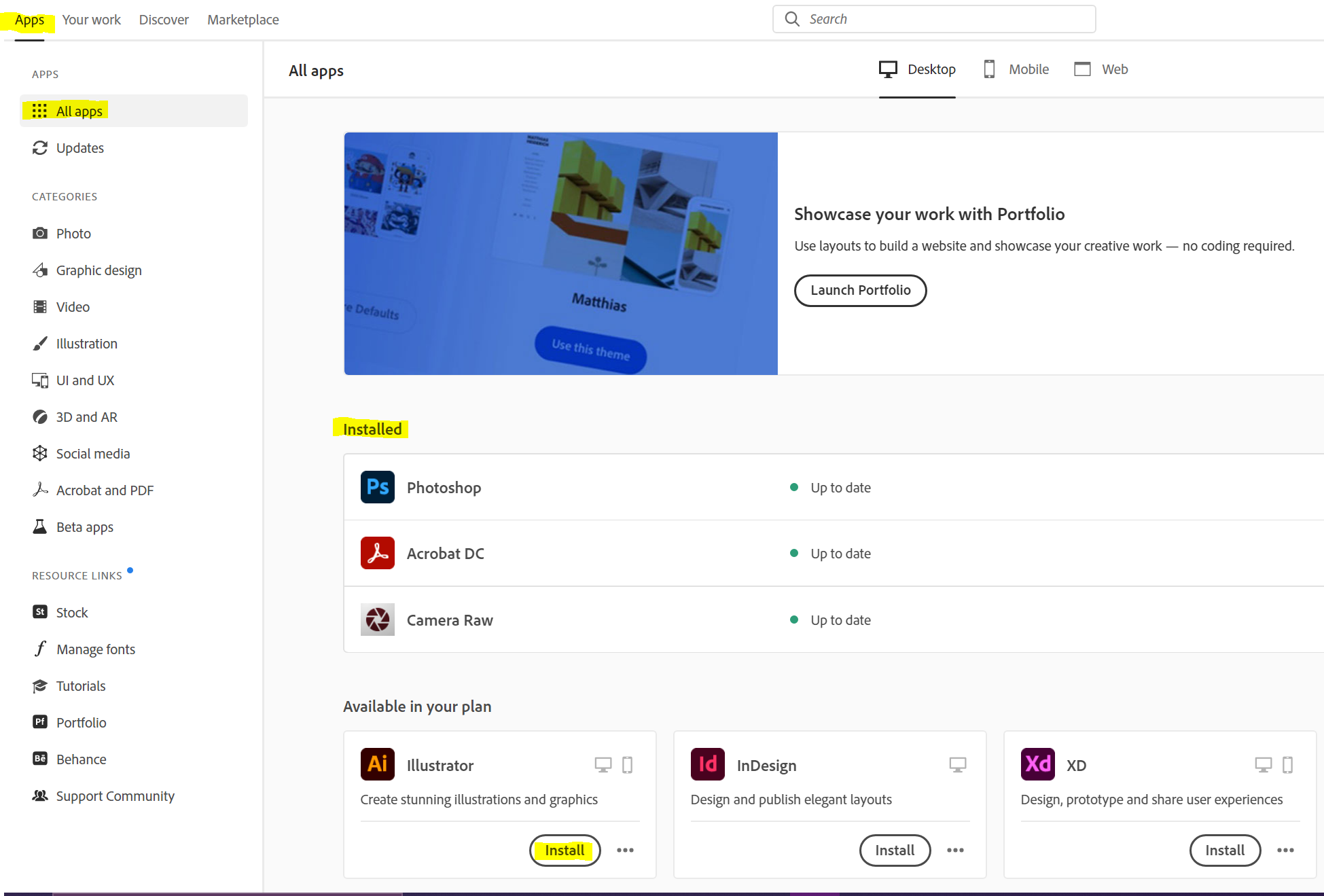The following instructions will guide you through the installation of the Adobe Creative Cloud on a PC or a MAC with a University Build.
PC Instructions:
1. Open the Software Center application found on your desktop
...
4. Access the Windows Start Menu located located in the lower-left corner of your desktop screen
...
6. You will be redirected to the Sign In screen. Enter your AppState App State email address in the the Email address field and click on the blue "Continue" button.
...
7. You will be redirected to the Appalachian App State Single Sign-On page. Log in with your AppState App State username and password.
8. You will be redirected to the DUO Duo Mobile authentication screen. Select your method of authentication.
98. Select the the Apps Tab then All Apps.
109. Select the Adobe product you wish to install from the list of applications and applications and click Install.
910. When the installation is complete, access the the Start Menu and locate the icon for the newly installed application.
1011. Click the Icon to open the program.
...
a. If Self Service Icon is not in the dock, you can search for it by using Finder
...
b. Once Finder is open, select Applications from from the Left Side Navigation. Locate Self Service in the list and open.
...
2. From within the Self Service App, select Featured, from from the left side navigation. Select Adobe Creative Cloud Desktop App from the software list and click Install then wait until Finished is displayed.
...
(Note: The program may need to update. Please allow it to complete the update process)
4. You You will be redirected to the Sign In screen. Enter your AppState App State email address in the Email address field and click on the blue "Continue" button.
...
5. You will be redirected to the Appalachian App State Single Sign-On page. Log in with your AppState App State username and password.
6. You will be redirected to the DUO Duo Mobile authentication screen. Select your method of authentication.
76. Once Adobe Creative Cloud is open, select the the Apps Tab, then All Apps to display the list of available software.
87. Select the Adobe product you wish to install from the list of applications, click click Install.
98. When the installation is complete, access the the Applications Folder and and find the entry for the newly installed application. Click on the icon to start the application.
Related Articles
| Content by Label | ||||||||||||||||||
|---|---|---|---|---|---|---|---|---|---|---|---|---|---|---|---|---|---|---|
|
...