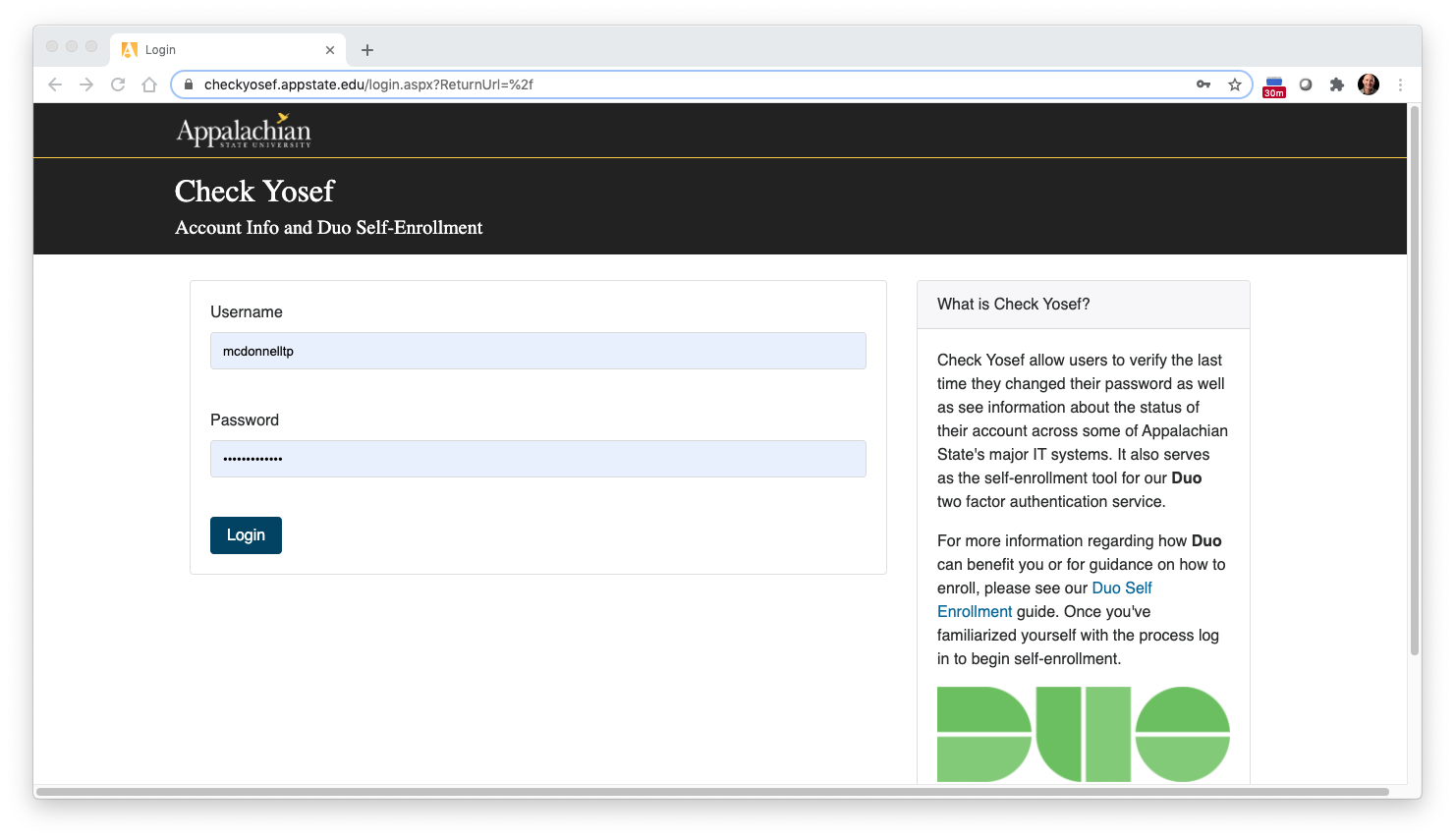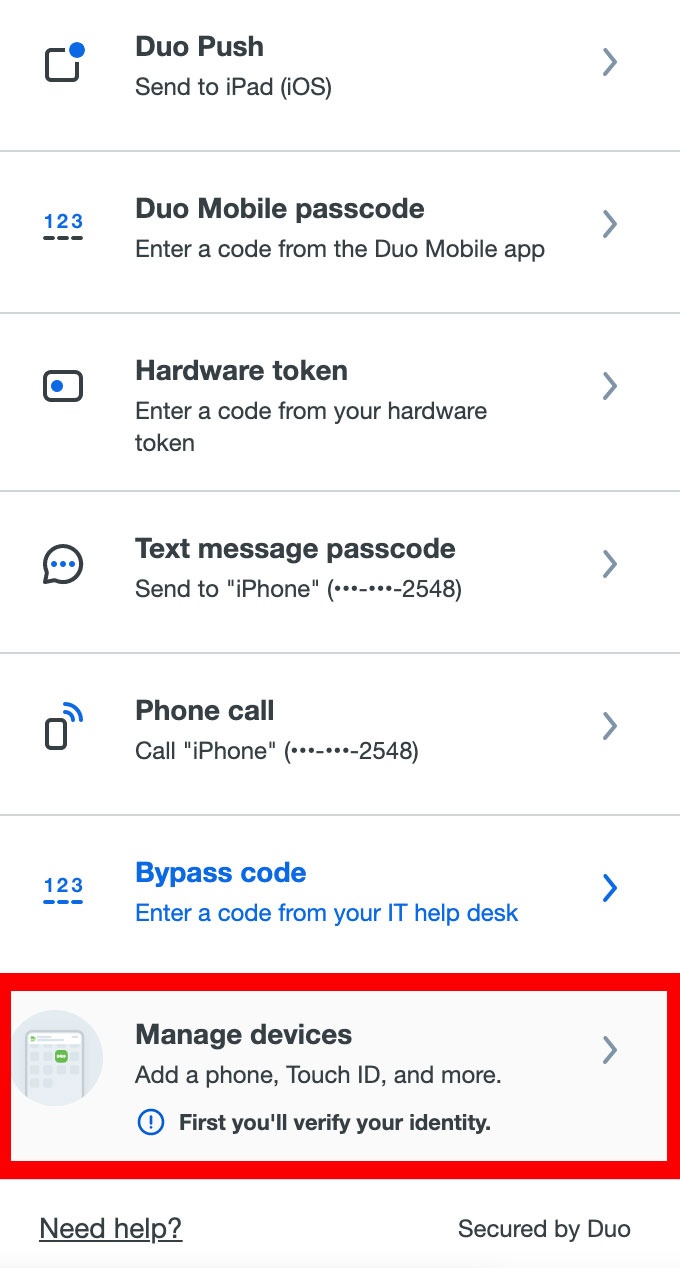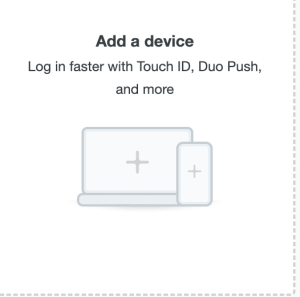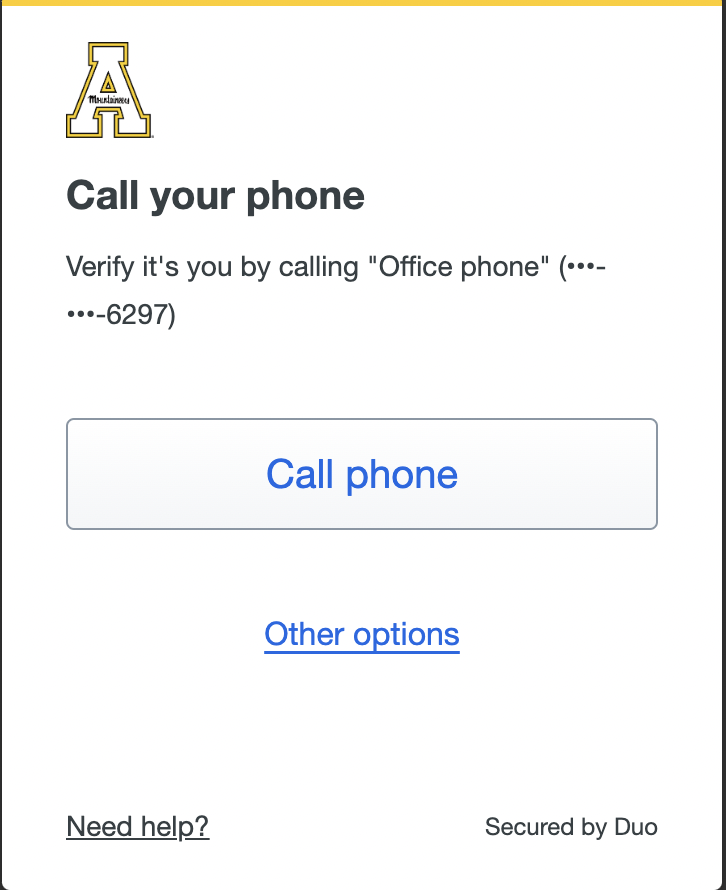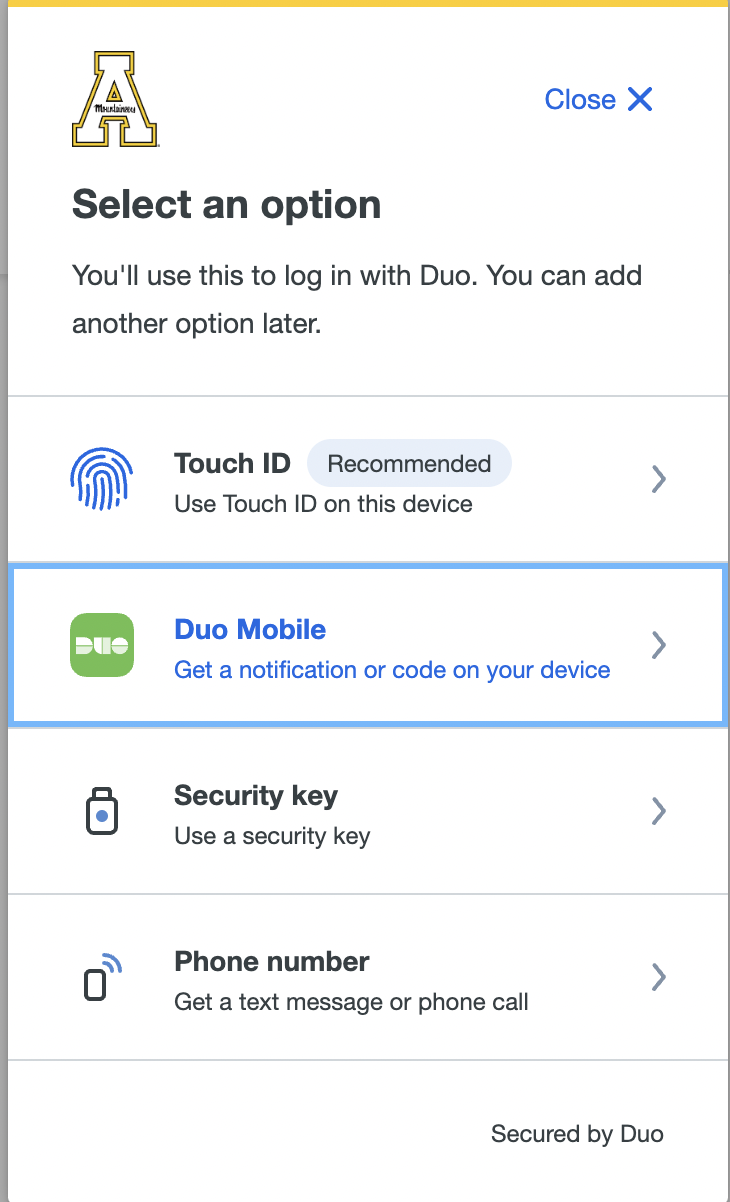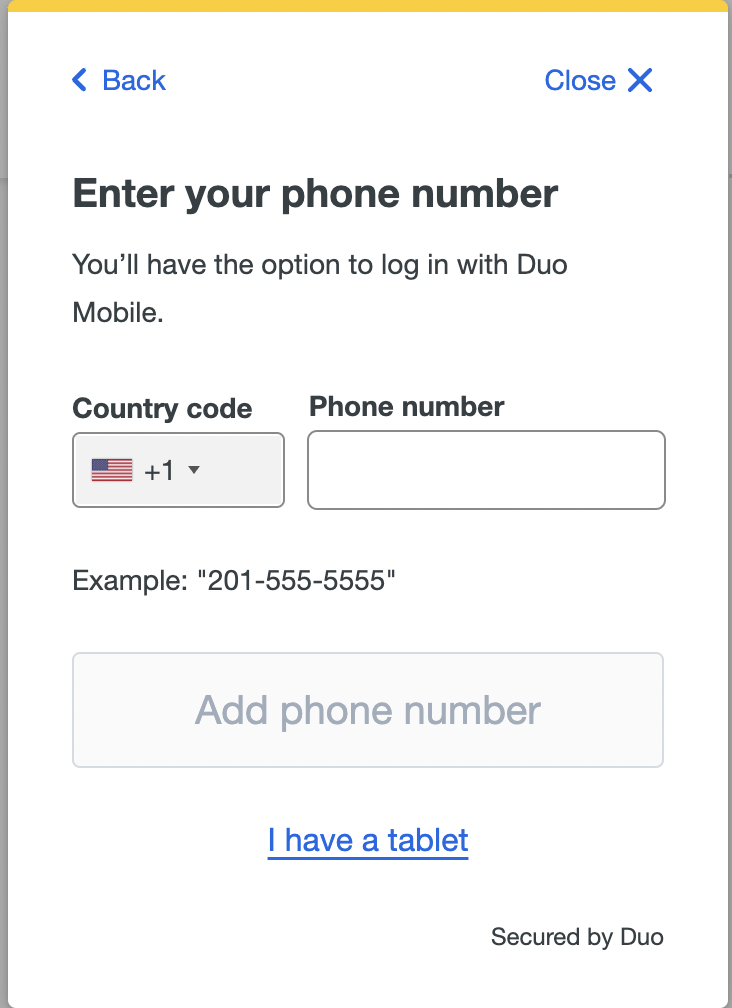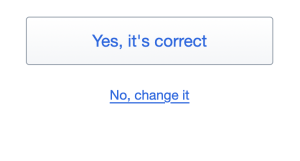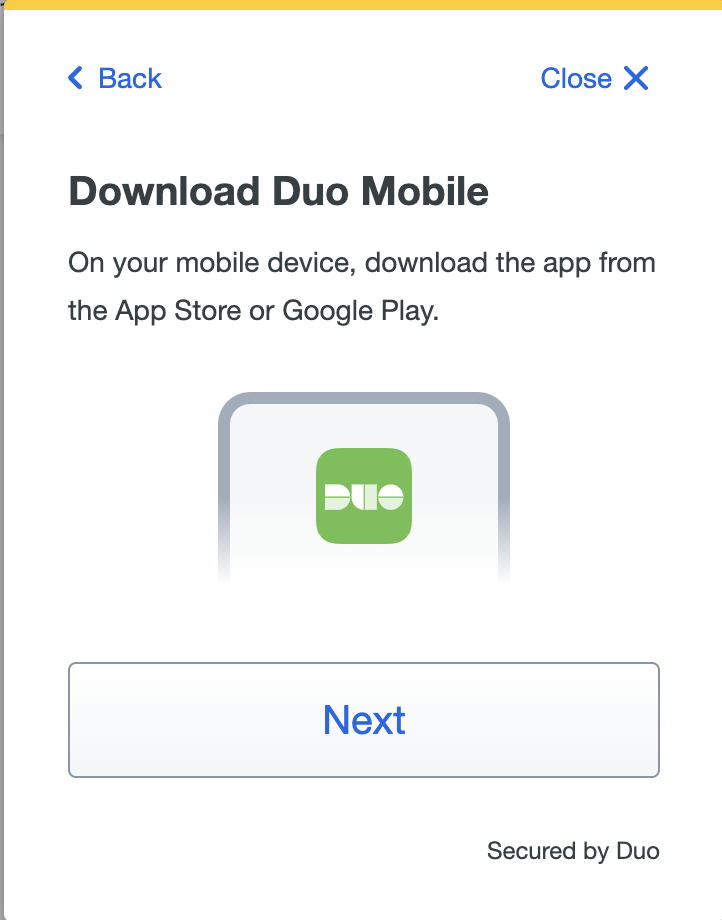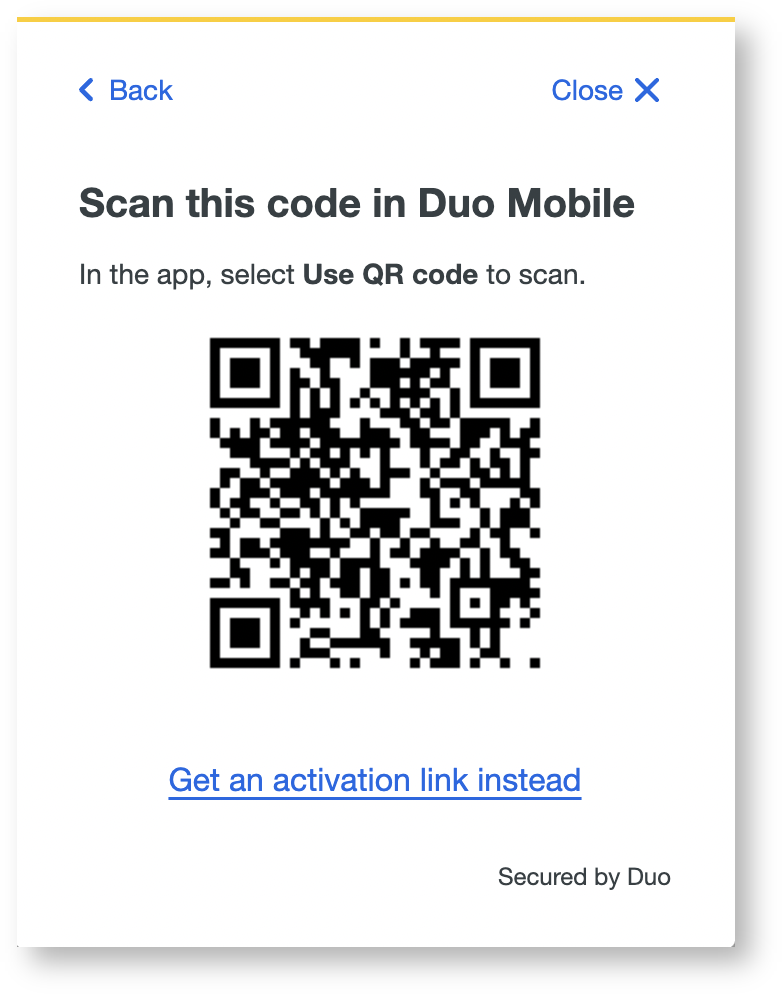...
2. On your computer, open a web browser and go to https://checkyosef.appstate.edu and login.
3. Click on Manage Devices
4. Click on "Add a new device".
45. Authenticate your identity (Choose your first with another method. (For example: choose your office phone for the authentication device and click on "Call MePhone." . Answer the call and follow the prompt by clicking any keys to authenticate.) Next, Choose the type of device you are adding.
56. Enter your phone number:
6. Choose the type of phone you have.
Click Add Phone number and verify that it is correct by clicking - Yes, it's correct.
7. Make sure you have Duo installed on your new device. Then click, "I have Duo Mobile installed".
...
8. Use your phone's camera to activate Duo with the QR code from your browser.
Related Articles
...