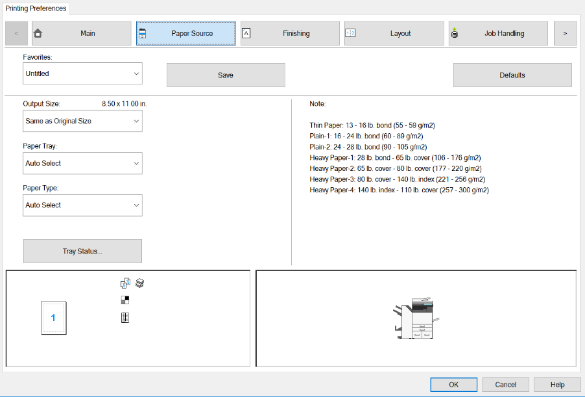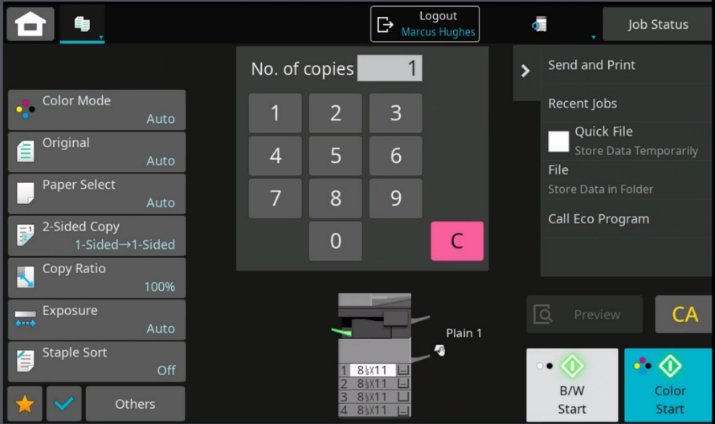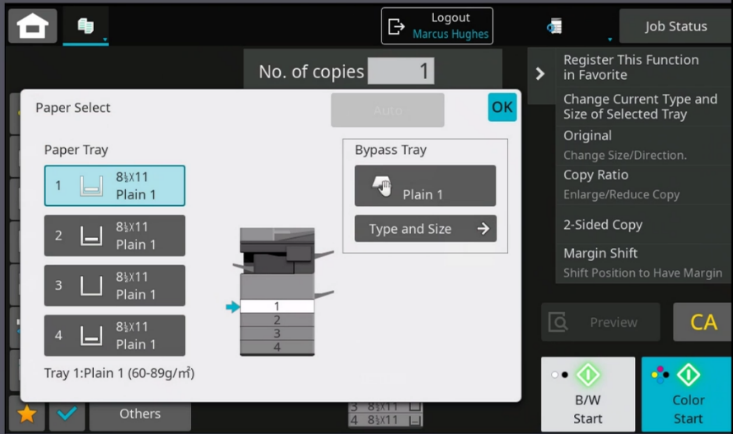...
- On your computer, open the printing preferences window and click on the Paper Source tab.
- Use the Paper Tray drop-down menu to choose what drawer you would like your document to come out of or you can choose a drawer by clicking on the specific drawer on the picture of the copier.
Use the Paper Type drop-down menu to choose the type of special paper you are using such as, envelopes, labels, or heavy stock. Make sure the copier paper type matches the paper type designated at the PC.
On a Mac computer, open the printer settings and change the Paper Type to match the paper type you want to use at the copier. Then change the Source to the tray you want your document to copy from.
Info Labels and transparency must state on the package that they are designated for copiers. If not, they will melt and jam in the machine causing the machine to be down for an extended period of time.
- At the Copier, press Paper Select from the copier menu sidebar.
- Choose the drawer you would like your document to come out of from the list on the left or you can choose a drawer by clicking on the specific drawer on the picture of the copier in the center of the screen. If you are using the bypass, place the paper in the bypass tray on the right side of the machine. before selecting the bypass option. The copier will automatically choose the paper type for you.
...