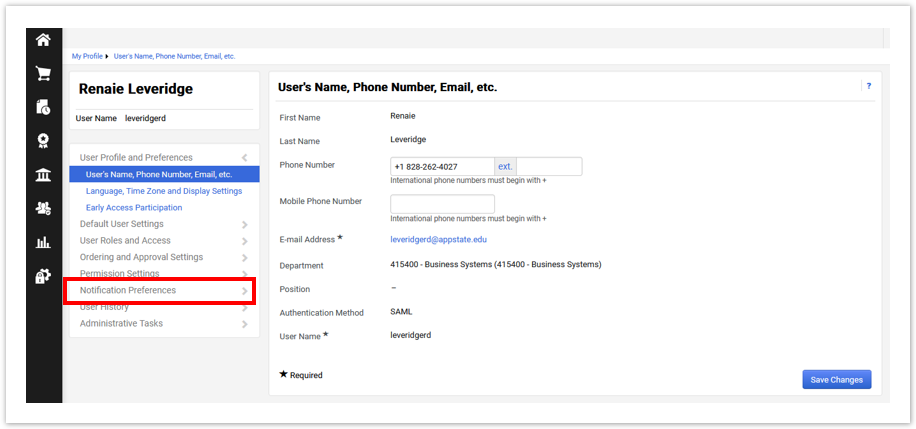To get to your Notification Preferences, go to your user profile.
- Click your profile icon in the upper right of the screen.

- After clicking the icon, select “View My Profile".

- Once in your profile settings, use the left navigation and select “Notification Preferences” to open the drop-down sub-options.
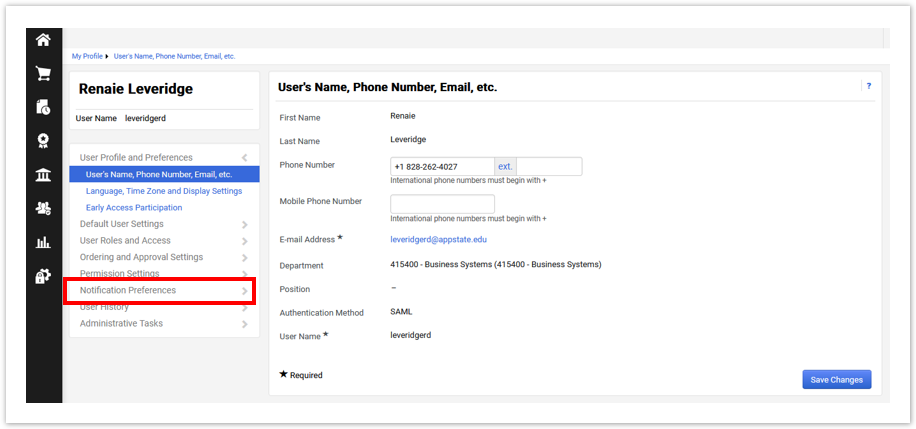
- Once the sub-option opens, select the option you want to edit.

- For this example, we are editing Form Requests (Contract Requests). Click Form Requests → Edit Section.

Once available, click the Override circle check icon of the notification you are updating. Select the type of notification you want to receive.


| Note |
|---|
| title | Types of Notification |
|---|
|
- None - indicates that the user does not receive this notification.
- Email- indicates that the user receives the notification by email only.
- Notification- indicates that the user receives the notification in YoMart (Notification Icon).
- Email & Notification - indicates that the user receives both a notification in YoMart and an email.
|
- Once done, click the Save button.
Related Articles
| Content by Label |
|---|
| showLabels | false |
|---|
| max | 7 |
|---|
| showSpace | false |
|---|
| sort | title |
|---|
| excludeCurrent | true |
|---|
| cql | label = "yomart-faqs" and space = "ATKB" |
|---|
|
We value your feedback! Click HERE to suggest updates to an existing article, request a new article, or submit an idea.