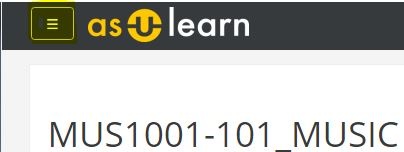...
To add a block to your page:
- From the course home page, click the gear icon on theTurn editing on button (top right), and select Turn editing on from the menu.
- Click the 3-line hamburger icon at the top left to open the drawer.
- Scroll to the very bottom of the drawer, and click Add a block.
- From the list that appears, click the block you want to add, the list will close, and the selected block will appear on the right side of your course. (Click off the list to close it without adding a block.)
- When editing is on for your course, you can click the gear icon on visible blocks to configure them or delete them.
- From the gear icon (top right) for the course page, select Turn editing off when you are done.
...