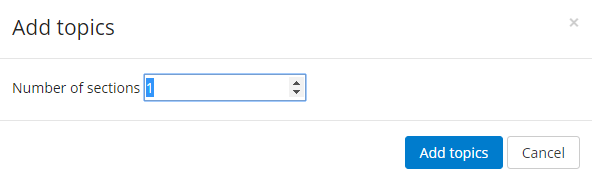Step-by-step guide
- On your From the course page, click the gear icon on theTurn editing on button (top right) and select Turn editing on from the menu.
- Scroll down to the bottom of the course page and, below to the last visible section, look for the option to Add topics.
In the Add topics window select the desired number of additional sections. - Click on the Add topics button to save changes.
Search Knowledge Base
...
- click the link to "+" on the lower left to add topics or "+Add section" on the lower right to add sections. *Depending on how your course format is set.
- To add multiple "Sections" or "Topics" select the corresponding "+" multiple times.
- On your course page click the gear icon (top right) and select Turn editing off from the menu.
Related Articles
| Content by Label | ||||||||||||
|---|---|---|---|---|---|---|---|---|---|---|---|---|
|
Search Knowledge Base
Submit a Service Request
We value your feedback! Click HERE to suggest updates to an existing article, request a new article, or submit an idea.
| Page properties | ||
|---|---|---|
| ||
|