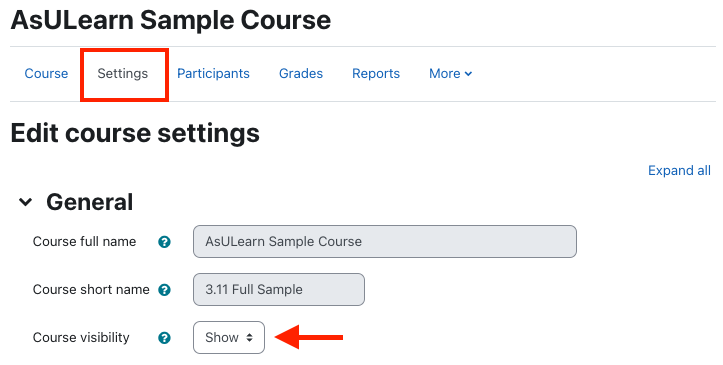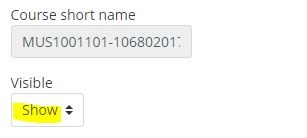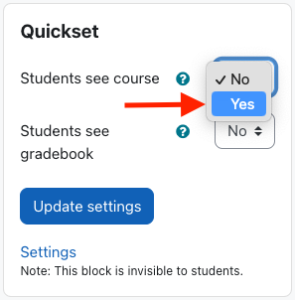...
| Info |
|---|
On the first day of classes for each academic term at approximately 7am ET, ALL AsULearn courses created by Banner in that term are made visible. You can make your current session course(s) visible to students earlier than that. And after 7am on the first day of class, you can (re)hide the entire course(s) for the remainder of the term . If if you wish. Remember, if you combine courses using course meta links, you may wish to hide the courses that have no content in them after 7am on the first day of the term, so your students see only the combined course that you are using. |
Step-by-step guide
Option One: Settings
To change your current course visibility to students in AsULearn:
- From the main course page, click the button to Turn Editing On.
- Select the Settings option item in the dropdown course menu along the top.
- In the General section toggle the Course Visibility setting:
- Show: Course is visible to students (your link is blue)
- Hide: Course is not visible to students (your link is greyed out)
4. Scroll to the bottom of the Edit course settings page, and click Save and display.
Option Two: Quickset Block
To change your current course visibility to students in AsULearn:
- Locate the QuickSet block on the right side of your AsULearn course page.
- Change the setting for "Students see course" to Yes.
- Not that you can also you the Quickset Block to independently control student access to the gradebook (that is, make the course visible to students, but not the gradebook).
- Important: Click on Update settingssettings to make the change.
Troubleshooting Tips
Most common reasons for not seeing an AsULearn course for a class you are teaching.:
1. Check the Filter on the Course Overview block:
...
If the number of courses displayed in a category exceeds a page, use the page browser at the bottom of the page to find a specific course.
Figure 1: Screenshot of the AsULearn dashboard. The top section provides you a list of recently accessed courses. Use the arrows to toggle through the list. The bottom section provides the course overview and this is where you can select which timeframe you would like to view (indicated by the blue arrow). This The arrangement of this page is user-editable, so yours may not appear in this order.
...
| Widget Connector | ||
|---|---|---|
|
Related Articles
| Content by Label | ||||||||||||
|---|---|---|---|---|---|---|---|---|---|---|---|---|
|
...