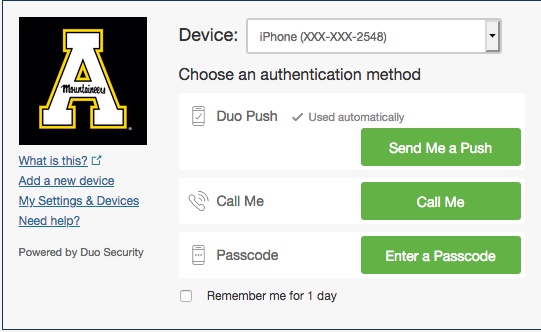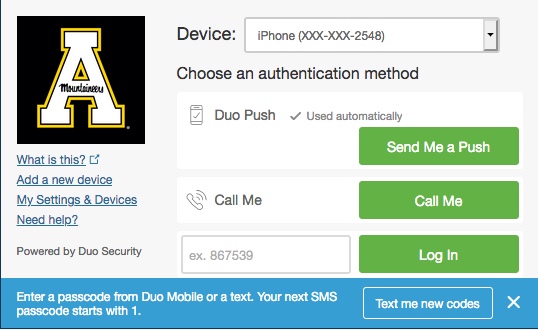...
Congratulations! Now that you're enrolled and your mobile phone is added as your primary authentication device, it is a good idea to add a secondary option from the steps below, just in case you are ever without your smart phone.
Step 3.
...
- From a computer, Access the Duo settings control panel (you may have to open this link in an incognito/private window or a separate browser, if you've recently authenticated with Shibboleth and Duo).
- Click the Add a new device link
- Send a push to your phone to authenticate with Duo (anytime you want to add a device or see your devices and settings, you have to authenticate with Duo)
- Select your desired device form the list and follow the on screen prompts to complete the process.
...
Generate one-time Passcodes for emergency use (required for students)
Passcodes are randomly generated string of numbers that can be typed into Duo as a second factor of authentication. Store passcodes in your wallet or purse, in a place that you are most likely to have access to them.
...
- Access the Duo settings control panel (you may have to open this link in an incognito/private window or a separate browser, if you've recently authenticated with Shibboleth and Duo).
- Login with AppState credentials and from the DUO options click the Enter a Passcode button
- From the blue bar that appears, click on Text me new codes (see the images below).
- When you get the text, write down the codes on a piece of paper. You can use this handy template if you like. Important: When in a situation when a bypass code is necessary you will most likely not have your phone. Please write them down and store them securely.
- Each code is good for one use, and you have to use them in order, so start with the code that begins with the number 1.
- Once you've used that code, it can't be used again.
Step 4. Add a landline, office/home phone, tablet, TouchID, or non-smartphone as a device
- From a computer, Access the Duo settings control panel (you may have to open this link in an incognito/private window or a separate browser, if you've recently authenticated with Shibboleth and Duo).
- Click the Add a new device link
- Send a push to your phone to authenticate with Duo (anytime you want to add a device or see your devices and settings, you have to authenticate with Duo)
- Select your desired device form the list and follow the on screen prompts to complete the process.
| Info |
|---|
You may have to use a different browser if you've already authenticated with Shibboleth and Duo. |
...